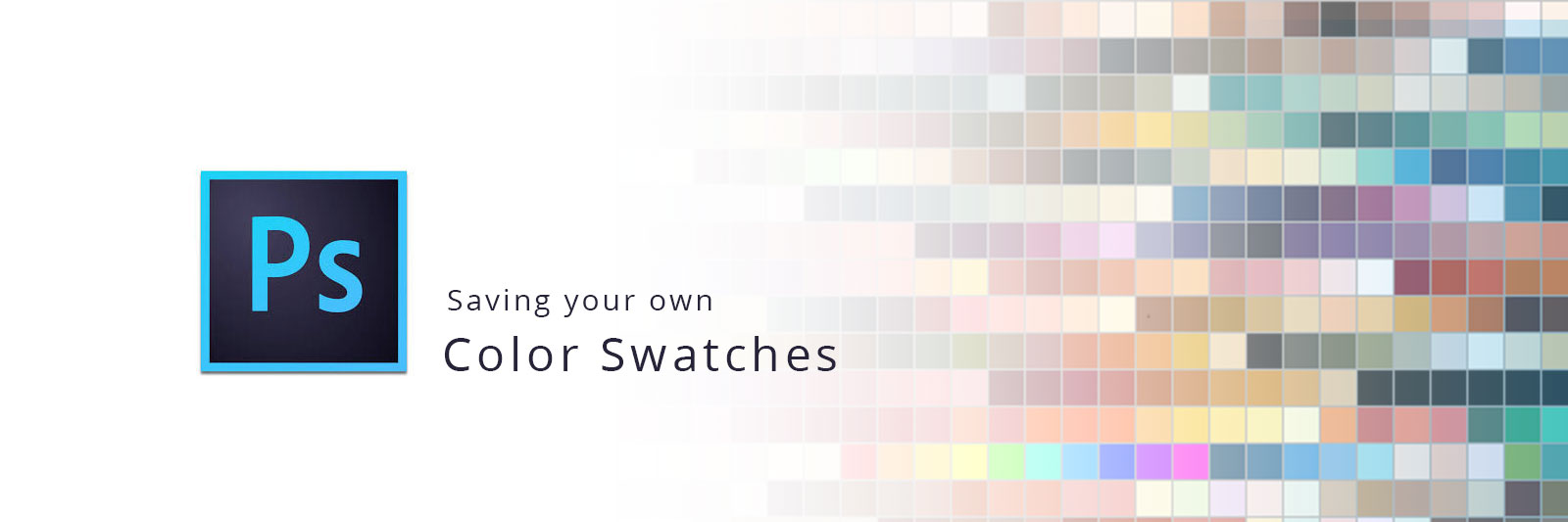Working with designs, graphics either it is simple web design or a complex logo design all time you need to take care of crucial parts of colors. Many time you want to take the color you thought would be included in your design and you run for color picker tool. Is it quite often? If yes you are not doing it correctly. When i came to know that many beginner still don’t know that how to set your color swatch than i decided to write this little piece of blog just so some of you might find it useful.
So Color swatches they are fast and built in functionality provided by software either it is adobe photoshop or corol draw etc. They also provide basic presets for color swatches like color swatches for web safe colors. But you should know that before actually starting the design you can set your color choices in color swatch panel just for ease and safe use of colors. So you know that you are going to use 4 colors in a design and you pin them in color swatch and you are done.
To do this you should go to the color swatch panel should be listed in right hand side. If it is not there go to Windows> swatches and it will open. Now select the color you want to save in color swatches using color picker tool right click in the empty space in the swatch panel and a popup will appear to ask the name of the swatch you want to save, give it a name and your color will be shown in color swatch panel. Below are the screenshots.

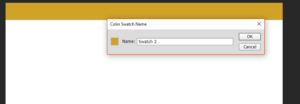
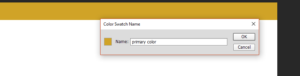
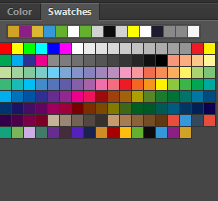
You can see the color which we want to use as primary color is now added at the very last in color swatch panel row.
More options can be followed for swatch panel using the option button for panel and you will get list of options like below.
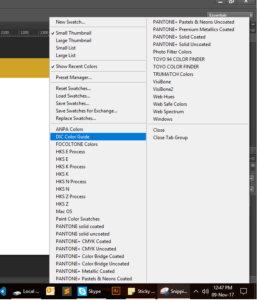
Here you can select color presets like web safe colors, you can reset the color swatch panel, add new etc. Go explore little more and you will find it quite interesting. Let me know you got something interesting for me as well in the comment section.