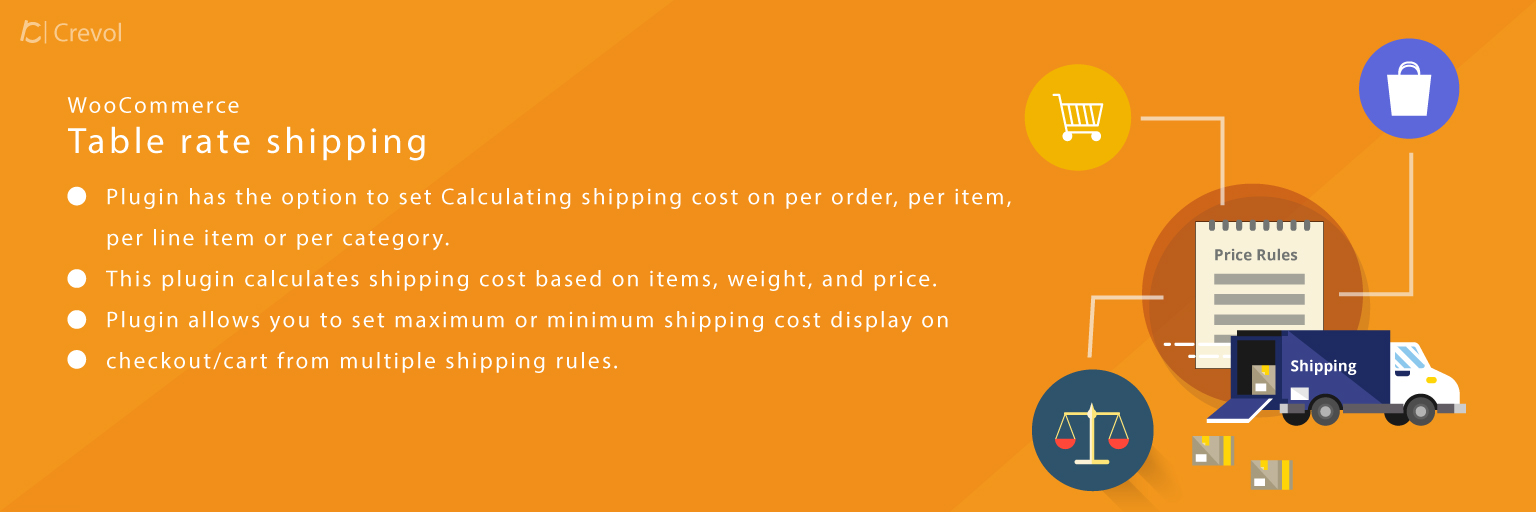Woocommerce Table Rate Shipping allows you to add shipping rules for calculating shipping. Shipping rates based on product weight, quantities and price. Once plugin configuration saved than shipping cost will be applied on the cart accordingly. Admin has the option to set how to shipping charges applied like on items, line item, category or cart based.
Why Woocommerce Table Rate Shipping:-
- Shipping rate can be set according to need.
- Set shipping rate on items, line item, category or cart.
- Calculate shipping cost according to set limit.
- For weight based shipping.
- Set shipping rate for individual cart cost.
Features:-
- Woocommerce Table Rate shipping has the option to set Calculating shipping cost on per order, per item, per line item or per category.
- This plugin calculates shipping cost based on items, weight, and price.
- Table rate shipping plugin allows you to set maximum or minimum shipping cost display on checkout/cart from multiple shipping rules.
- Admin can set shipping method title which will be displayed on checkout.
- Admin can add, delete and edit the shipping rules.
Started with Woocommerce Table Rate Shipping:-
When you will download Woocommerce Table Rate Shipping plugin, you will get an unzip_wc_table_rate_shipping.zip file, unzip this file. After that you will get two files, first PDF file (documentation file for the plugin) and second is main plugin installer file, Read document file carefully and follow the installation process.
Installation process:-
- Click on Plugins->Add New and then click on Upload Plugin button.
- After that click on Choose File, select zip file of Woocommerce Table Rate Shipping plugin and click on ‘Install Now’ button.
- After clicking on Install Now button you will see ‘Activate Plugin’ button.
- Then Click on ‘Activate Plugin’, the plugin will be activated.
Screenshots:-
- After activating the plugin you will see Woocommerce Table Rate plugin is in installed plugin list then click on settings. The admin settings page will be displayed. As shown below in the screenshot.
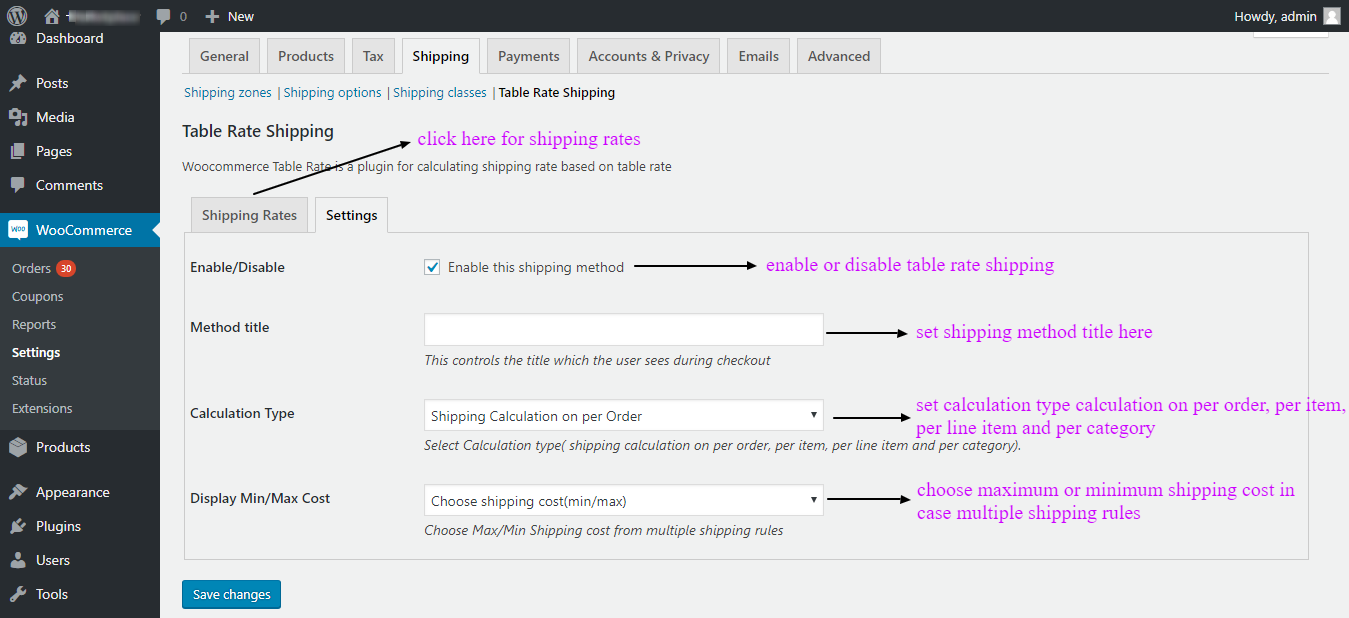
- Click on Shipping Rates tab displayed on above screenshot, and then you will see shipping rules list. On shipping rules tab you can edit, delete and add shipping rules. As shown below in the snapshot.
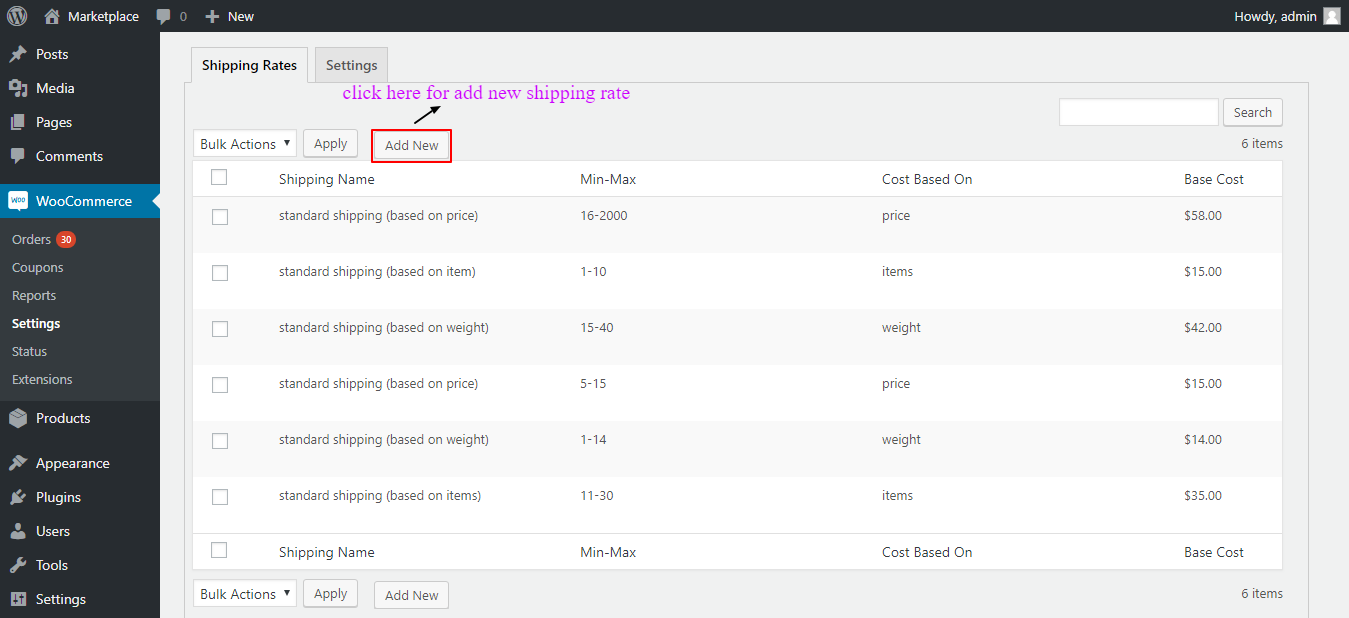
- After completing admin settings you will see on cart (frontend) page. As shown below in the screenshot.
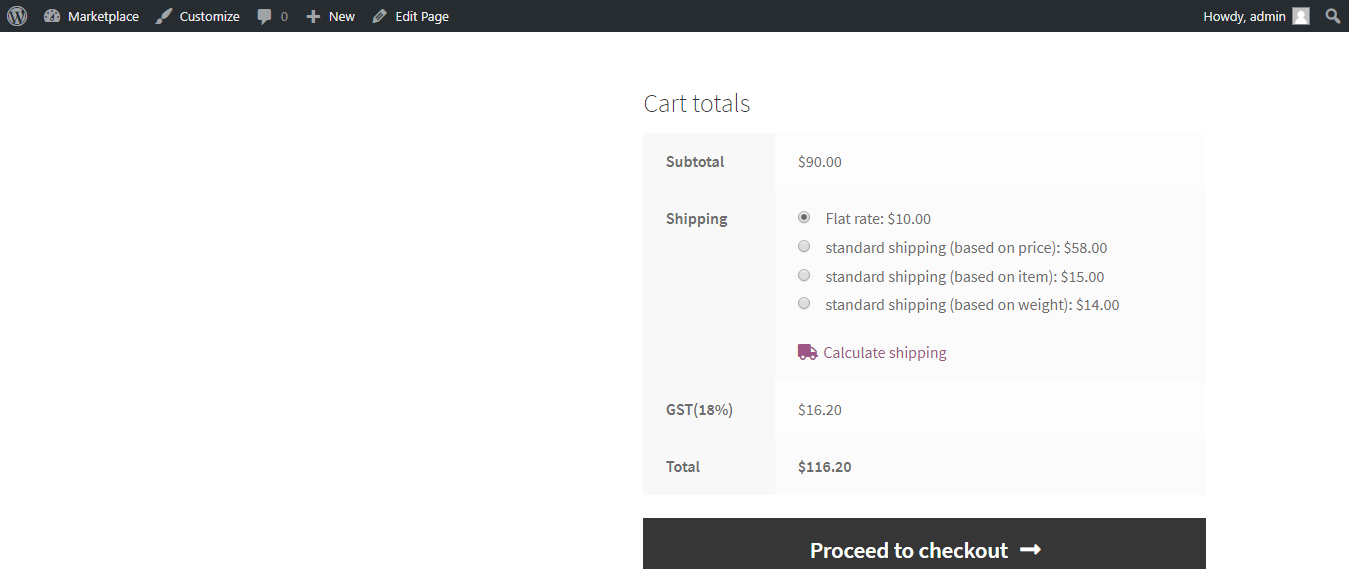 For any query/inquiry regarding this plugin, you can write us at support@crevolsoft.com or generate a ticket at https://support.crevolsoft.com.
For any query/inquiry regarding this plugin, you can write us at support@crevolsoft.com or generate a ticket at https://support.crevolsoft.com.