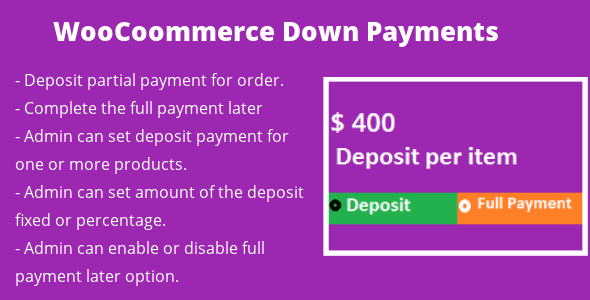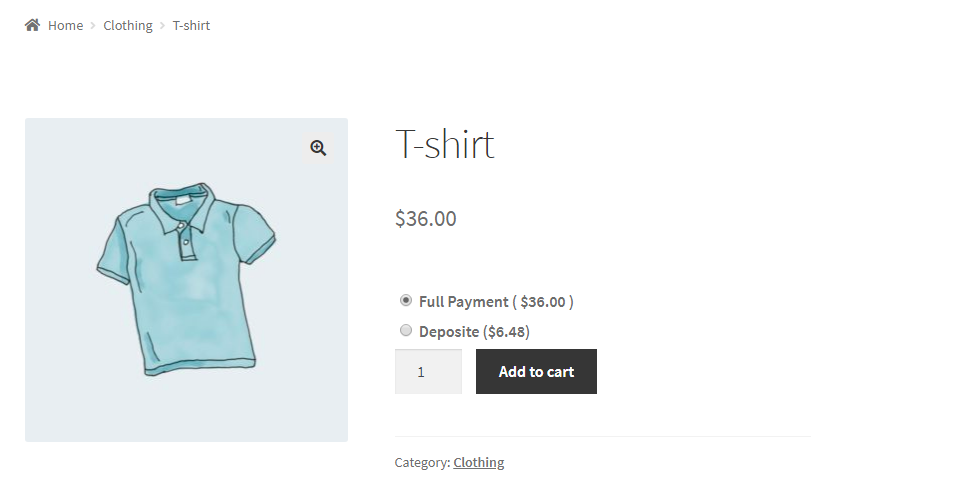Woocommerce Down Payment plugin is an excellent plugin that allows users to book products with paying partial payment. Admin can set deposits and part payments to collect advance payment for woocommerce products.
Features:-
- Woocommerce Down Payment or deposit payment plugin has the option to deposit partial payment of the product.
- User can pay with a deposit and complete the full payment later.
- Admin can set deposit payment for one or more products.
- woocommerce deposits and part payments has option for admin to set amount of the deposit fixed or percentage.
- Admin can configure deposit option on cart page with woocommerce default bundle product to collect advance payment for woocommerce items..
- Admin can enable or disable full payment later option.
- Deposit payment for woocommerce plugin also support variable products.
Installation process:-
- Click on Plugins->Add New and then click on Upload Plugin button.
- After that click on Choose File, select zip file of woocommerce deposits and part payments Plugin Notification plugin and click on ‘Install Now’ button.
- After clicking on Install Now button you will see ‘Activate Plugin’ button.
- Then Click on ‘Activate Plugin’, the plugin will be activated.
Screenshots:-
- After activating the plugin you will see Woocommerce Down Payment Plugin is in installed plugin list then click on settings. The admin settings page will be displayed. As shown below in the screenshot.
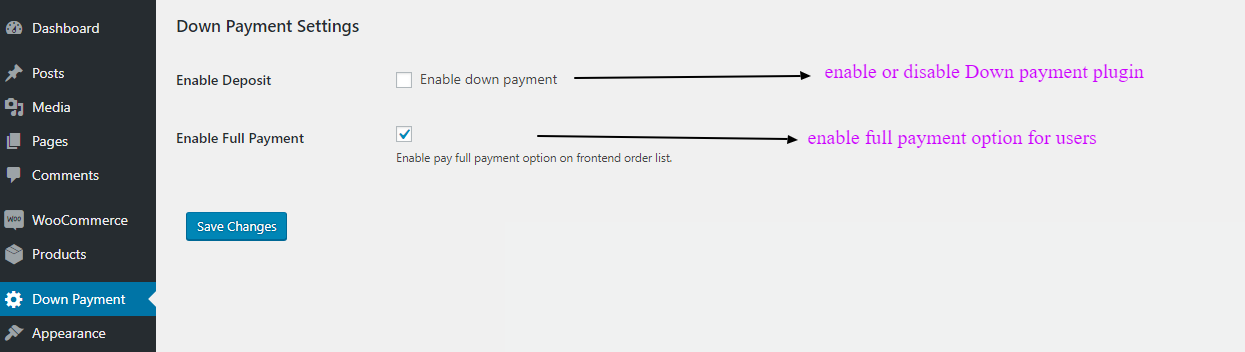
- Click on Products->Add New, you will see product deposit settings. As shown below in the screenshot.
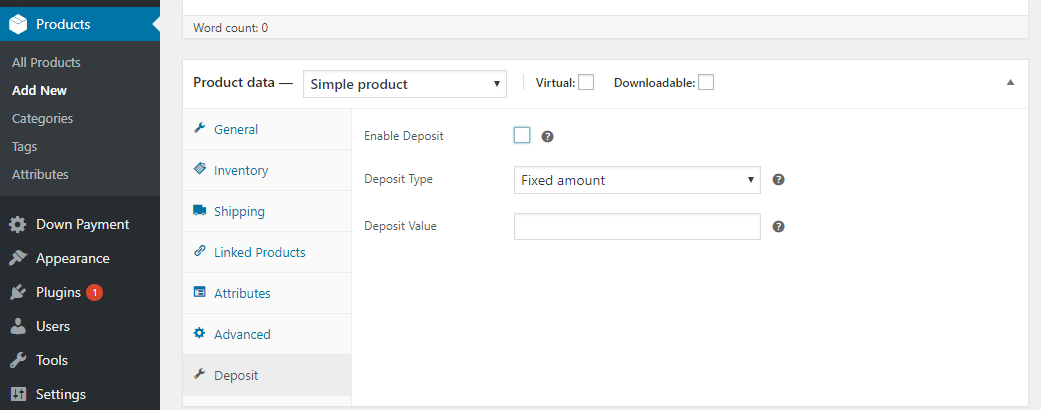
After completing woocommerce deposits and part payments product settings you will see the product in frontend as shown below in the screenshot.
For any query/inquiry regarding this plugin, you can write to us at support@crevolsoft.com or generate a ticket at https://support.crevolsoft.com.