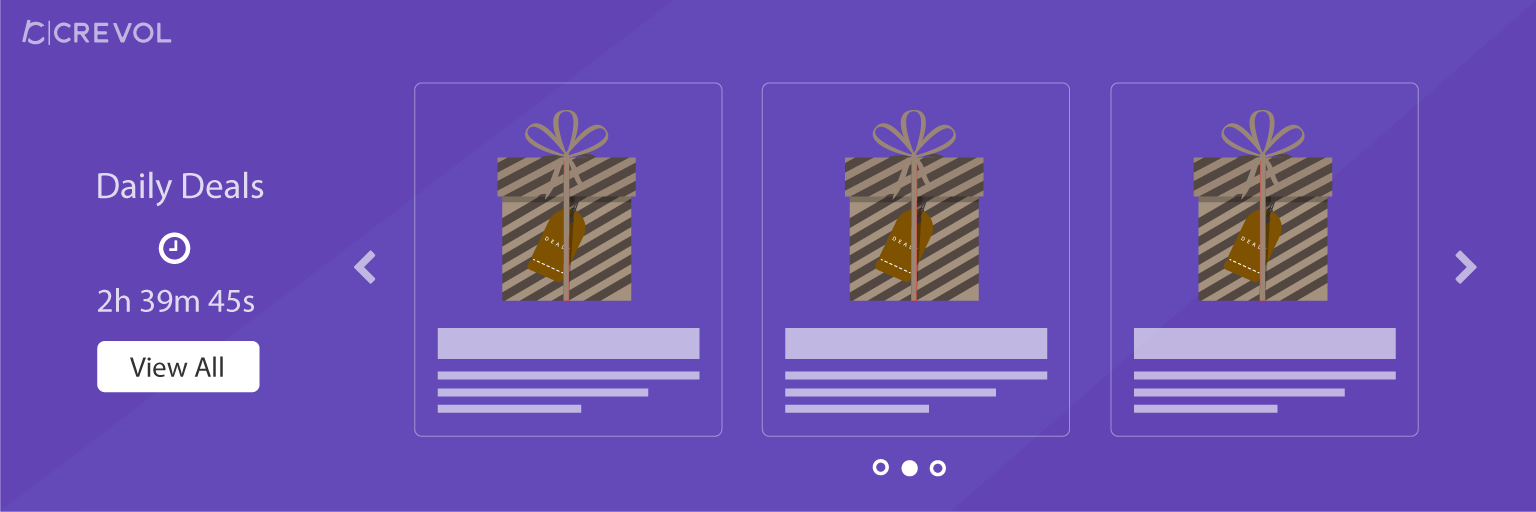Marketplace Daily Deals is a plugin for managing products in daily deals section with flat or percentage based discount. The vendor can schedule marketplace daily deals according to their time needs. The vendor can select individual or category wise products for daily deals. This plugin contains other features for products carousel, tag name, and font setting. This plugin will only work with our Multivendor Woocommerce Marketplace. This plugin has multiple features listed below:
Features:-
- In Marketplace daily deals plugin vendor can set single or multiple products in the carousel as well as the widget too.
- Vendor can set category wise products with the feature of the single product.
- Vendor can set two types of discount. Flat and percent based.
- Vendor can change discount on accordingly.
- Time schedule option is there, where the vendor can schedule time for deals.
- Vendor can enable or disable their deal.
- The countdown timer will be displayed with your marketplace daily deals carousel.
- When will deal’s time complete. All products will reset with old price automatically.
- Admin can set carousel any number of time and widget too.
- Admin can set deals title and tag text which will be visible to end user.
- Admin can approve or unapproved, edit and delete vendors deal.
- Admin can see the list of all vendors’ daily deals.
- There are also some other features like change text color, background color, button color etc.
Download procedure:-
When you will download Marketplace daily deals Plugin you will get an unzip_marketplace_daily_deals.zip file, unzip this file first. After that you will get two files, first pdf file( documentation file for the plugin) and second is main plugin installer file, Read document file carefully and follow the installation process.
Process of installation:-
Admin Setting:-
1. Go to WordPress Dashboard, click on plugins as shown below in the snapshot.
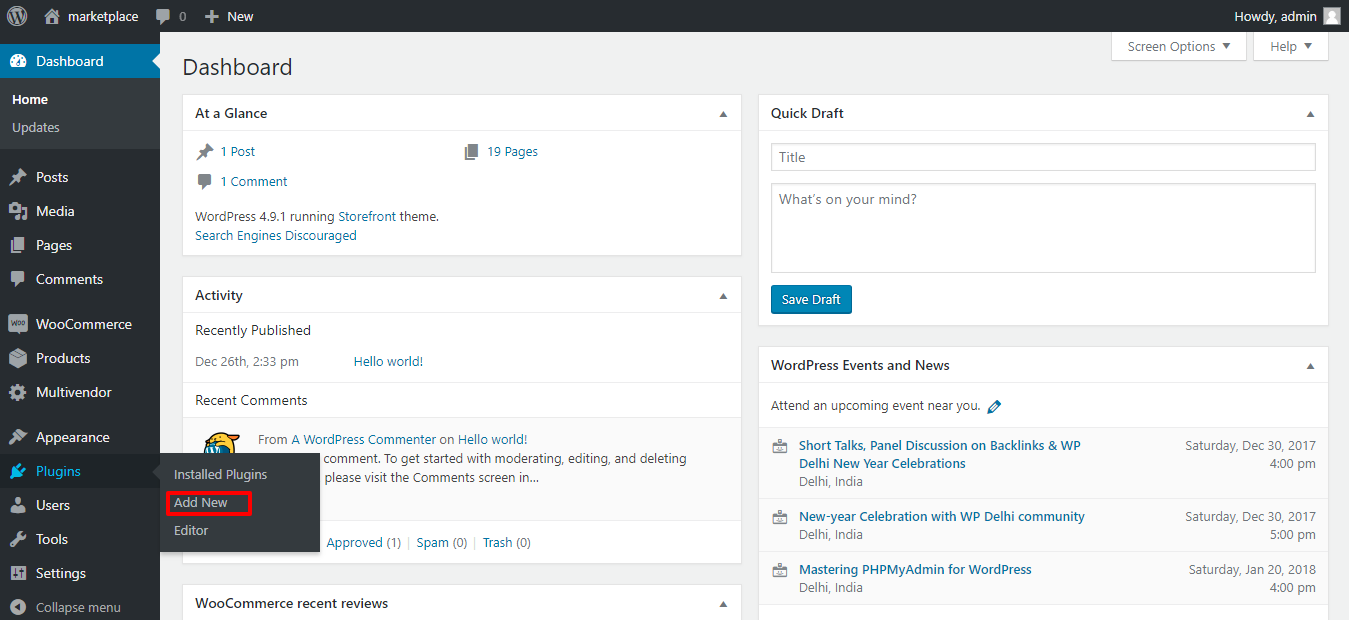
2. Click on Add New button as shown below in the snapshot.
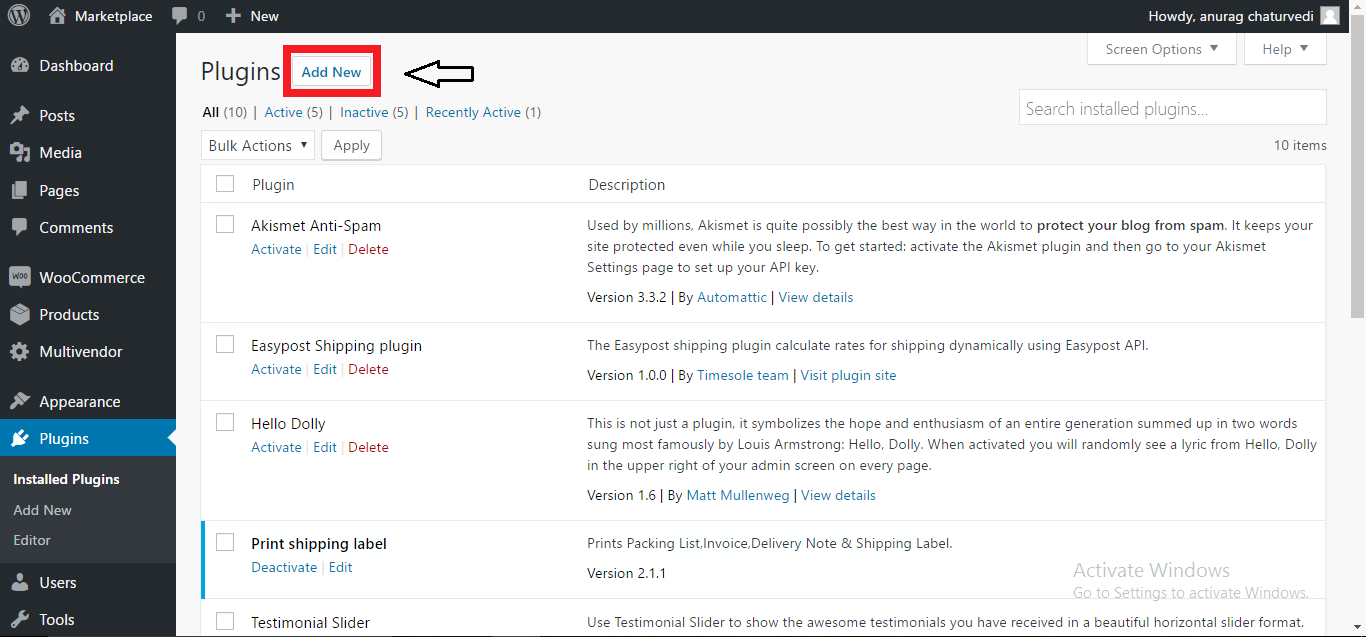
3. Click on Upload Plugin button and upload the zip file of the plugin as shown below in the snapshot.

4. After upload the zip file, you will receive a notification “Plugin installed successfully” and Click on Activate Plugin button for activate the plugin as shown below in the snapshot.
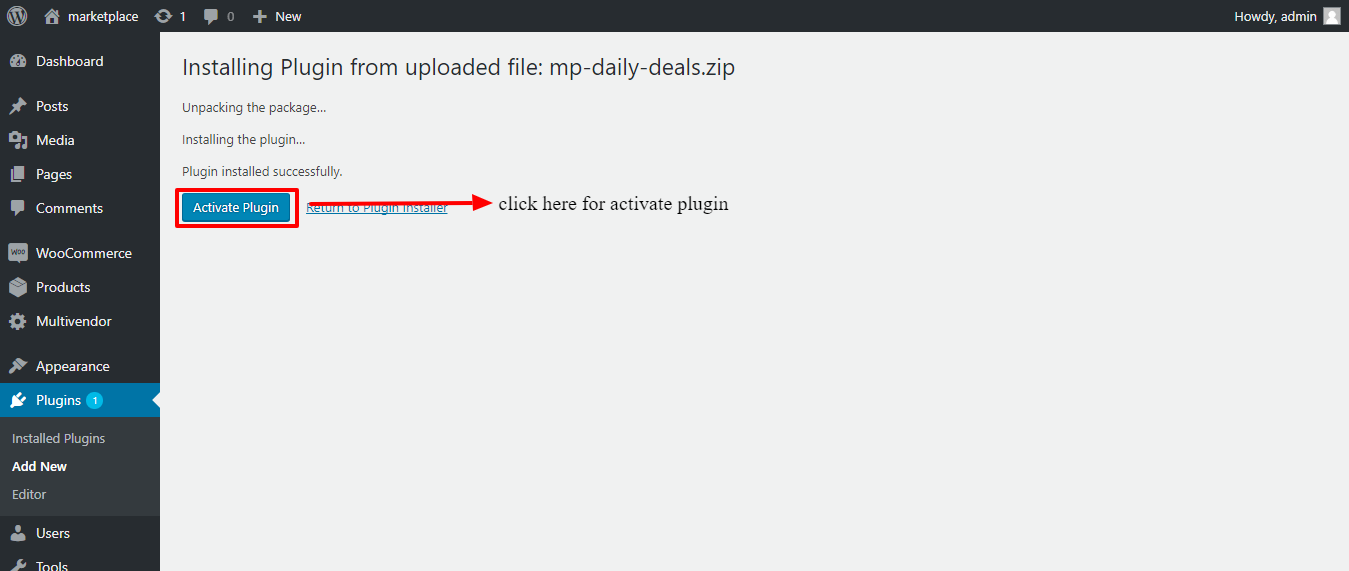
5. After Activation, you will see a notification “Plugin activated” and add an option in the menu list. As shown below in the snapshot.
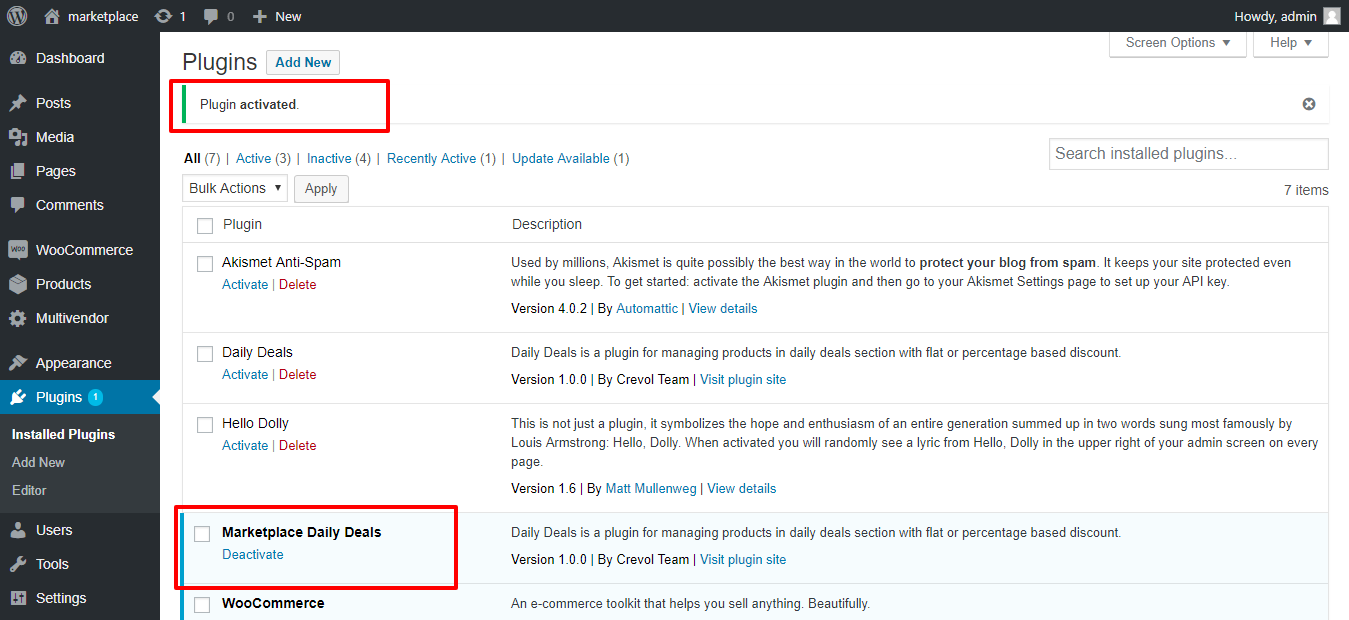
6. Click on Multivendor->Deals Settings option in admin menu list. As shown below in the snapshot.
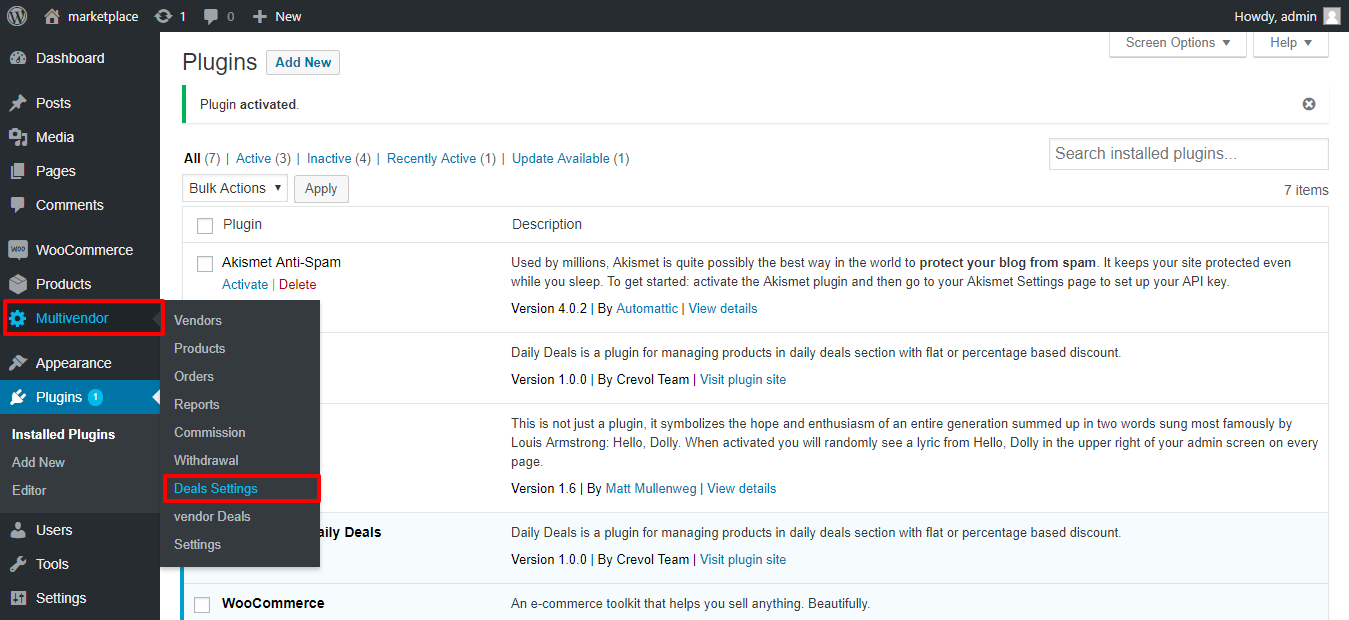
7. You will look setting page of marketplace daily deals. On this page, admin can set title and tag of daily deals, set item in carousel’s settings, set deal’s button settings. As shown below in the snapshots.
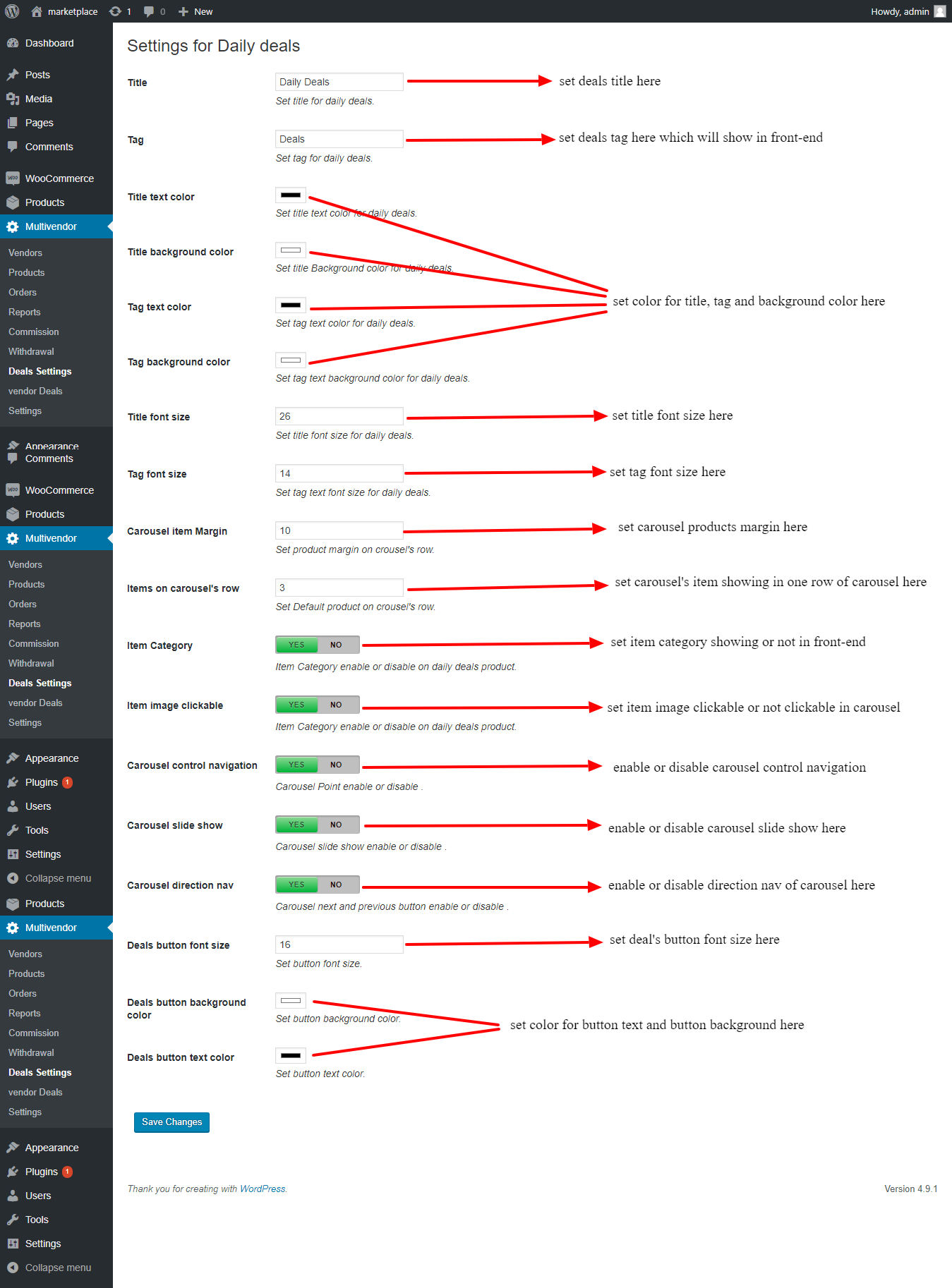
8. Then click on Appearance->Widgets option in admin menu list. As shown below in the snapshot.
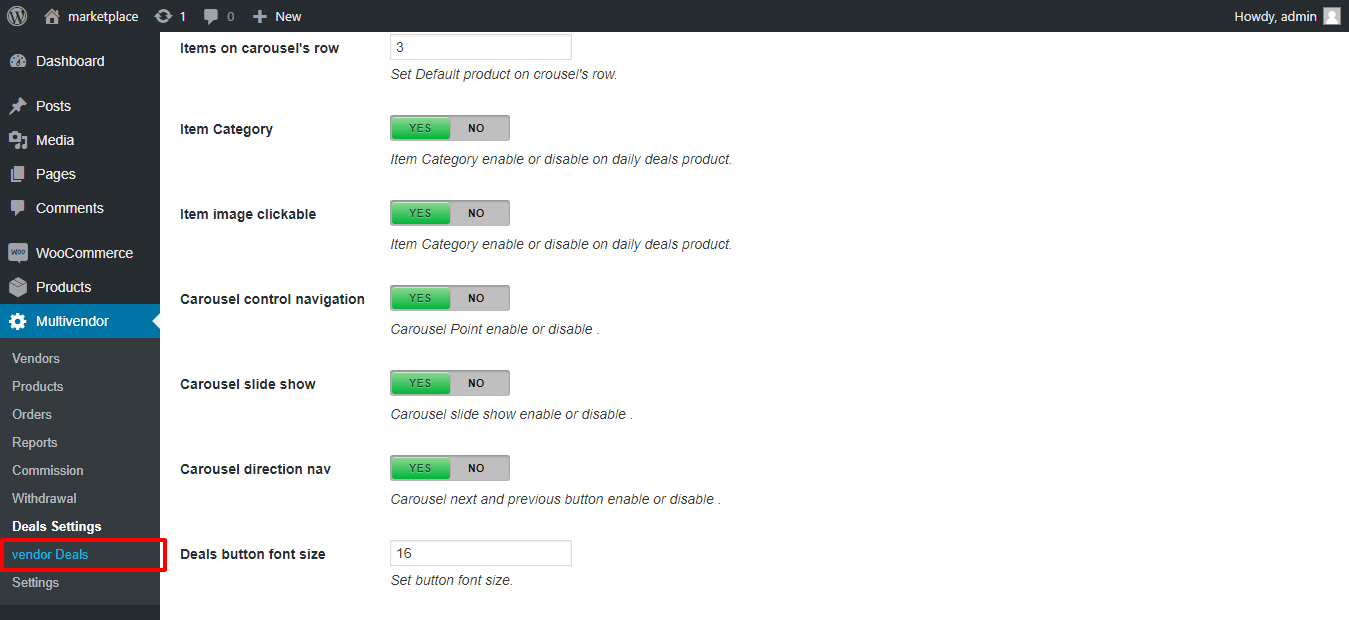
9. Click on Vendor Deals you will look all list of vendors deals. As shown below in the snapshot.
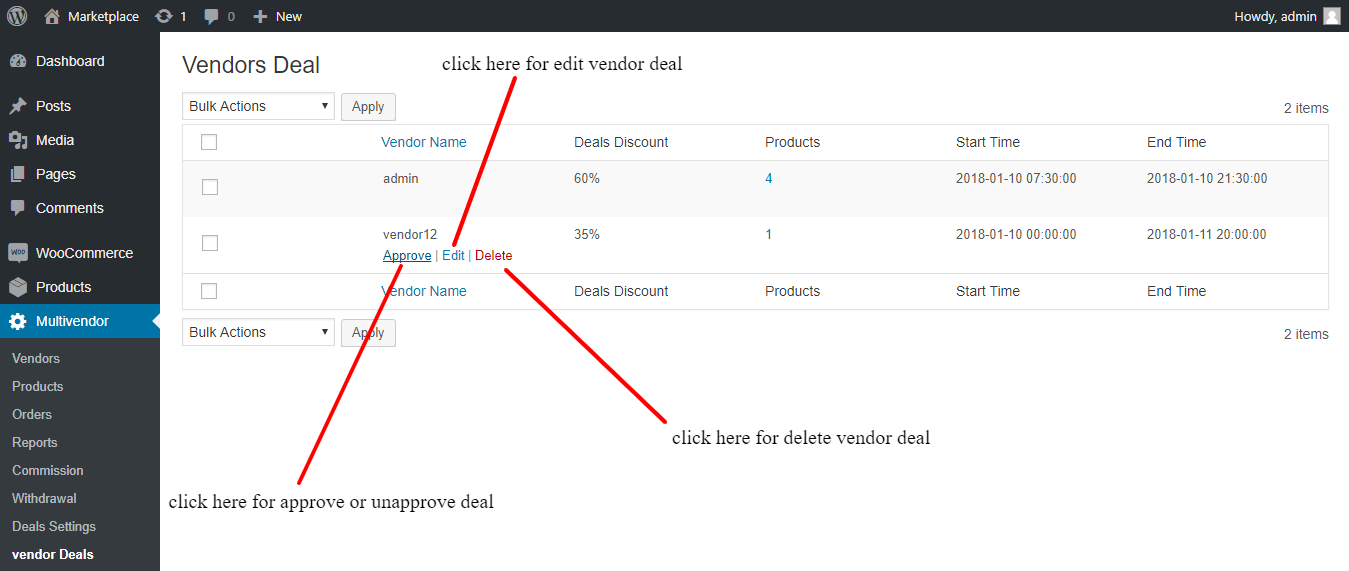
10. When you click on Edit, you will look vendor deal edit page. In this page, you will edit discount type, discount, product category, products, deal start time and end time as shown below in the snapshot.
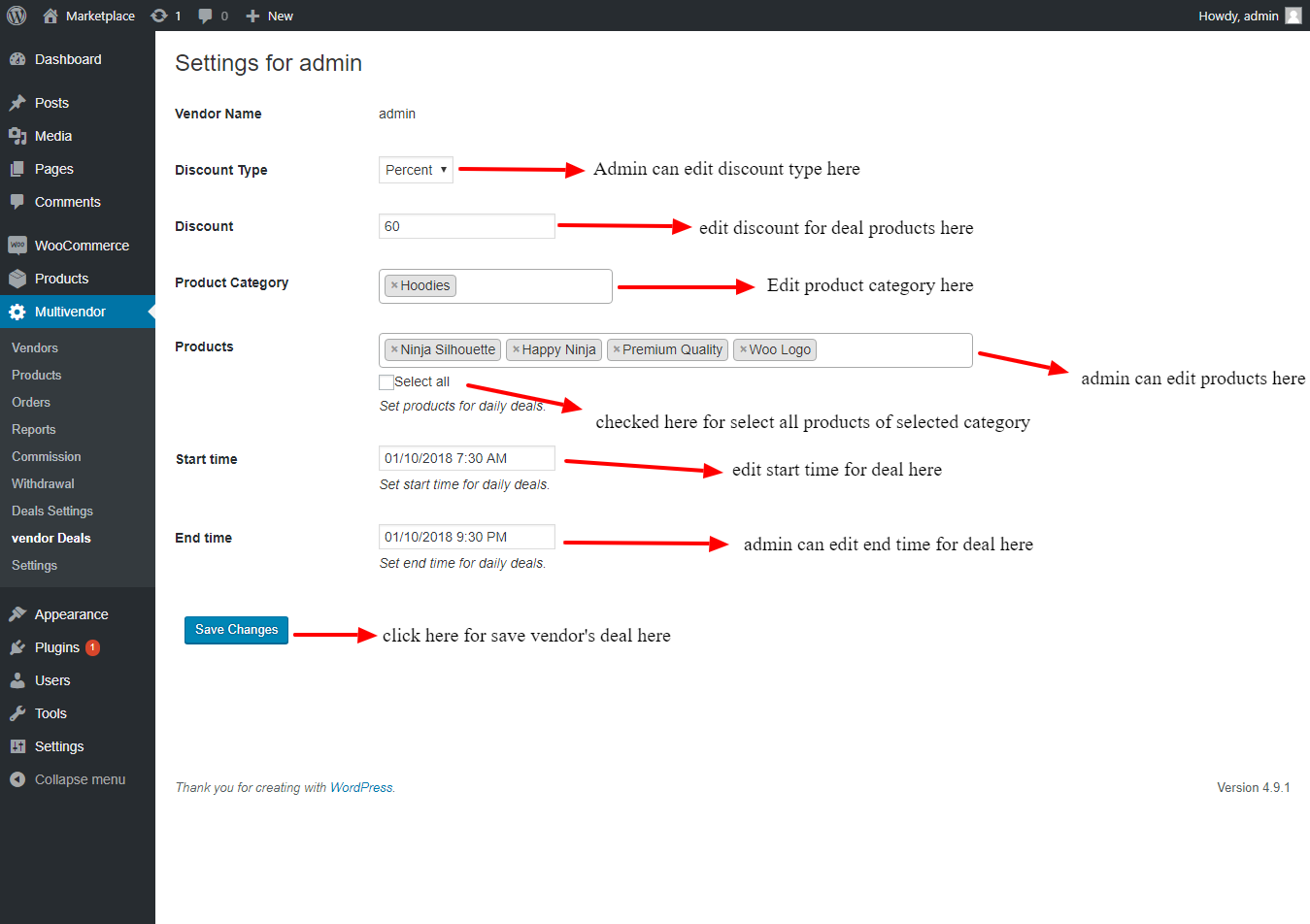
11. Then click on Appearance->Widgets option in admin menu list. As shown below in the snapshot.
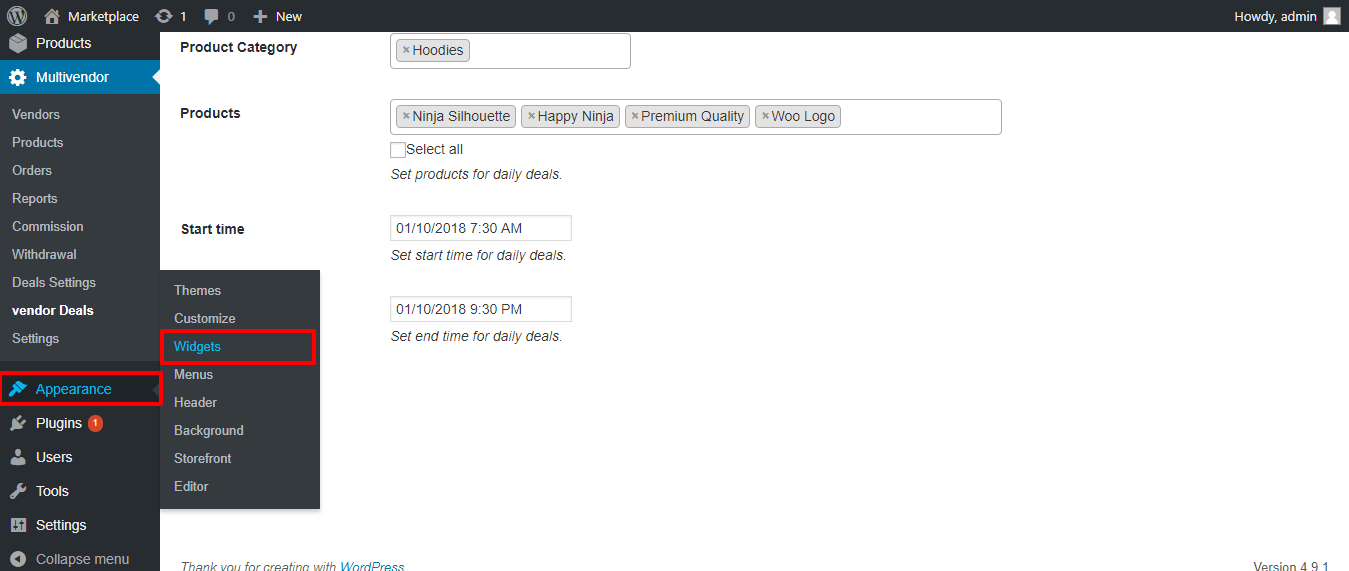
12. You will look all widgets on this page and click on Marketplace Deals widget. As shown below in the snapshot.
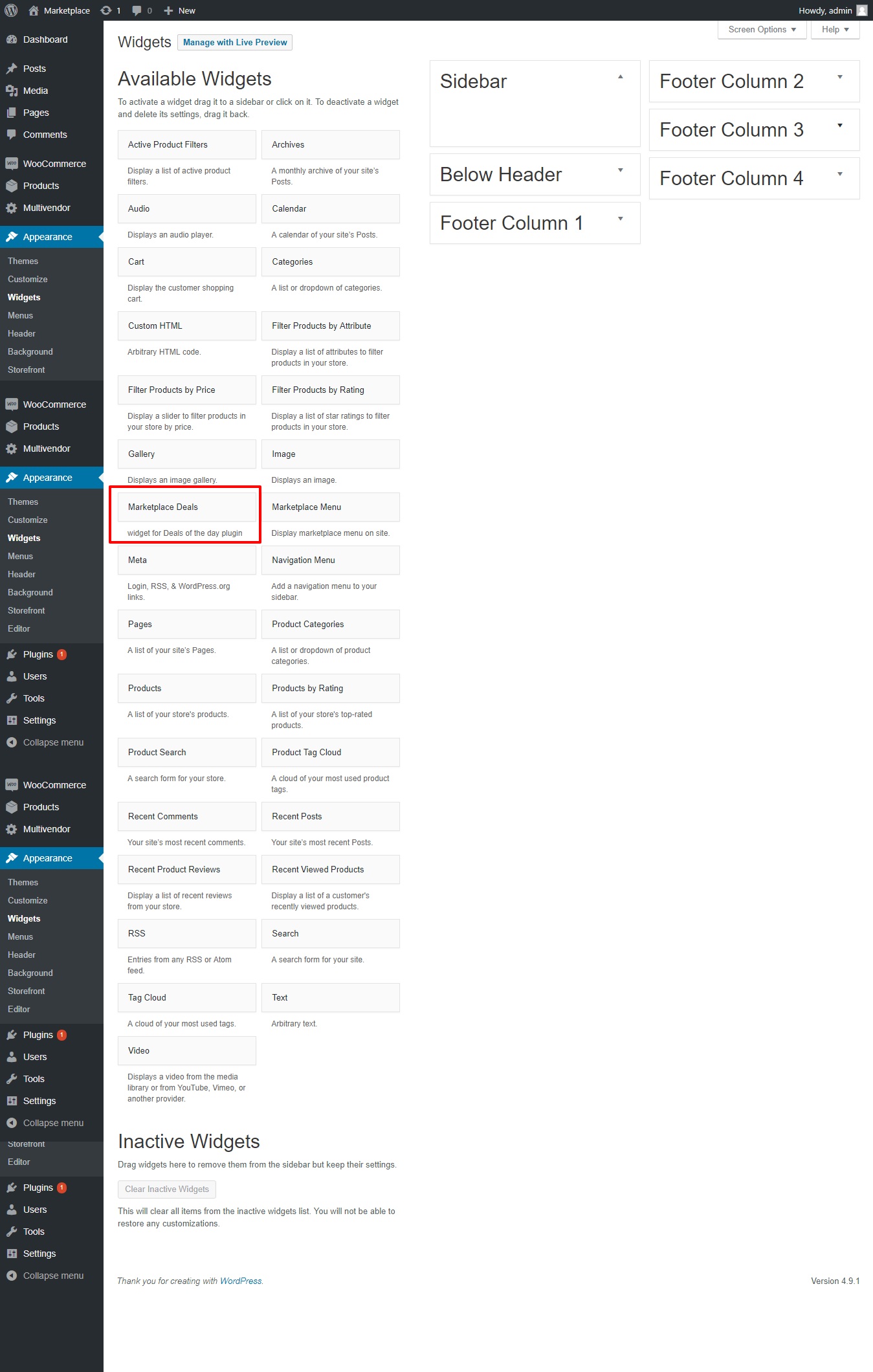
13. After that, you will look sections of the page. You can select one section and add Marketplace Deals widget in the selected section of the page. As shown below in the snapshot.
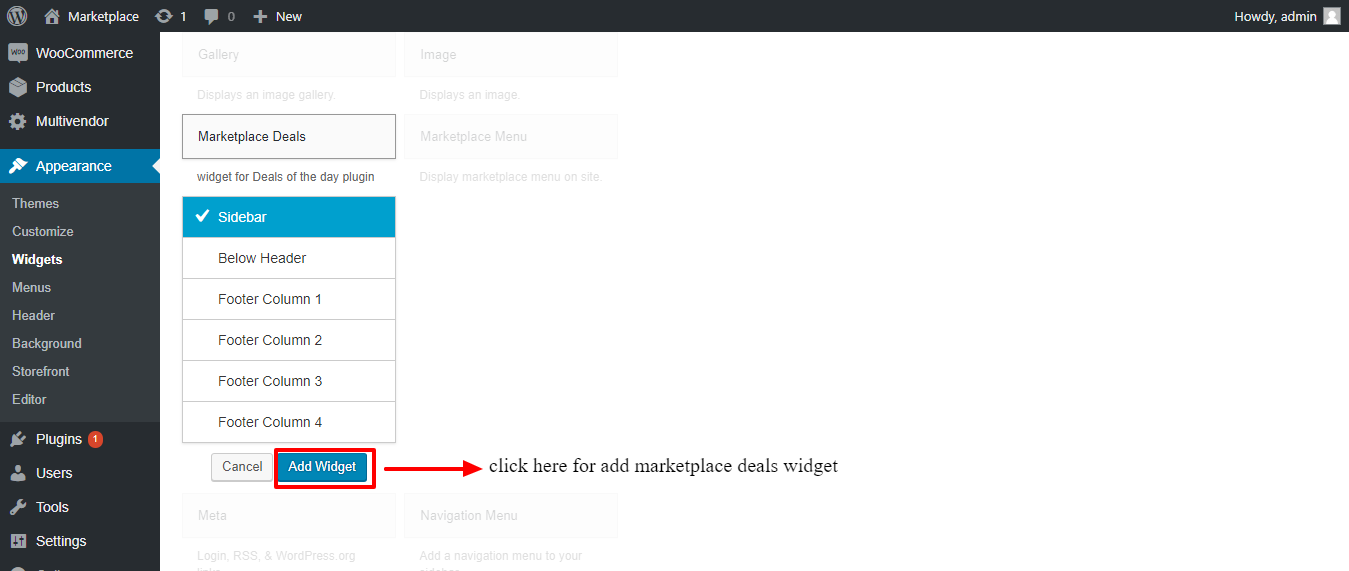
14. You can set the title of the widget and click on save button as shown below in the snapshot.
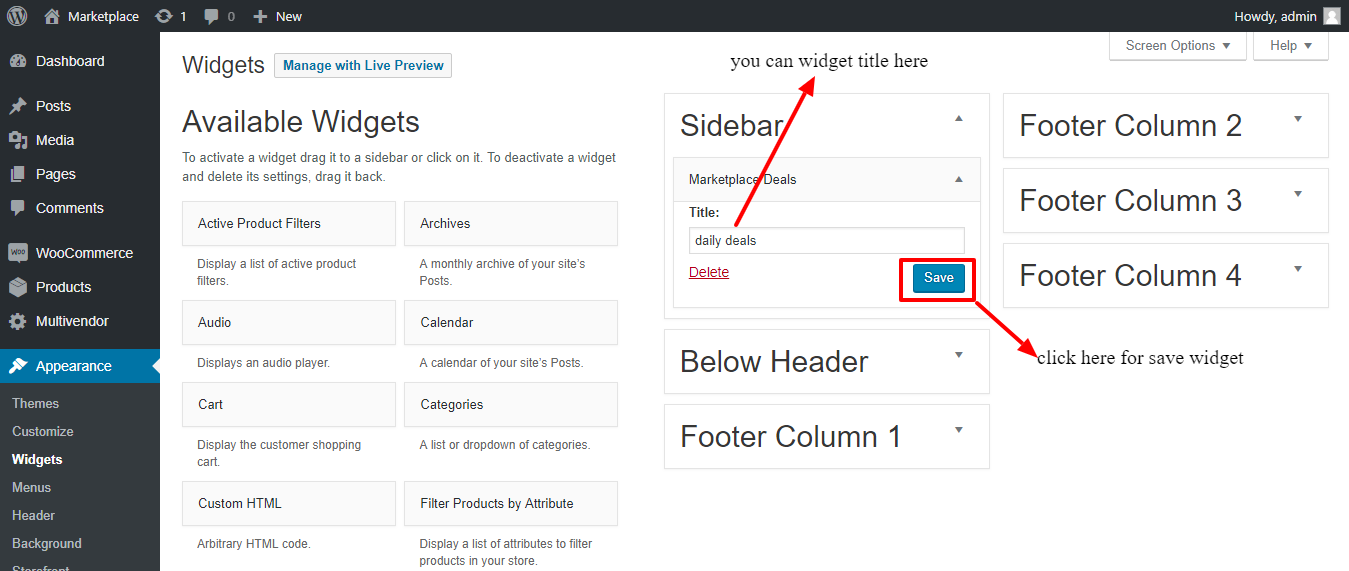
15. After that click on Pages->All Pages option in admin menu list. As shown below in the snapshot.
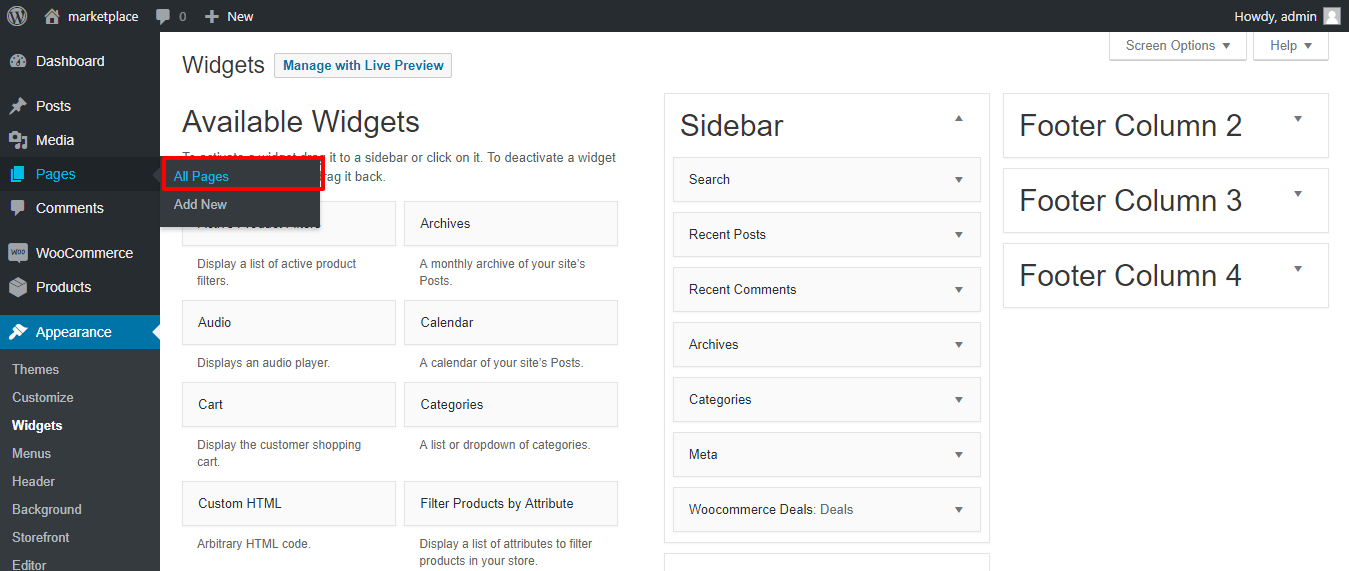
16. Select one page which you want show daily deals and click on edit. As shown below in the snapshot.
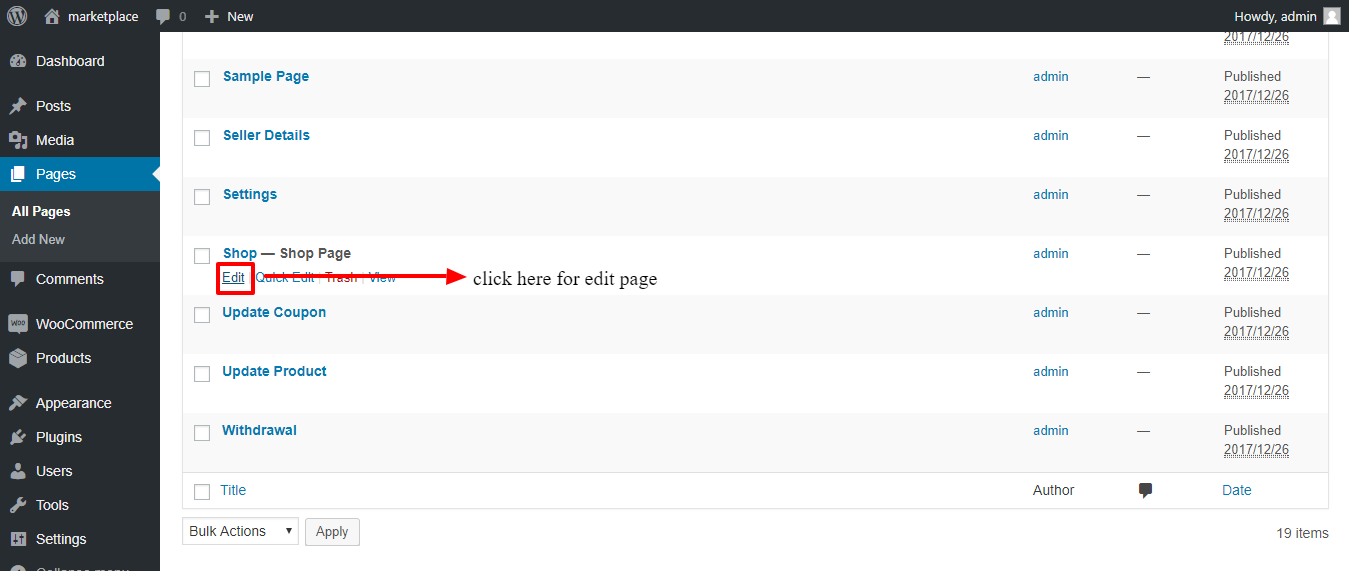
17. Then write this shortcode “[marketplace_deals_crousal]” on the page. As shown below in the snapshot.
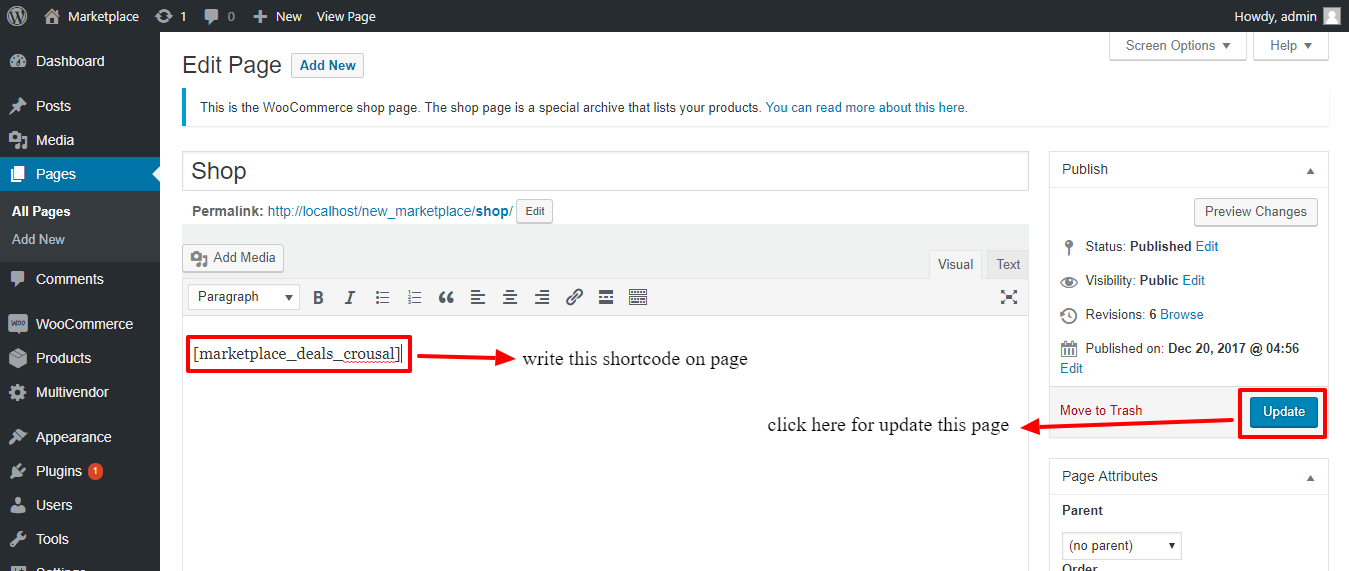
Front-end:-
- After complete admin settings, you will log in as a vendor and you will look that will add one more menu Daily Deals in menu list of My Account page as shown below in the snapshot.
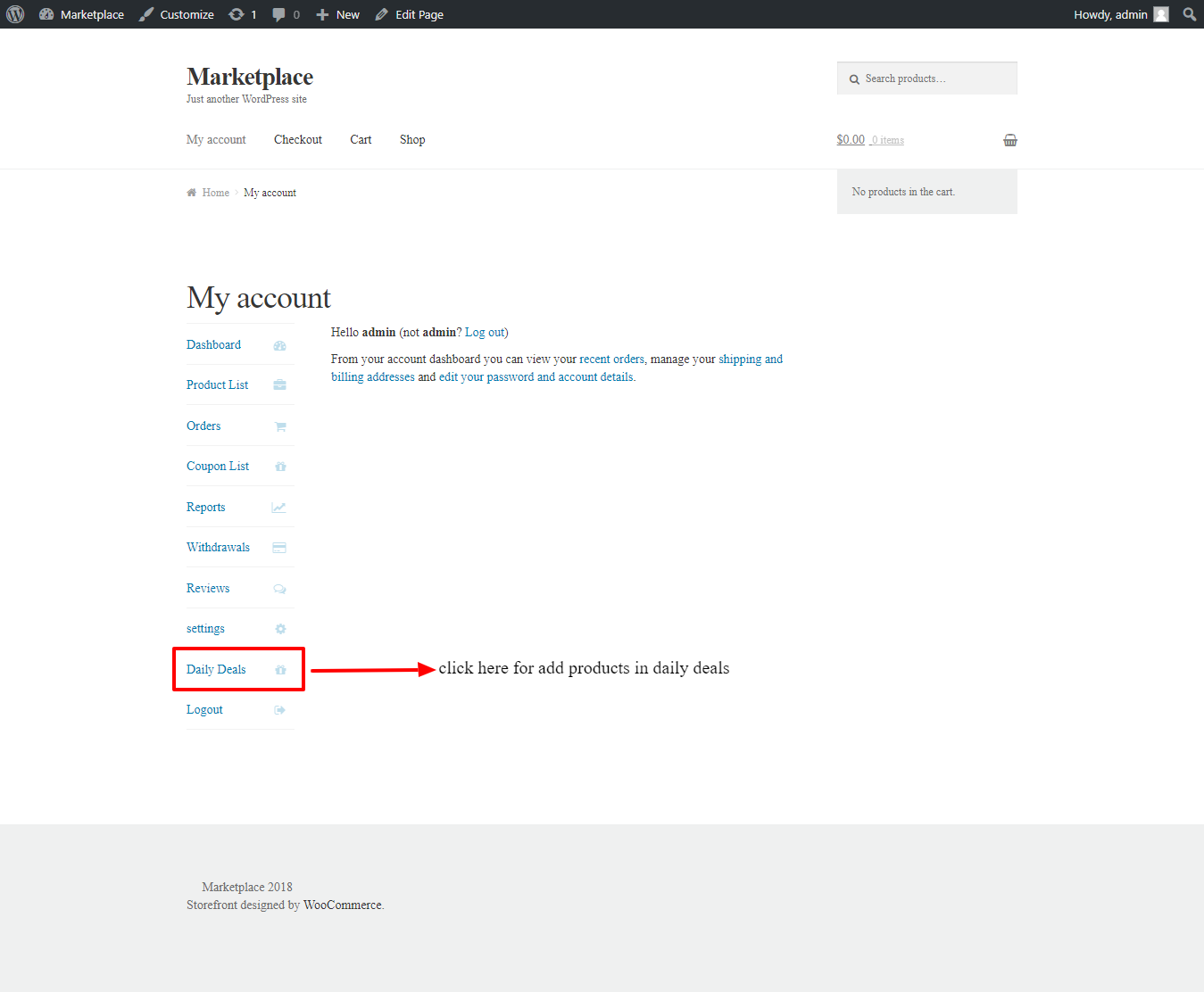
- After clicking on Daily Deals you will look Daily Deal form for add products in the deal. As shown below in the snapshot.
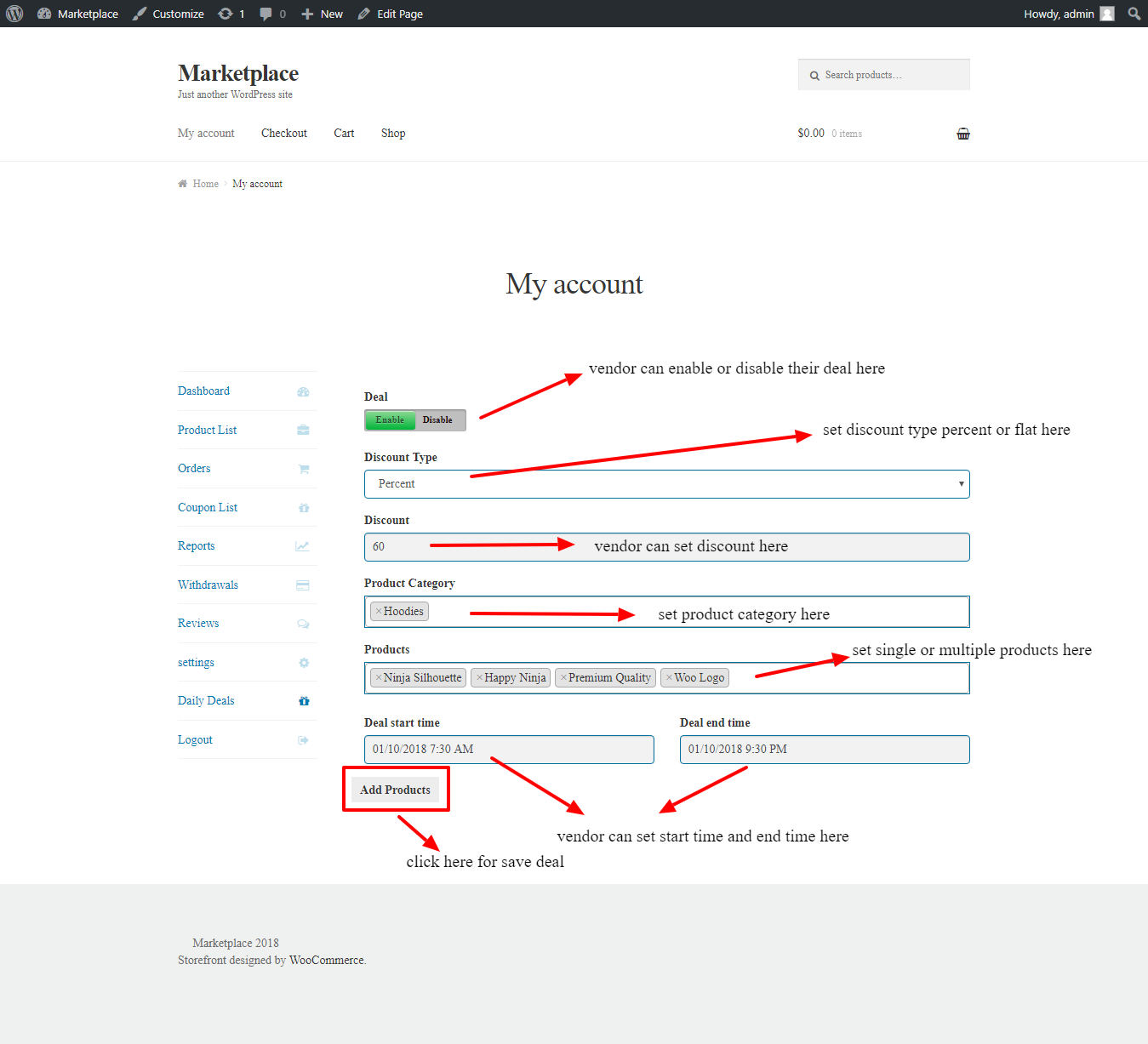
After complete admin settings and products added by the vendor, you will look daily deals products and carousel as shown below in the snapshot.
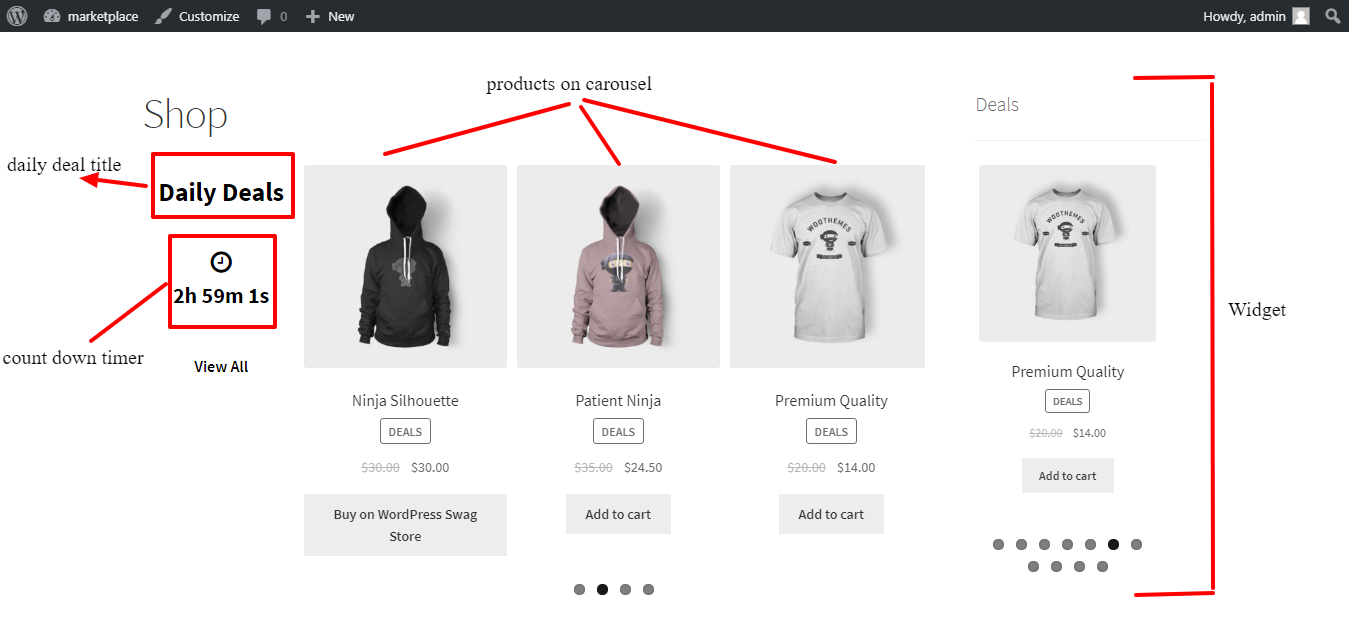
For any query/ inquiry regarding this plugin, you can generate a ticket at https://support.crevolsoft.com/.