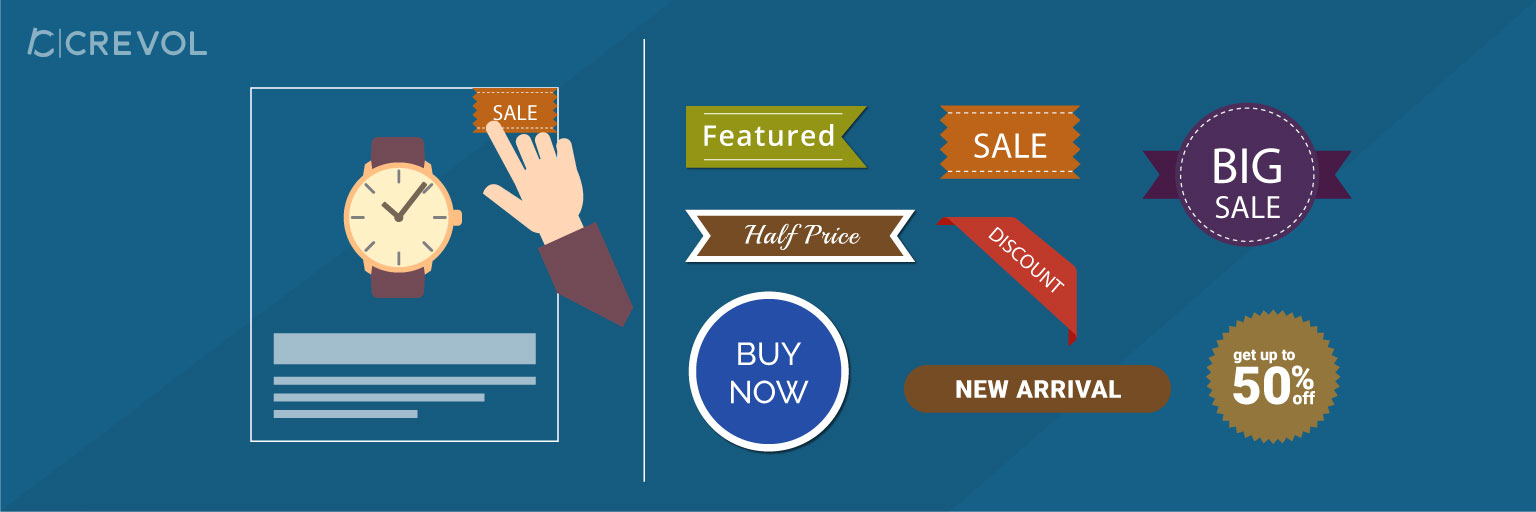Woocommerce badge manager is a plugin to create and manage badges for products on the shop page. Admin can set badges on single, multiple and as well as category wise products. Admin can set badge text, color, margin, rotate badge image etc. This plugin has multiple features listed below:
Woocommerce badge manager Featured:
- Woocommerce badge manager has the option to create a new badge.
- Admin can set text/image based badge on single, multiple and as well as category wise products.
- In a single time, admin can assign badges to multiple categories.
- While adding/editing badge, admin can see the preview of the badge on default product image and can set badge accordingly.
- Admin can set new product badge for every new product.
- Administrator can set the limit of days for new product badge.
- Admin can enable or disable woocommerce badge manager.
- Administrator can see all listing of badges.
- Admin can edit and delete badge.
- There are also some other features like change badge text, badge display alignment(right or left), text color, background color, border radius, badge image width, and height, rotate badge image etc.
Download procedure:-
When you will download Woocommerce badge manager Plugin you will get an woocommerce-badge-manager.zip file. Read process of installation carefully and follow the steps.
Process of installation:-
- Go to WordPress Dashboard, click on plugins as shown below in the snapshot.
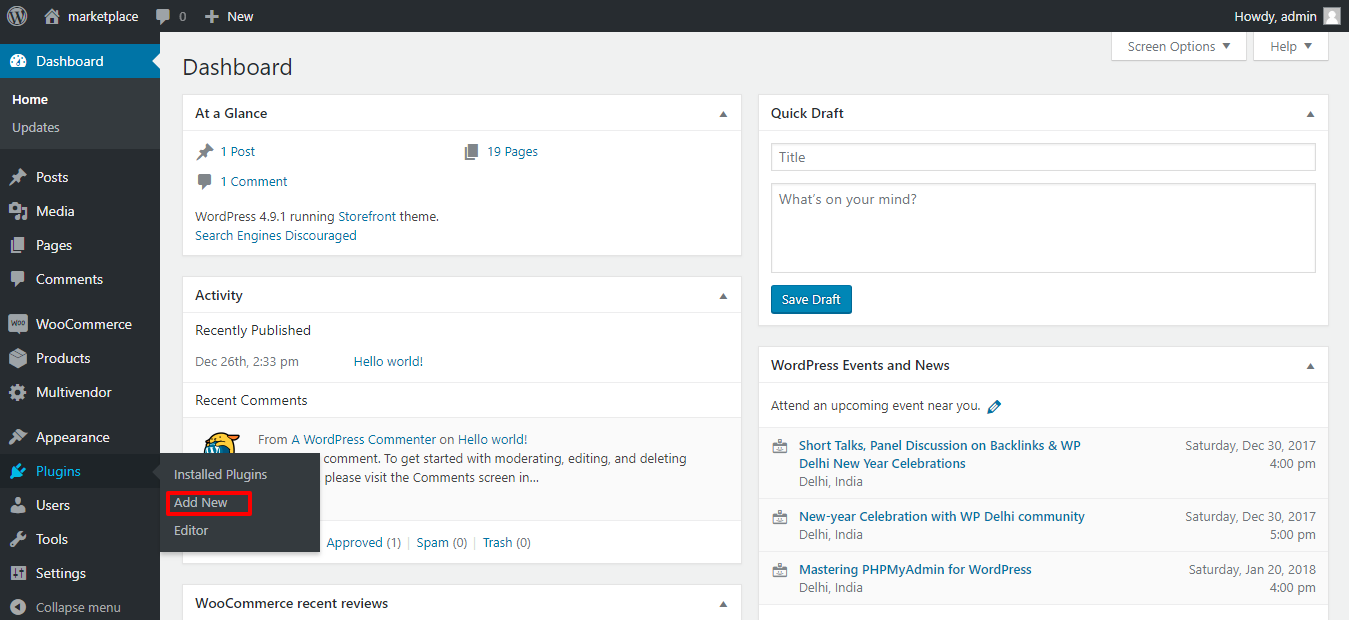
- Click on Add New button as shown below in the snapshot.
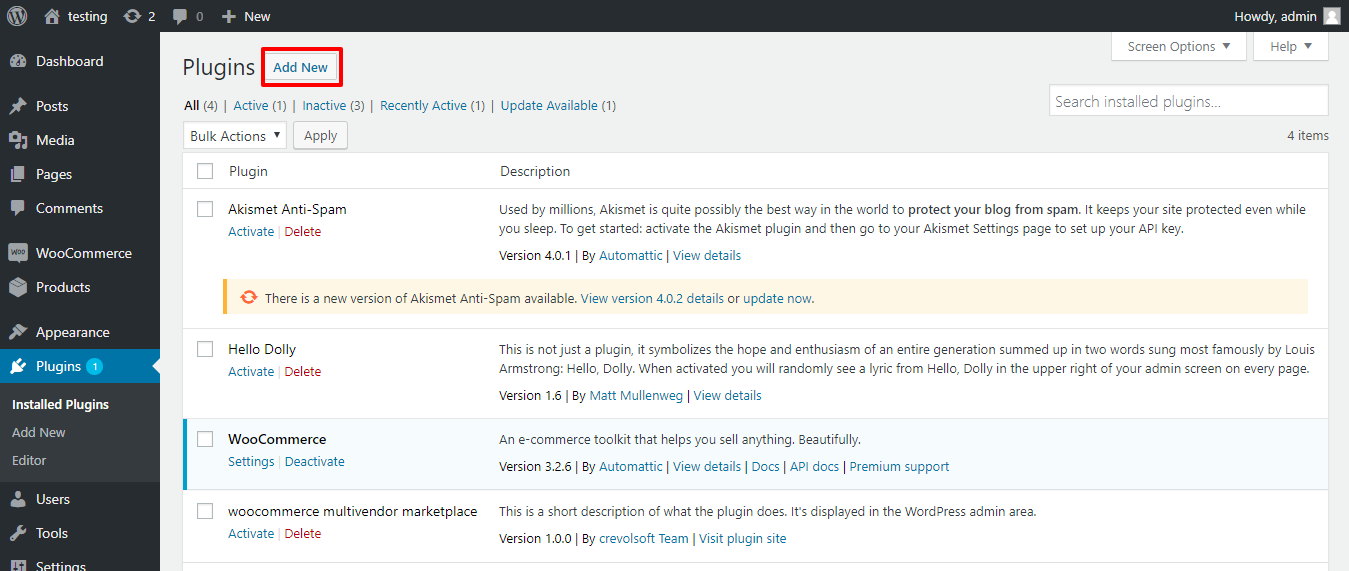
- Click on Upload Plugin button and upload the zip file of the plugin as shown below in the snapshot.
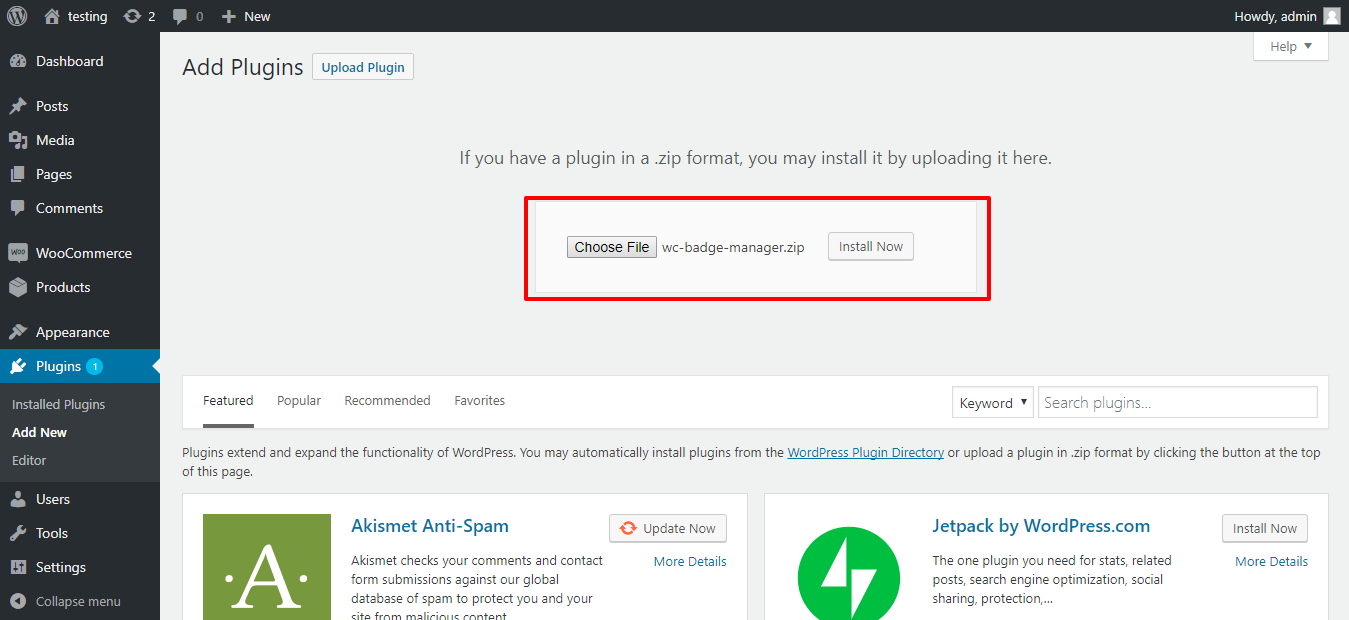
- After installation of the plugin, you will receive a notification “Plugin installed successfully” and Click on Activate Plugin button to activate the plugin as shown below in the snapshot.
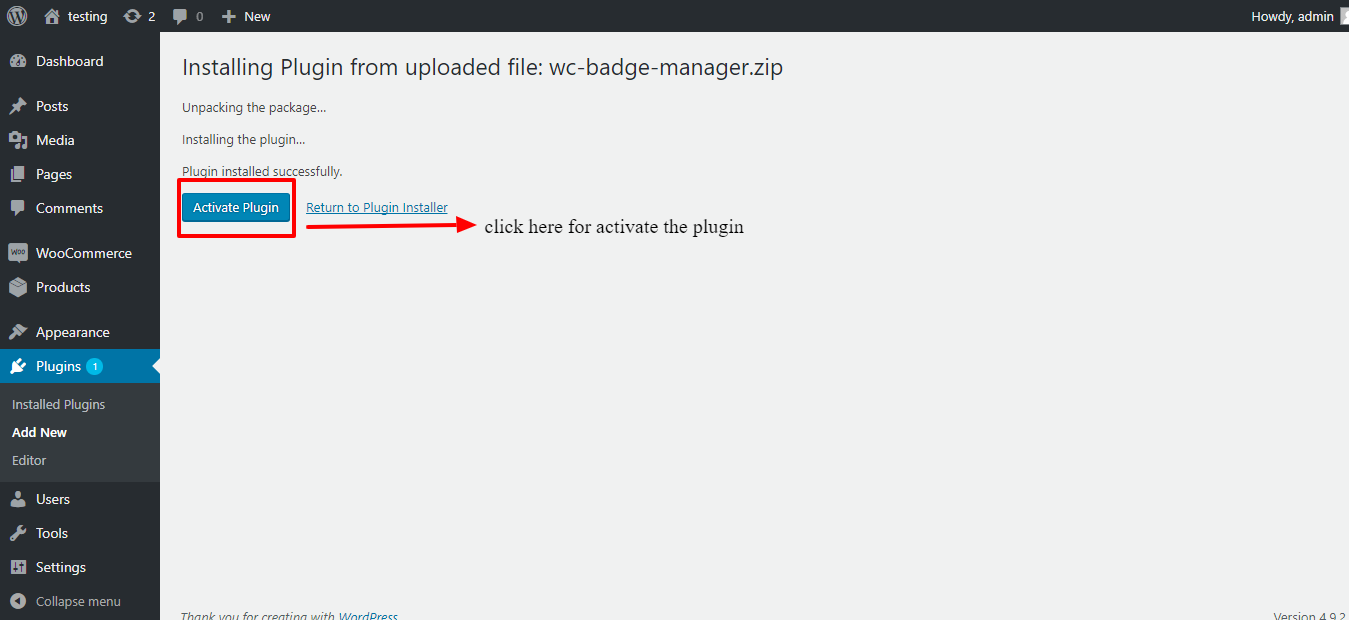
- After Activation you will see a notification “Plugin activated” and an option in the menu list. As shown below in the snapshot.
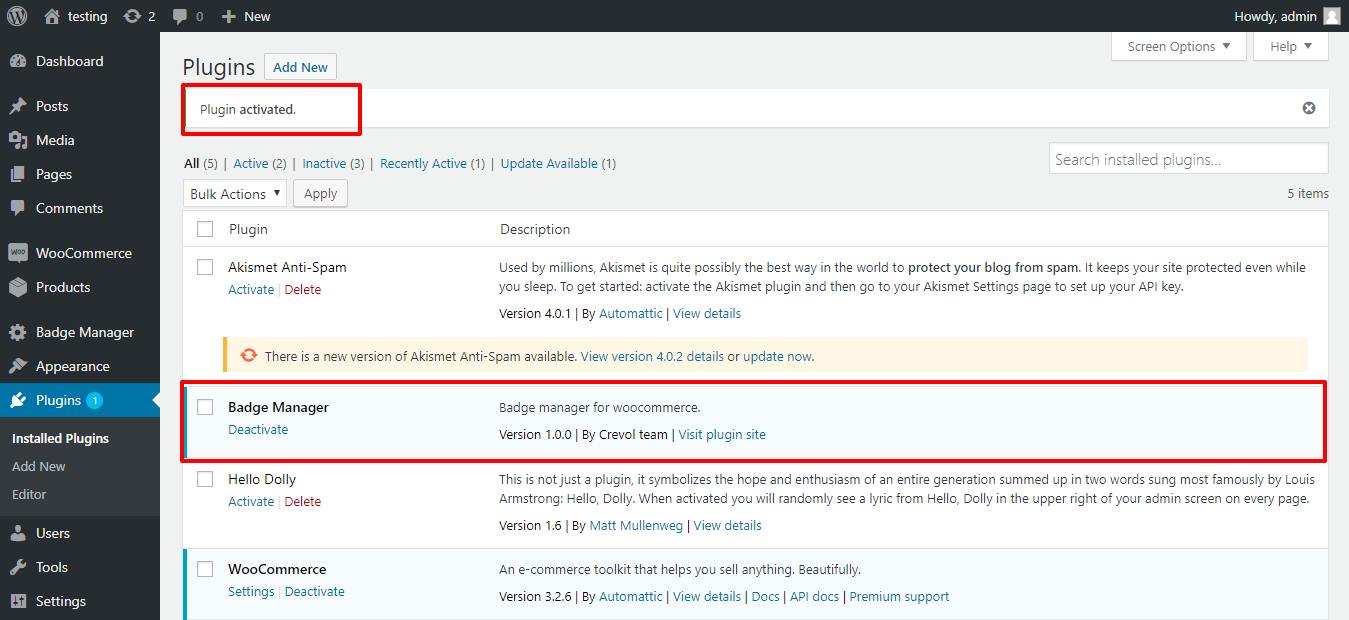
- Then click on Badge Manager Option in admin menu list. As shown below in the snapshot.
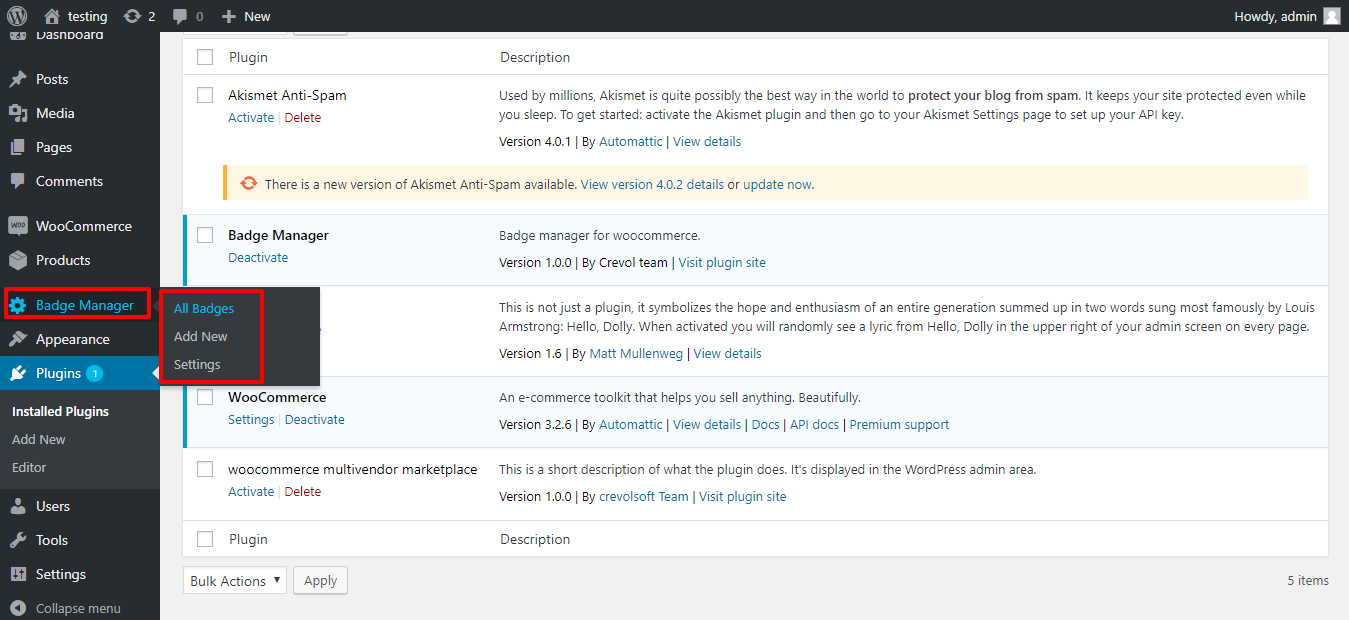
- You will see the listing of all badges. In this page, you can delete single or multiple badges and edit badge as shown below in snapshot.
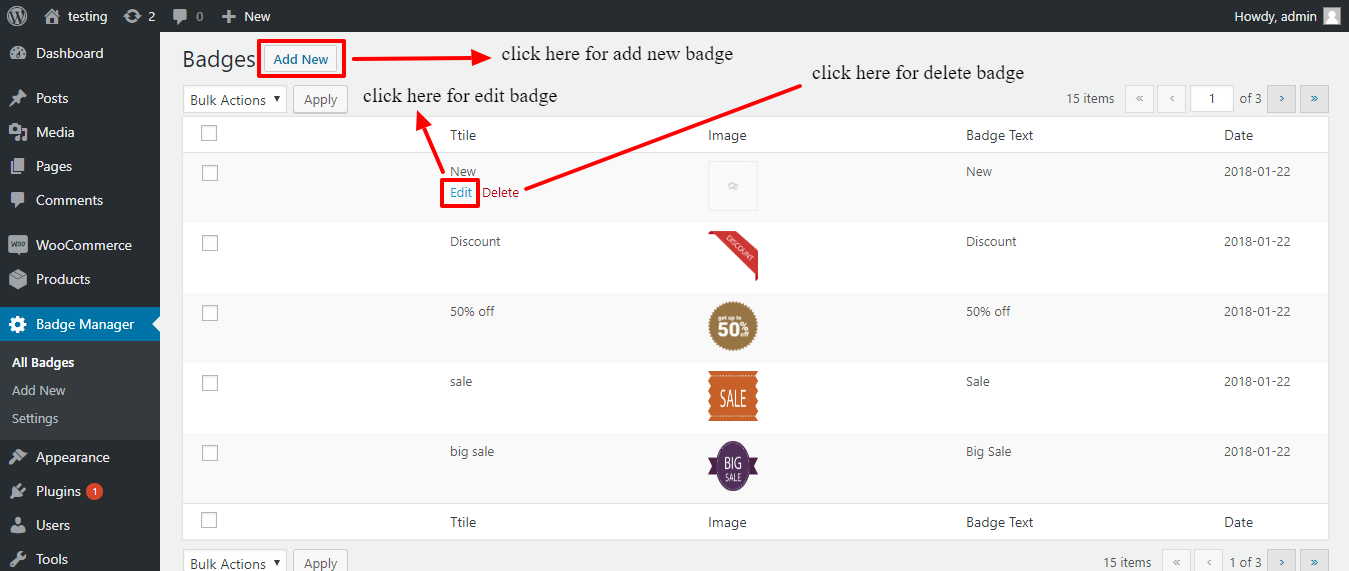
- When you click on edit you will see badge edit page and on this page, you can edit badge settings as shown below in the snapshot.
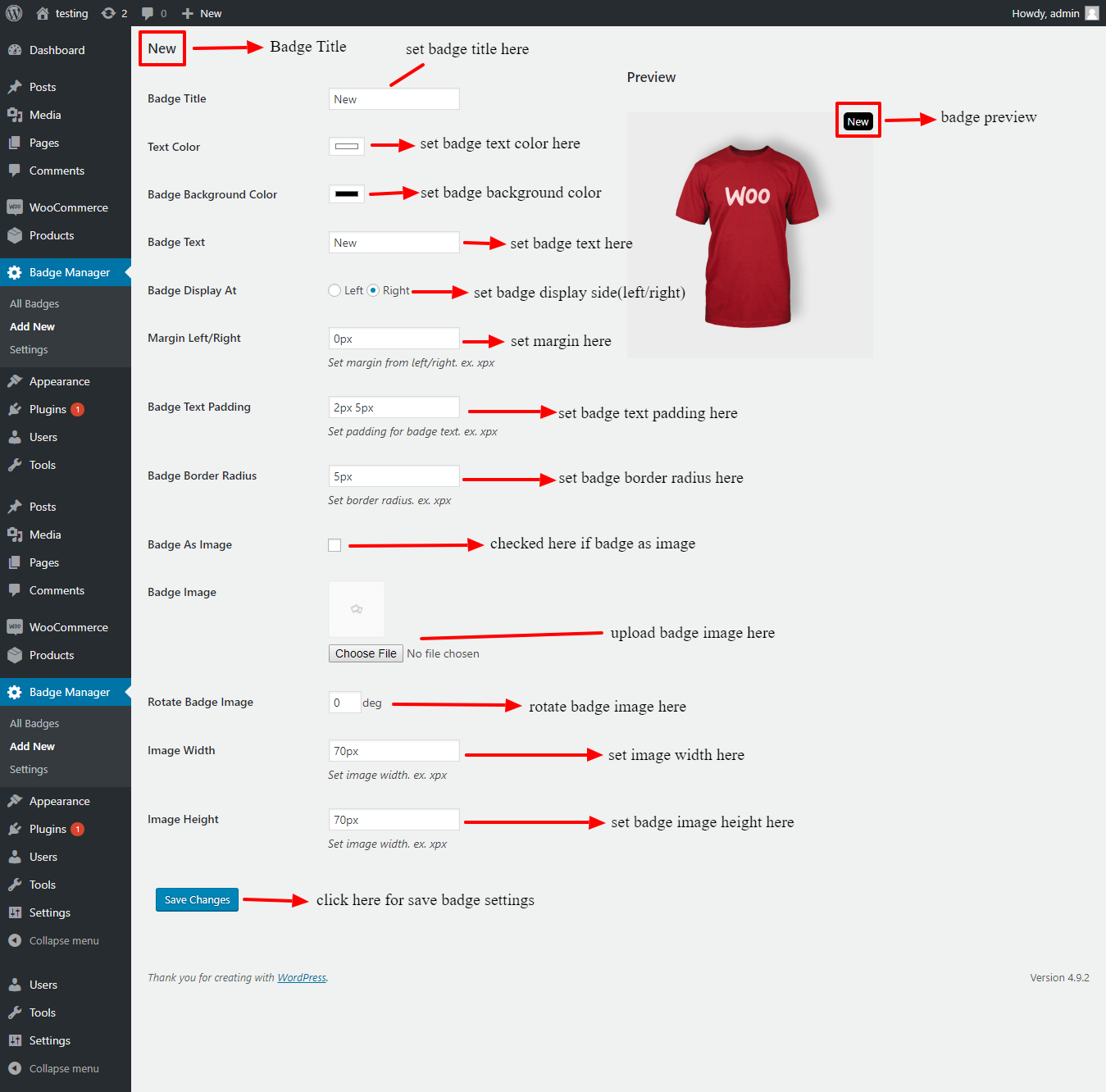
- Click on Settings as shown below in the snapshot.
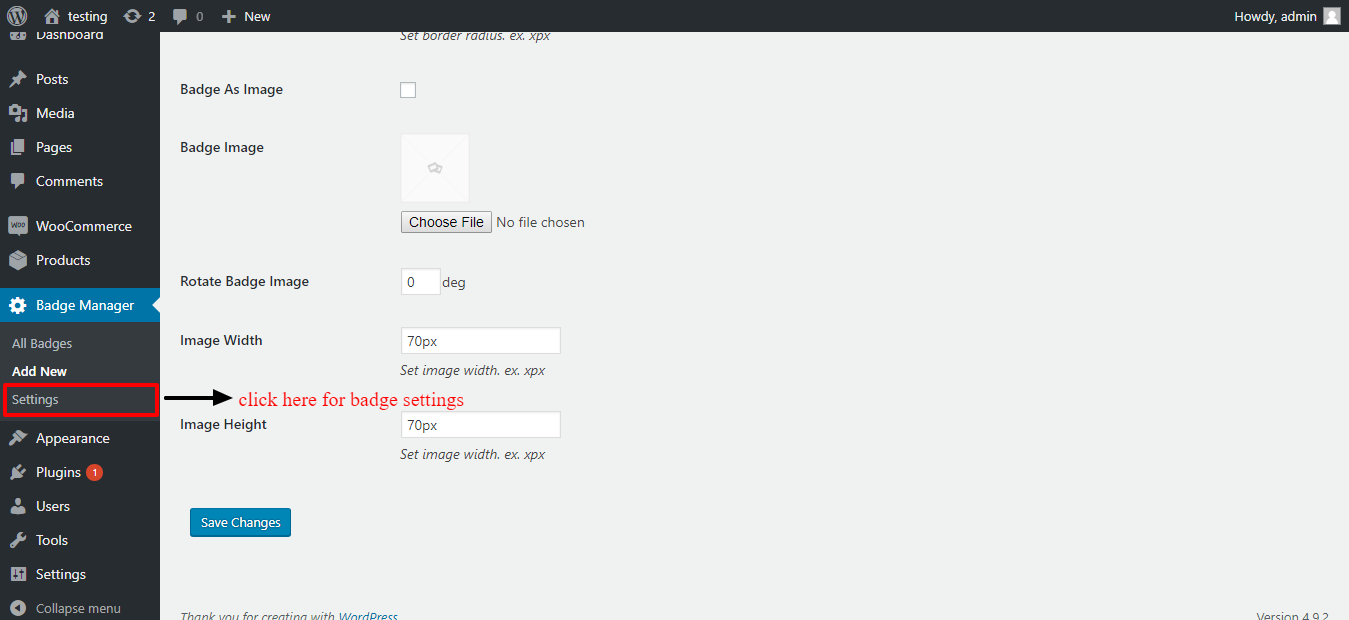
- When you click on Settings you will see two tabs on this page. The first tab is settings which are the current tab and the second tab is category badge. As shown below in the snapshot.
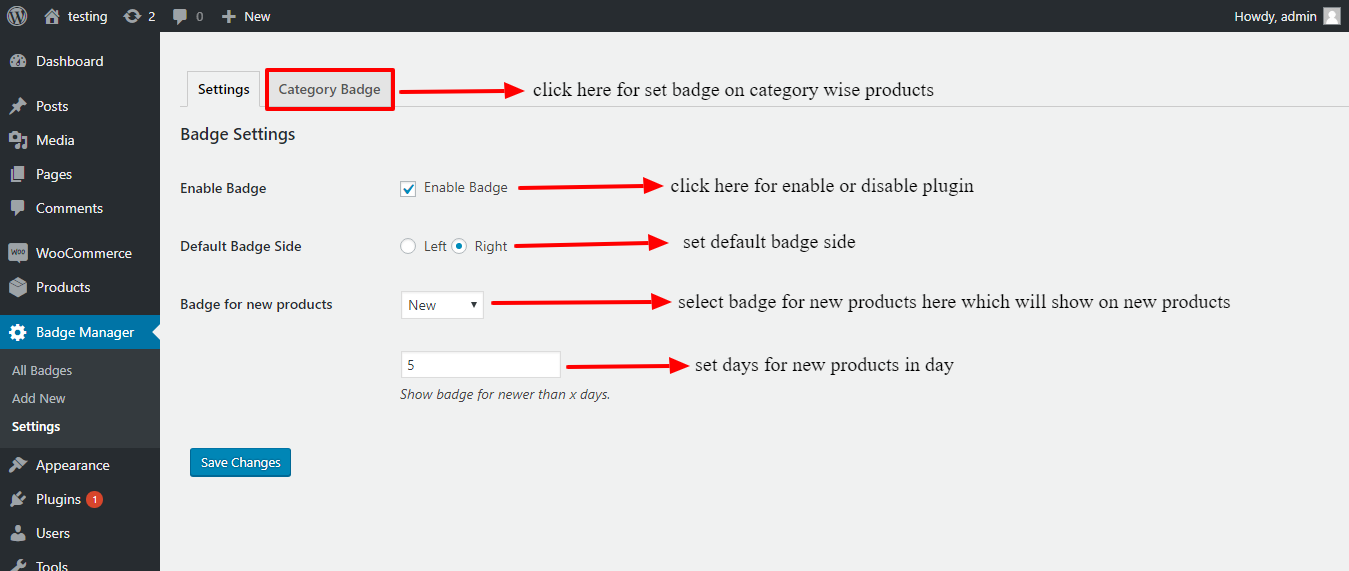
- When you click on Category Badges tab you will see the category list. In this page, you can set product in the category and set badge for every category as shown below in the snapshot.
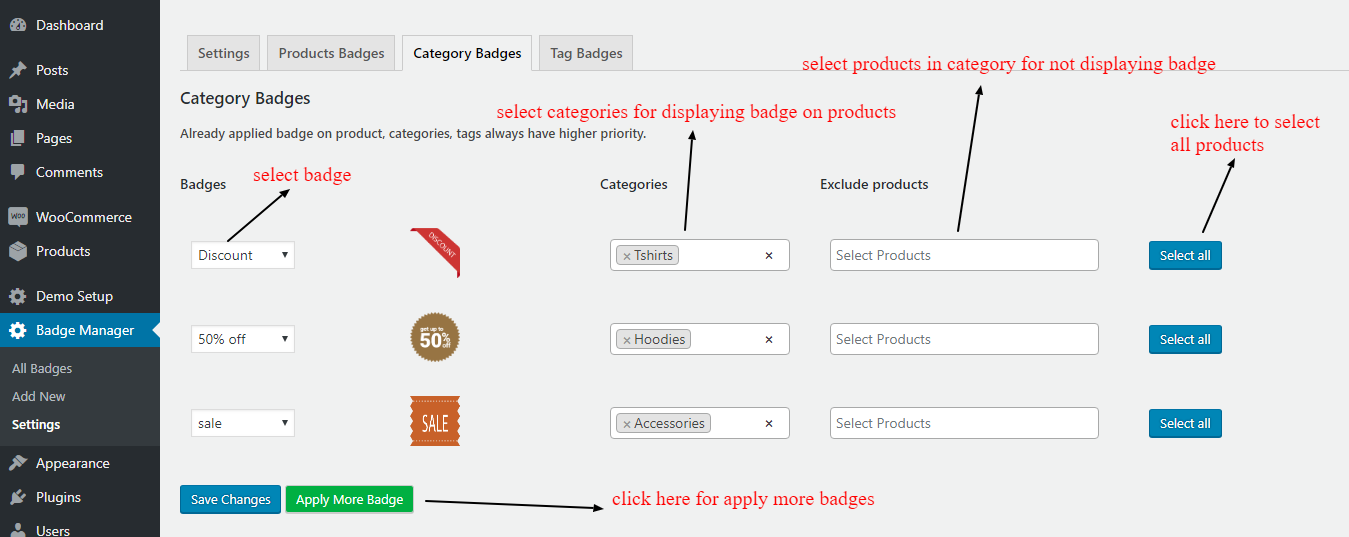
- Then click on Product Badges tab as shown below in the snapshot.
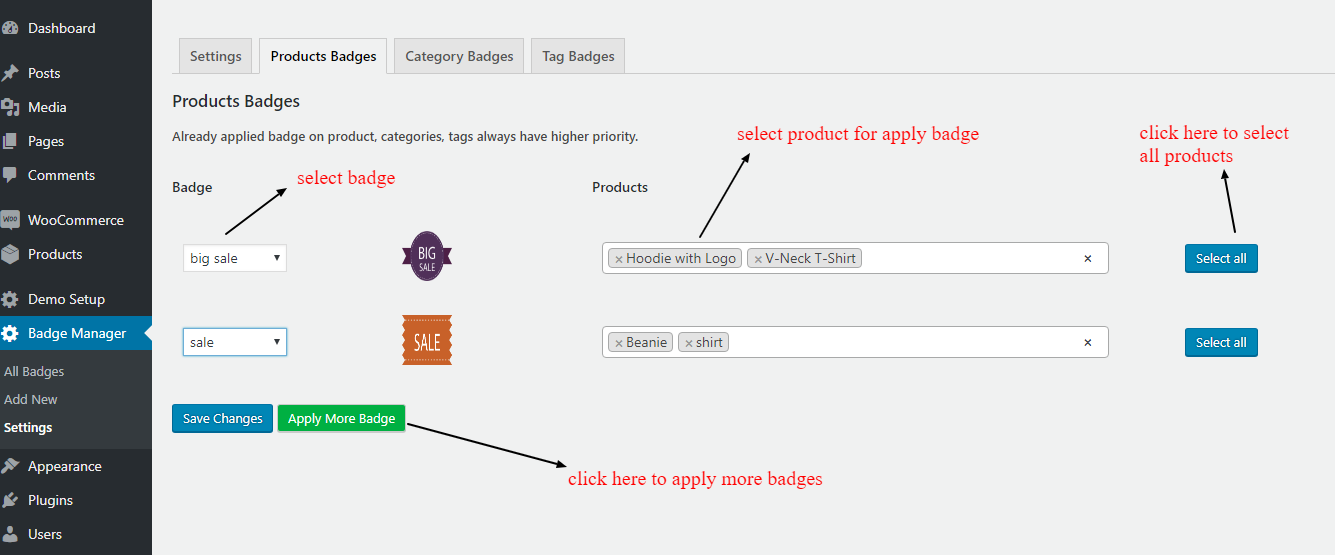
After completing these settings you will see products on shop page as shown below in the snapshot.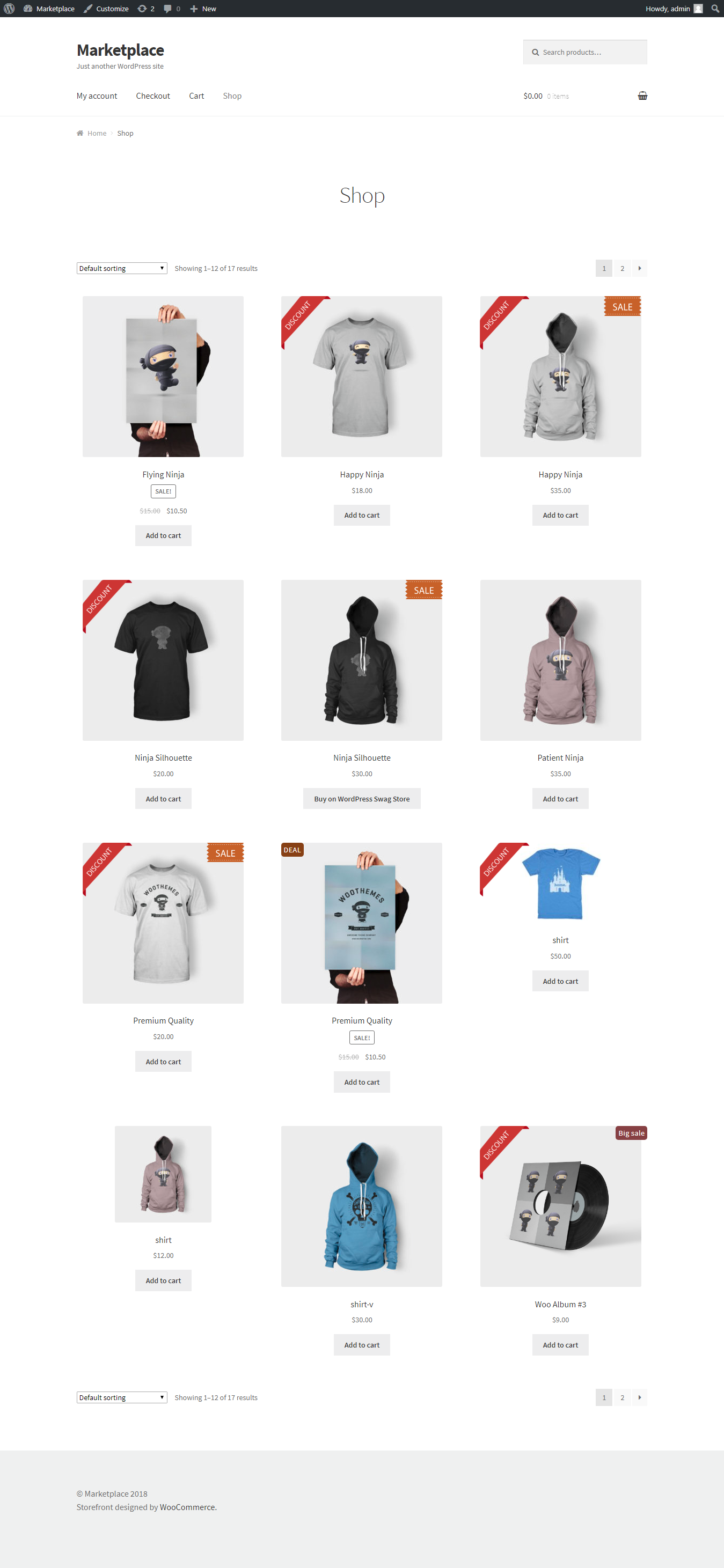
For any query/ inquiry regarding this plugin, you can generate a ticket at https://support.crevolsoft.com/.