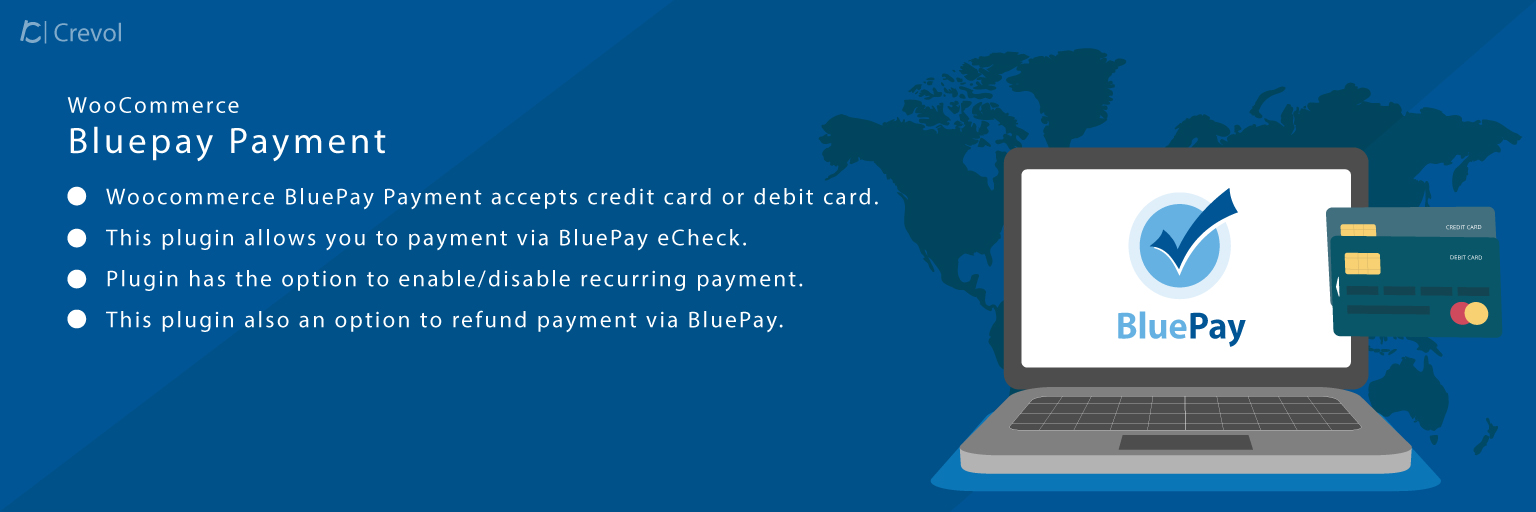Woocommerce BluePay Payment is an excellent plugin that allows you to accept payments using the credit card or Debit card and BluePay eCheck.
Important: With the BluePay eCheck gateway, your customers are prompted for the routing number and account number of their US-Based checking or savings account.
Why Woocommerce BluePay Payment?
-
- Best plugin to take payments.
- Nice plugin for recurring payment.
- Easy refund.
Features of Woocommerce BluePay Payment:-
- Woocommerce BluePay Payment accepts credit card or debit card.
- This plugin allows you to payment via BluePay eCheck.
- Woocommerce BluePay Payment has the option to enable/disable recurring payment.
- This plugin also an option to refund payment via BluePay.
- Admin can set title and description of the BluePay payment plugin.
- Easy to use and configure for your store. For BluePay API credentials you need to sign up at https://www.bluepay.com.
Getting started:-
When you will download Woocommerce BluePay Payment plugin, you will get a zip file, unzip this file. After that you will get two files, first PDF file (documentation file for the plugin) and second is the main plugin installer file, Read document file carefully and follow the installation process.
Installation process:-
- Click on Plugins->Add New and then click on Upload Plugin button.
- After that click on Choose File, select zip file of Woocommerce BluePay Payment plugin and click on ‘Install Now’ button.
- After clicking on Install Now button you will see ‘Activate Plugin’ button.
- Then Click on ‘Activate Plugin’, the plugin will be activated.
Screenshots:-
- After activating the plugin you will see Woocommerce BluePay Payment plugin is in installed plugin list then click on Woocommerce -> Settings -> Payments. You will see all the payments method. As shown below in the screenshot.
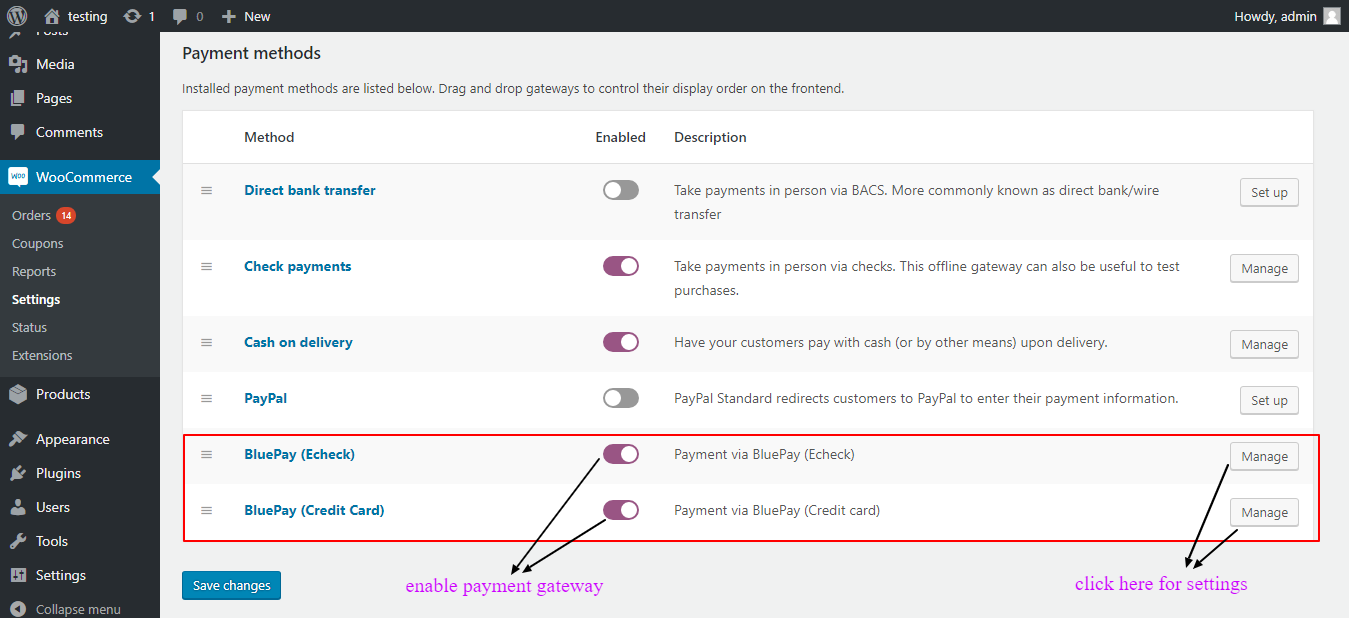
- Enable BluePay payment methods and click on Manage button. You will see admin settings of BluePay payment plugin. As shown below in the screenshot.
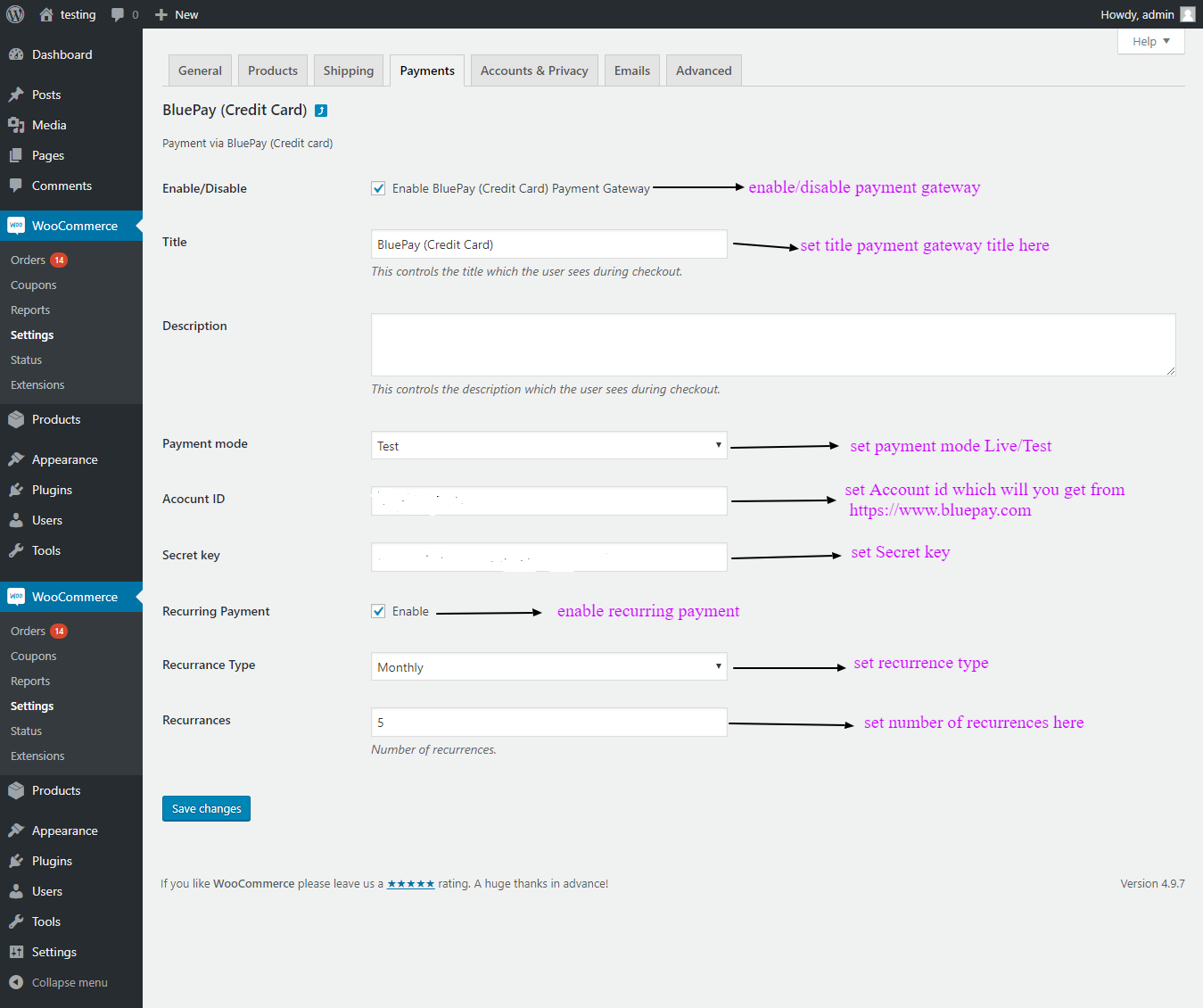
- After completing these settings you will see two payment gateways (BluePay credit card and BluePay eCheck) on the checkout page. As shown below in the screenshot.1. BluePay (Credit Card):

2. BluePay (eCheck):
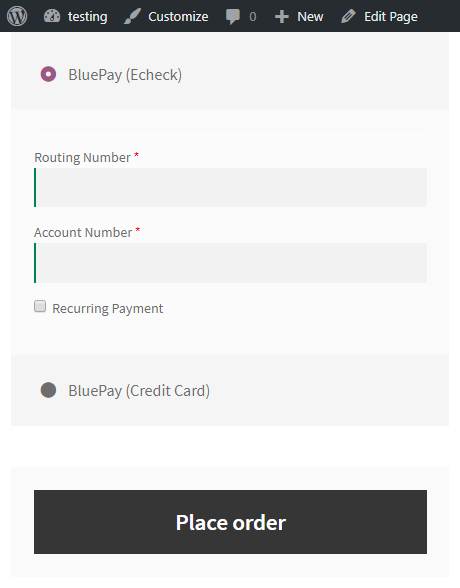
For any query/inquiry regarding this plugin, you can write us at support@crevolsoft.com or generate a ticket at https://support.crevolsoft.com.