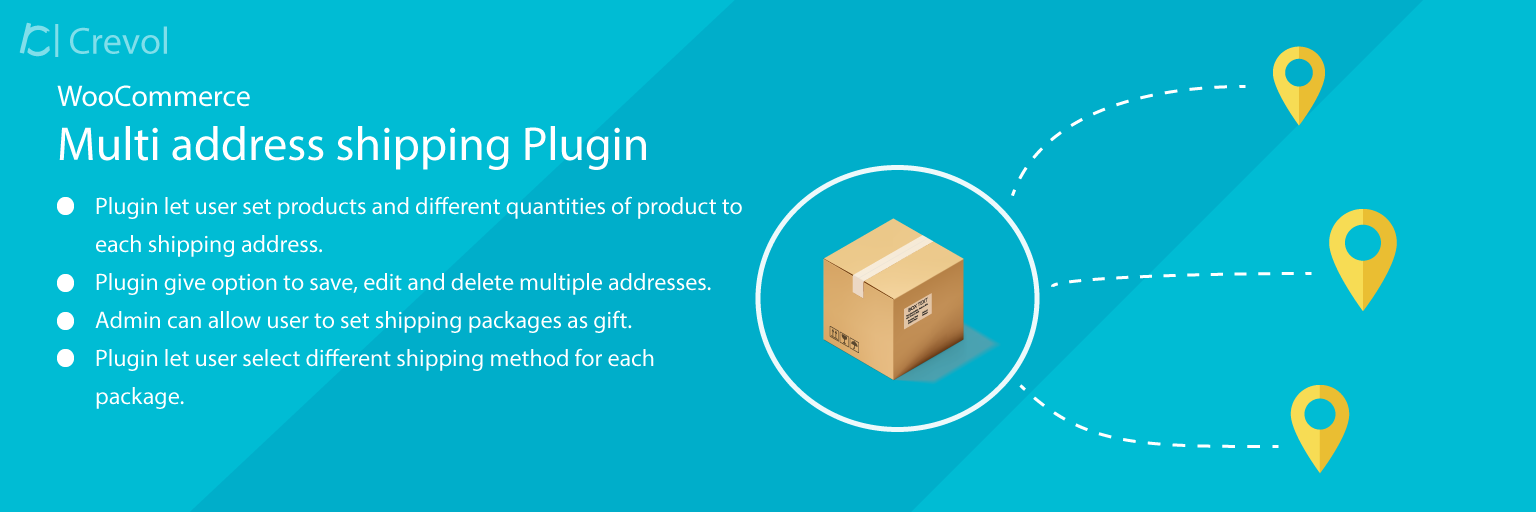Woocommerce Multi Address Shipping is a wonderful time saving plugin, which allows you to ship multiple products to multiple addresses in one order. There are other options like admin can save and edit multiple shipping addresses for placing the order. Buyer can also add, remove addresses and product at the time of order creation. Buyer can edit quantities for each different address. There are couple of other wonderful features with the plugin is you can set gift wrap option. Buyer can set a message for shipping address. Gift wrap and message options are easily configurable from administrator dashboard. Many woocommerce Multi Address Shipping features are listed below:
Woocommerce Multi Address Shipping Features:-
- Woocommerce Multi Address Shipping Plugin has an option for users to set products and different quantities of product to each shipping address.
- Admin can set the title of Woocommerce multi-address shipping.
- Administrator can set multi-address button text.
- Admin can allow users to set shipping packages as a gift and set a message for shipping address.
- The user can save and edit and delete multiple shipping addresses for placing the order.
- Buyer can also add, or remove shipping address and product, and edit quantities for each shipping addresses at the time of order creation.
- This plugin has an option for buyers to allow shipping package as gift wrap as well as set a gift message for every individual shipping address.
- Buyer can see their shipping packages in orders after order placed successfully.
- This plugin allow buyer to select a different shipping method for each shipping packages.
Configuration Process:-
When you will download Woocommerce Multi Address Shipping plugin you will get an unzip_woocommerce_multiaddress_shipping.zip file, unzip this file first. After that you will get two files, first PDF file (documentation file for the plugin) and second is main plugin installer file, Read document file carefully and follow the installation process.
Admin:-
- Go to WordPress Dashboard, click on plugins as shown below in the snapshot.
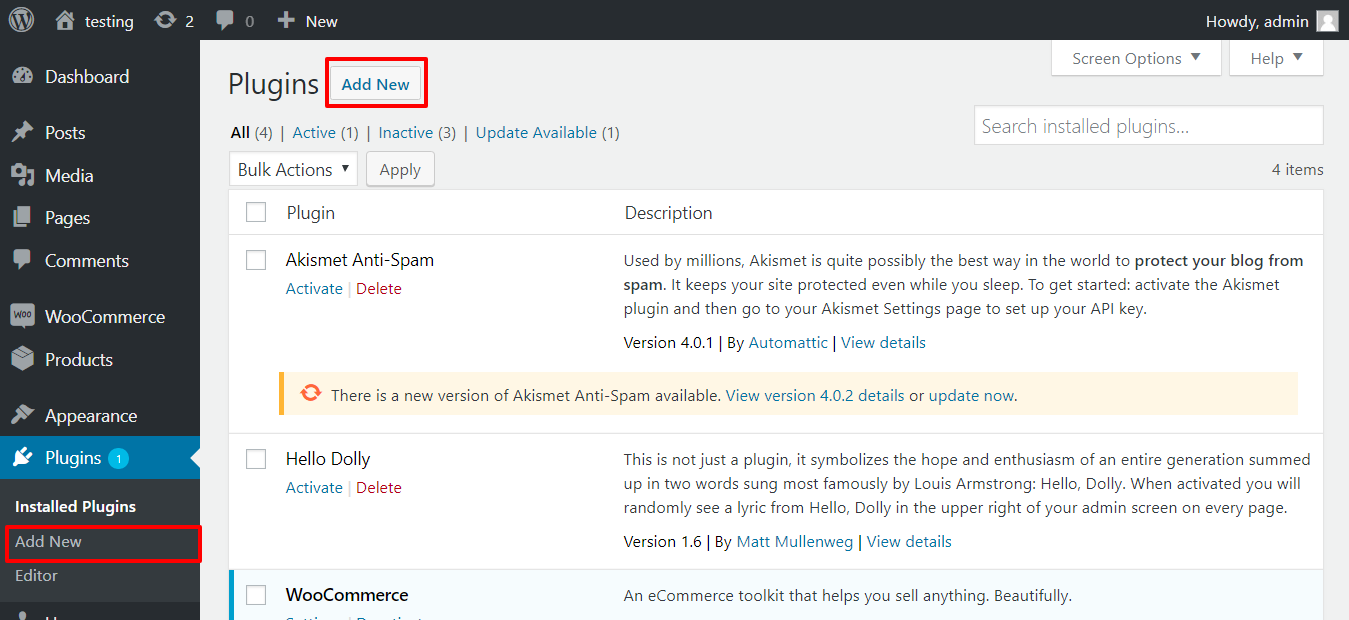
- Click on Add New button as shown below in the snapshot.
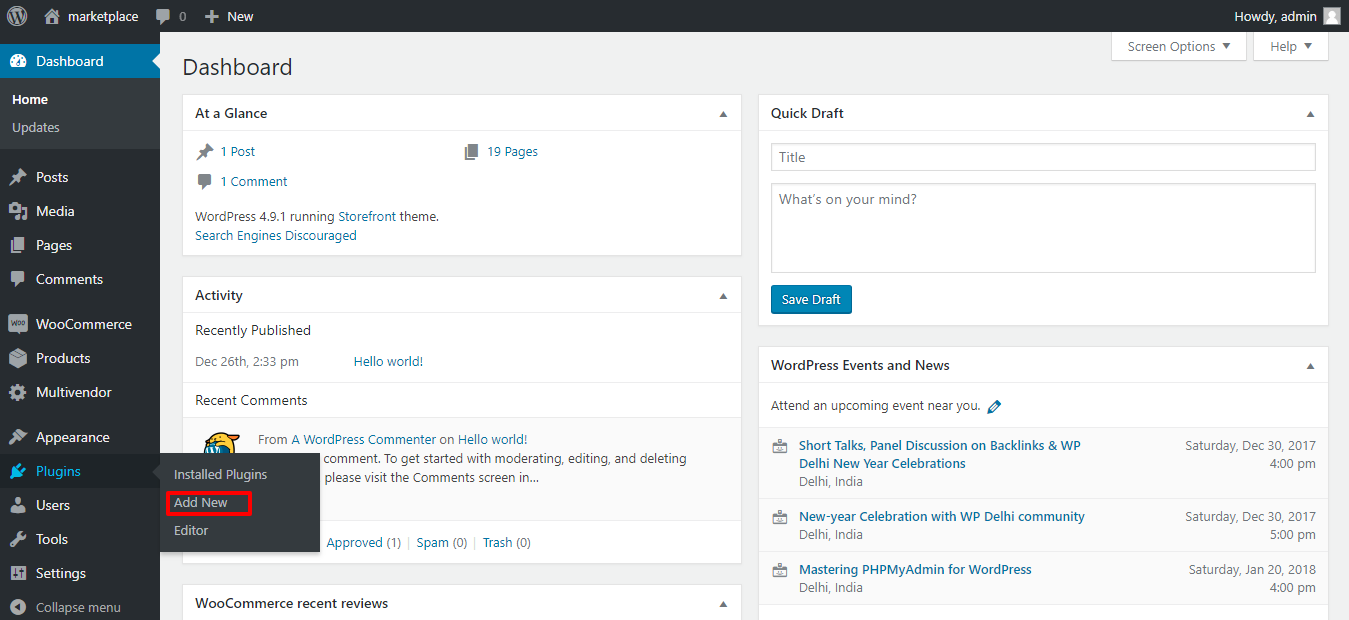
- Click on Upload Plugin button and upload the zip file of the plugin as shown below in the snapshot.
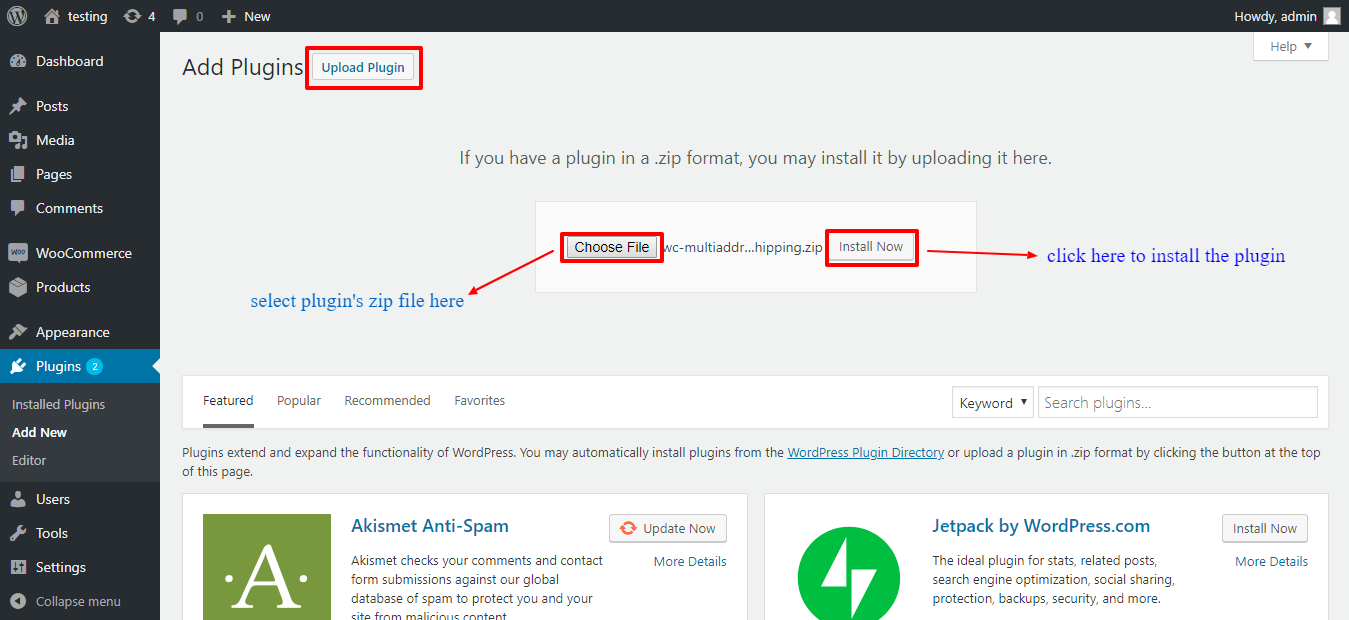
- After installation of the plugin, you will receive a notification “Plugin installed successfully” and Click on Activate Plugin button to activate the plugin as shown below in the snapshot.
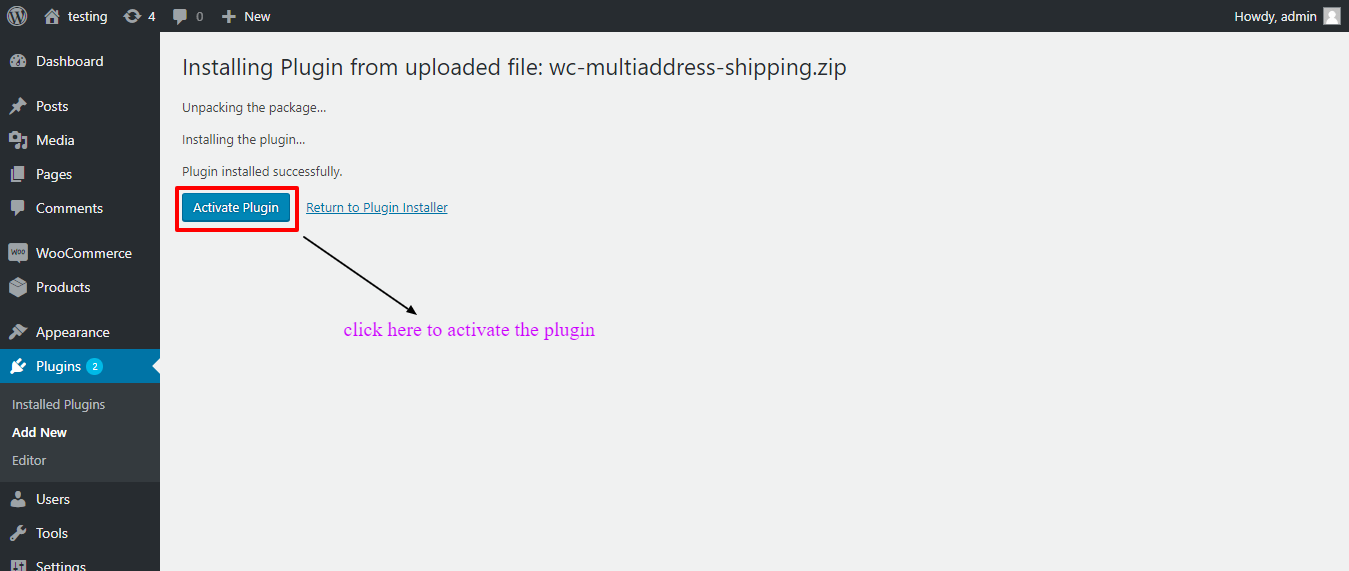
- After Activation, you will see Woocommerce Multi Address Shipping plugin in installed plugin list and click on settings. As shown below in the snapshot.
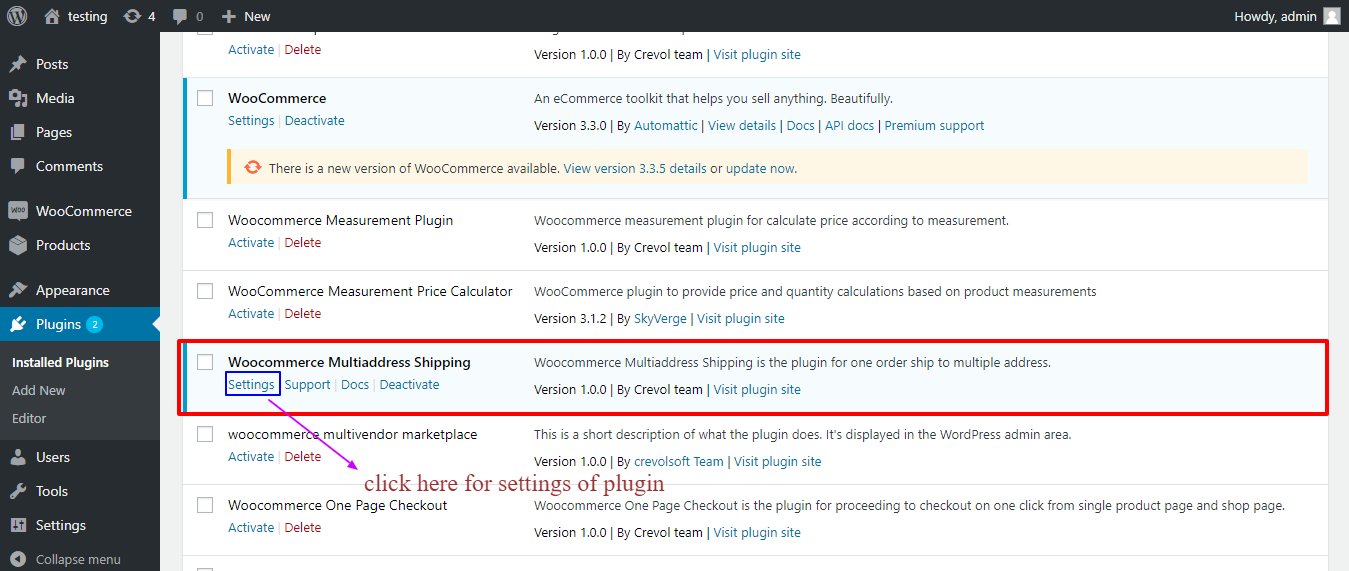
- When you click on settings you will see admin setting of the plugin. As shown below in the snapshot.
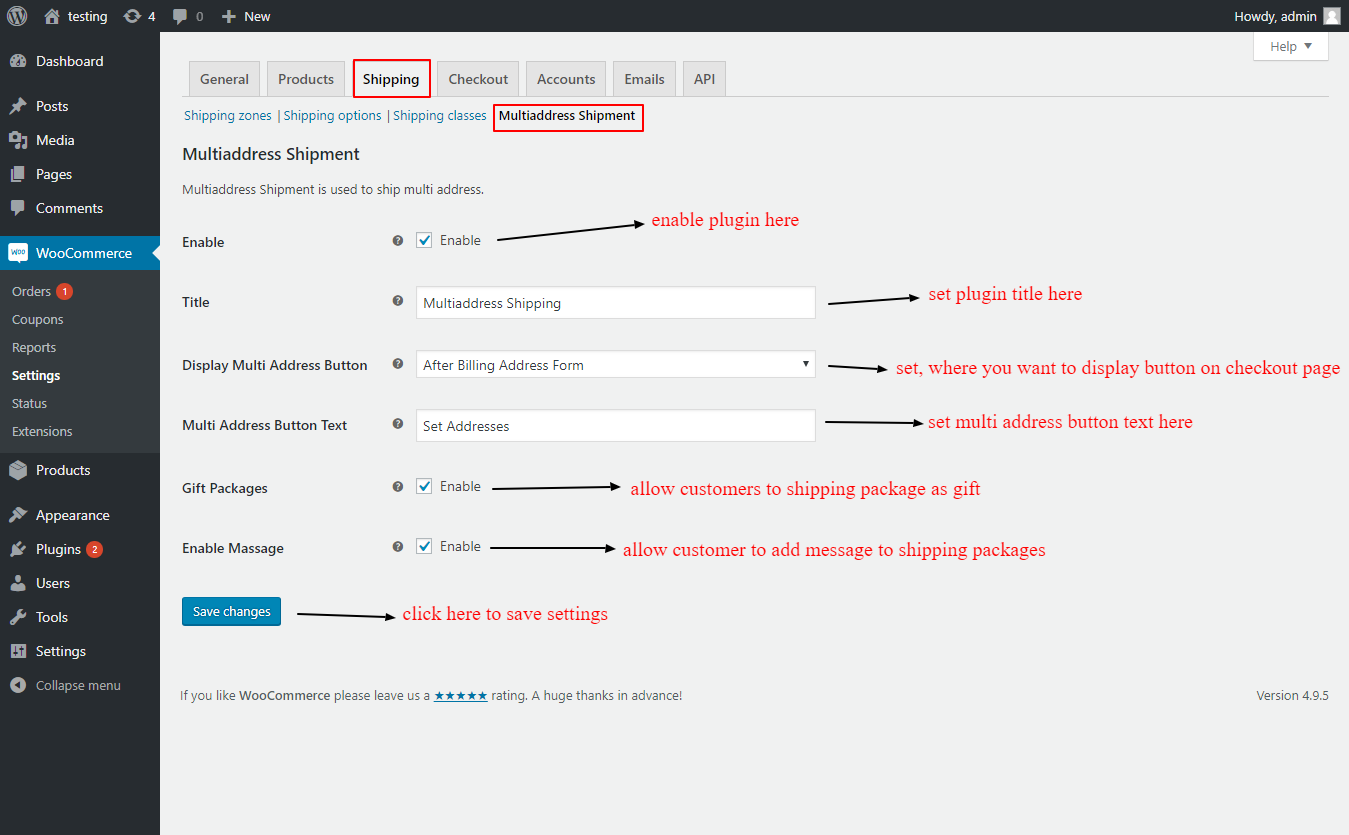
Front-end:-
- After completing Admin settings you will see front-end. As shown below in the snapshot.
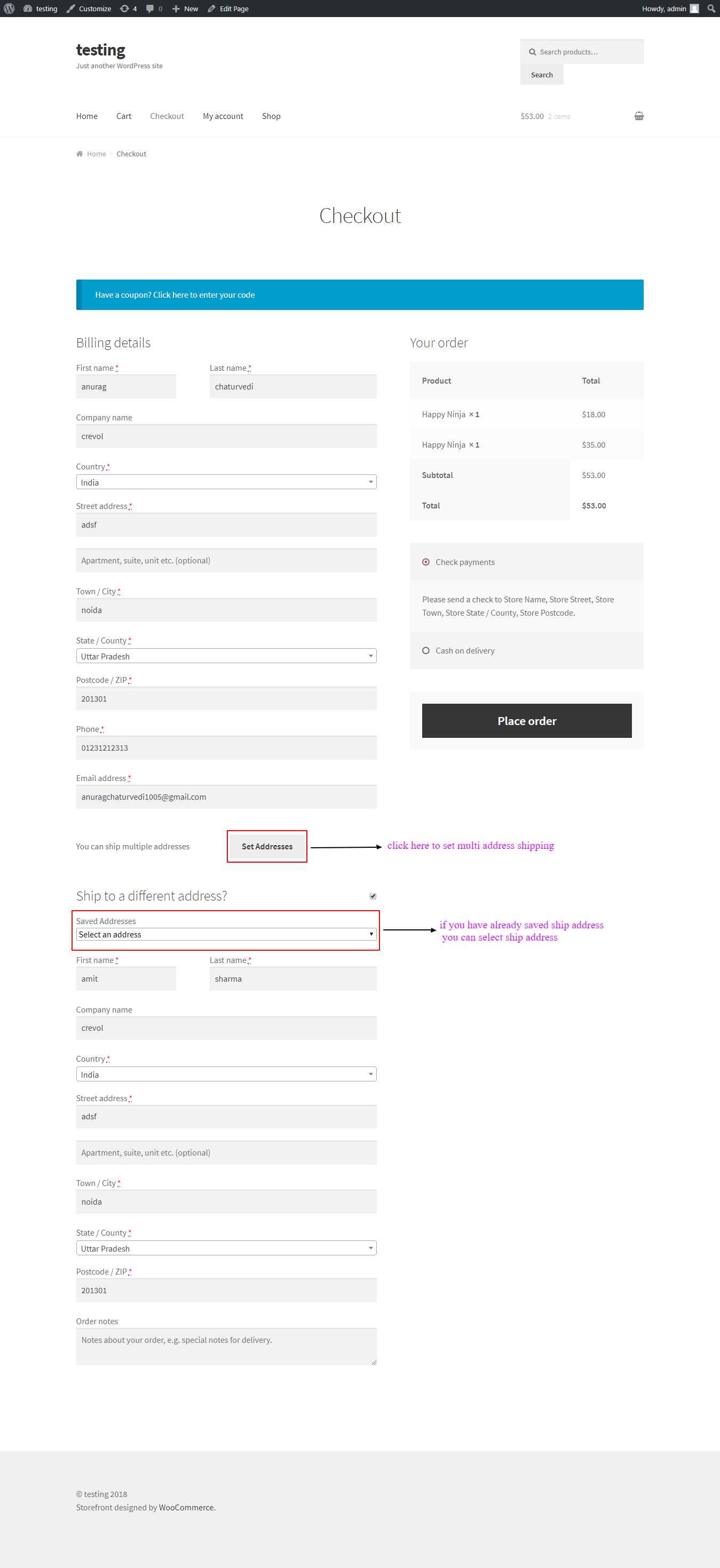
- After clicking on Set Address button you will see shipping addresses with products. As shown below in the snapshot.
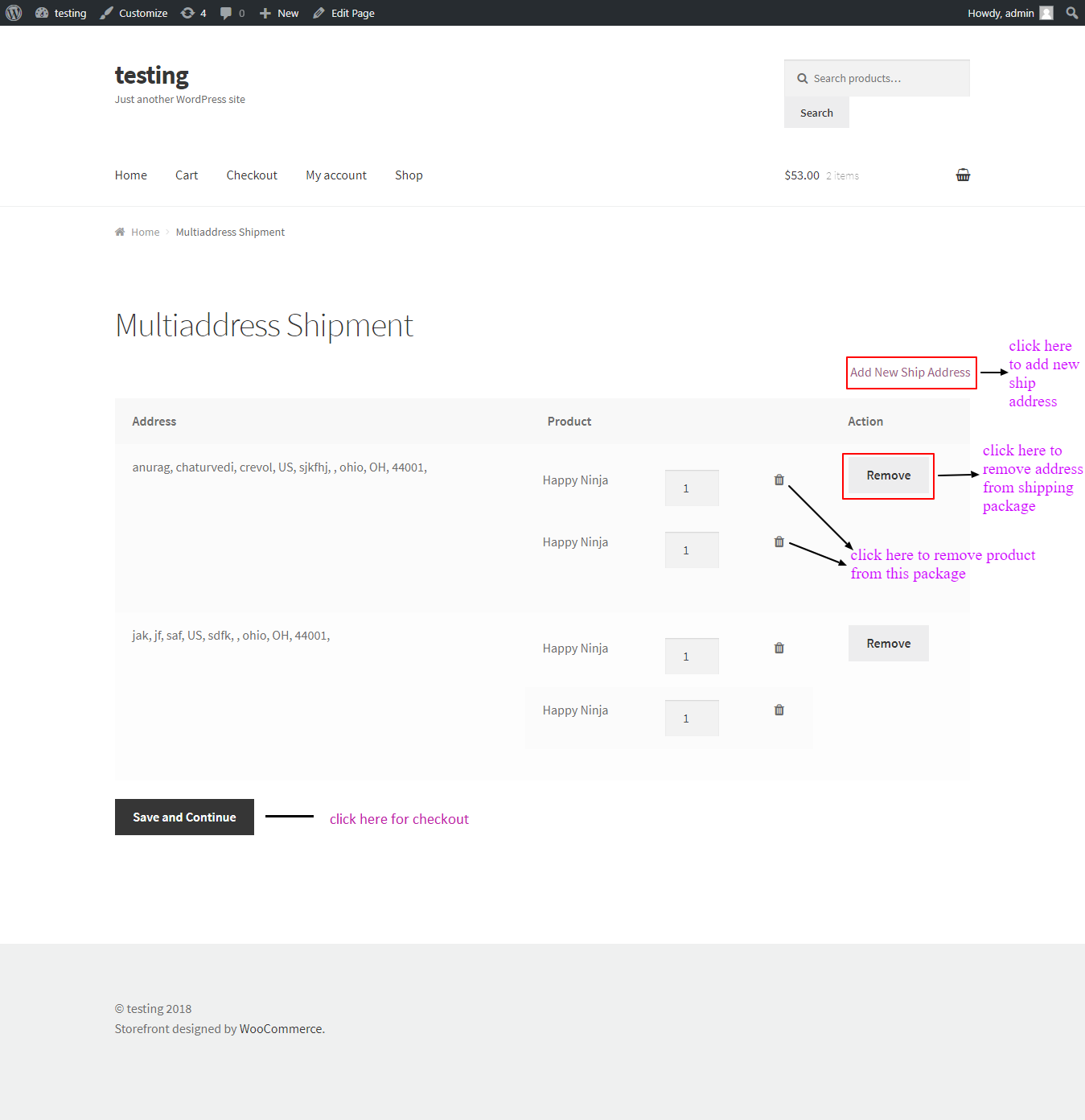
- After clicking on Add new Address you will see shipping address list and add new shipping address form as shown below in the snapshot.
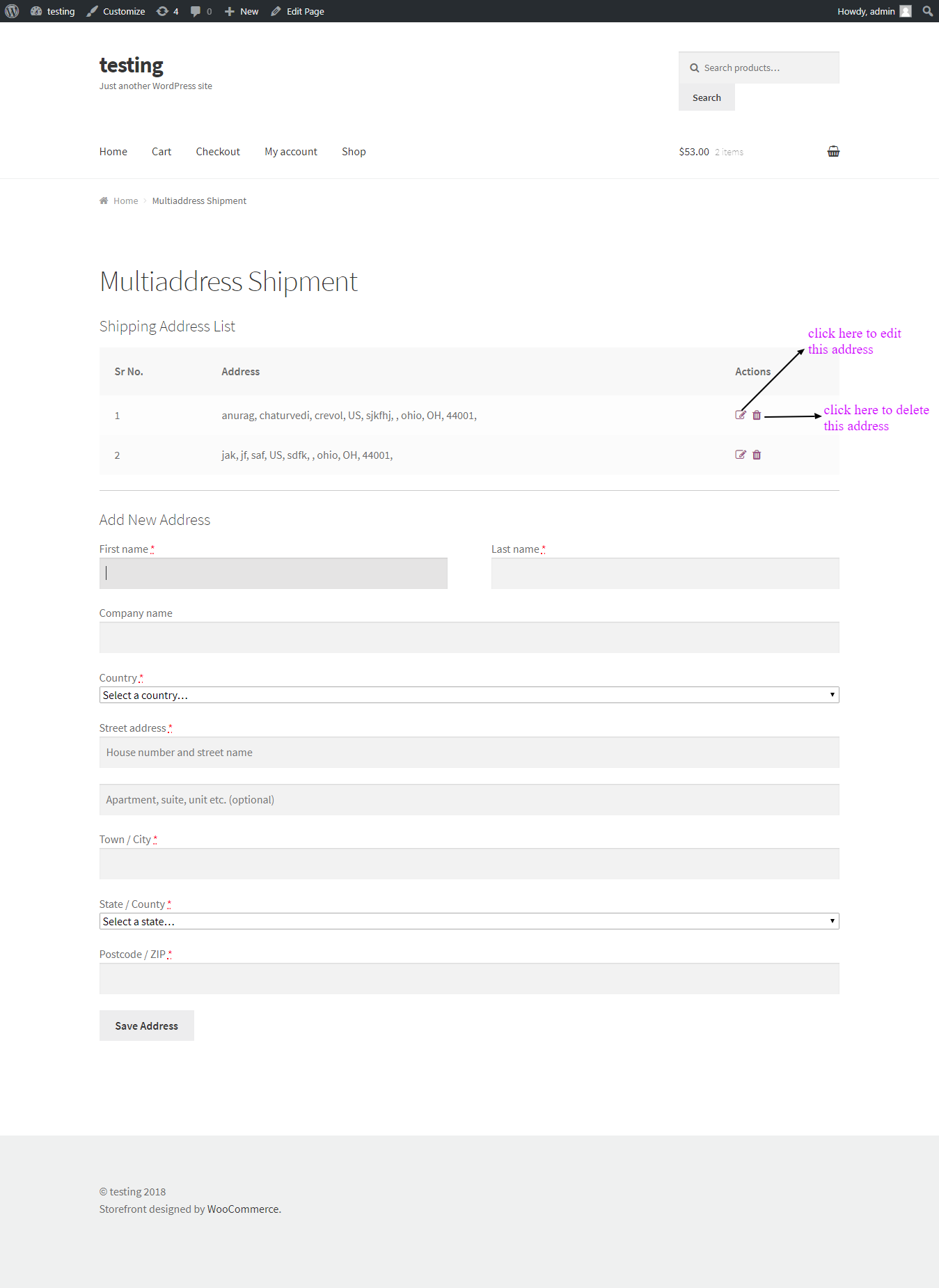
- When you click on Save and Continue(see on point no. 2 screenshot) button you will go to checkout page as shown below in the snapshot.
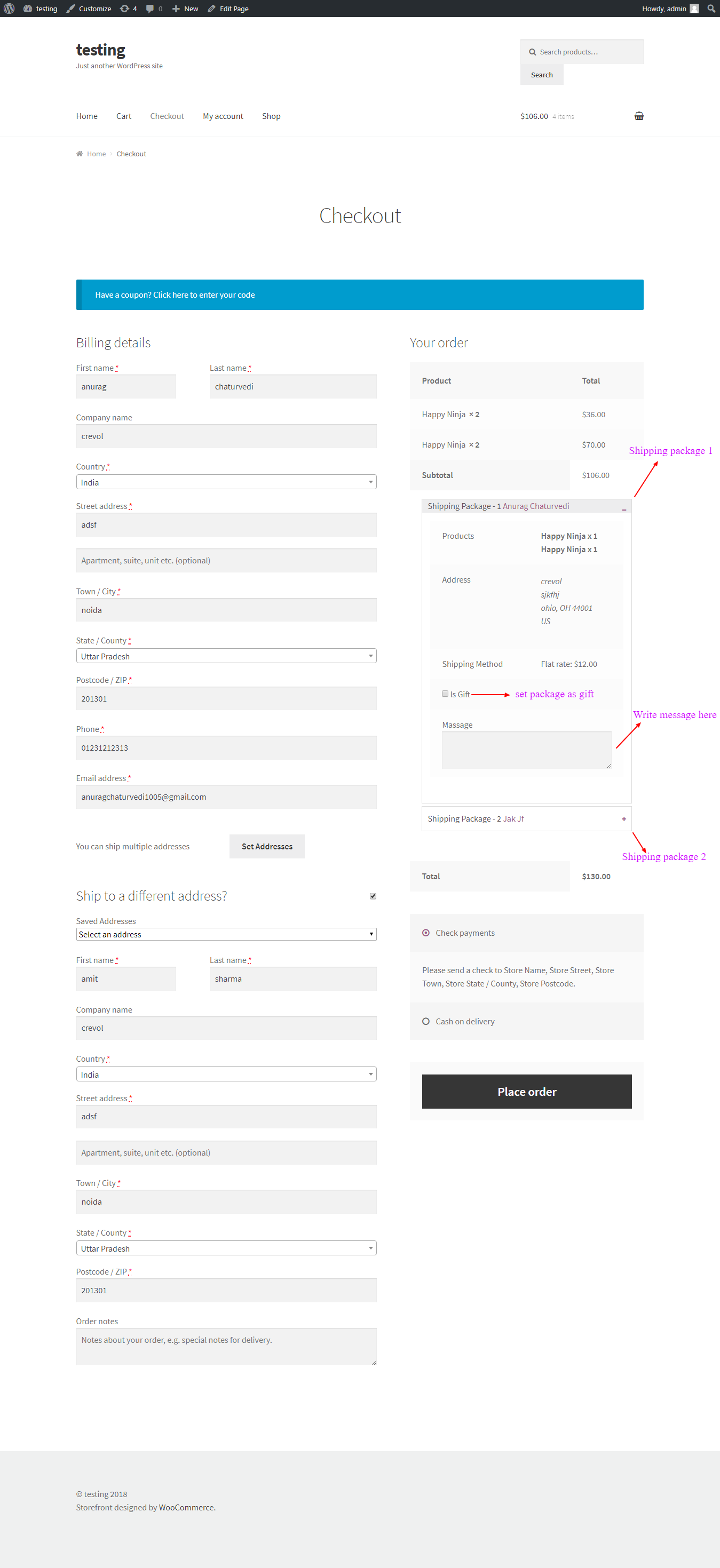
- If you want to show orders shipping packages click on My Account –> Orders –> View, then you will see order details as shown below in the snapshot.
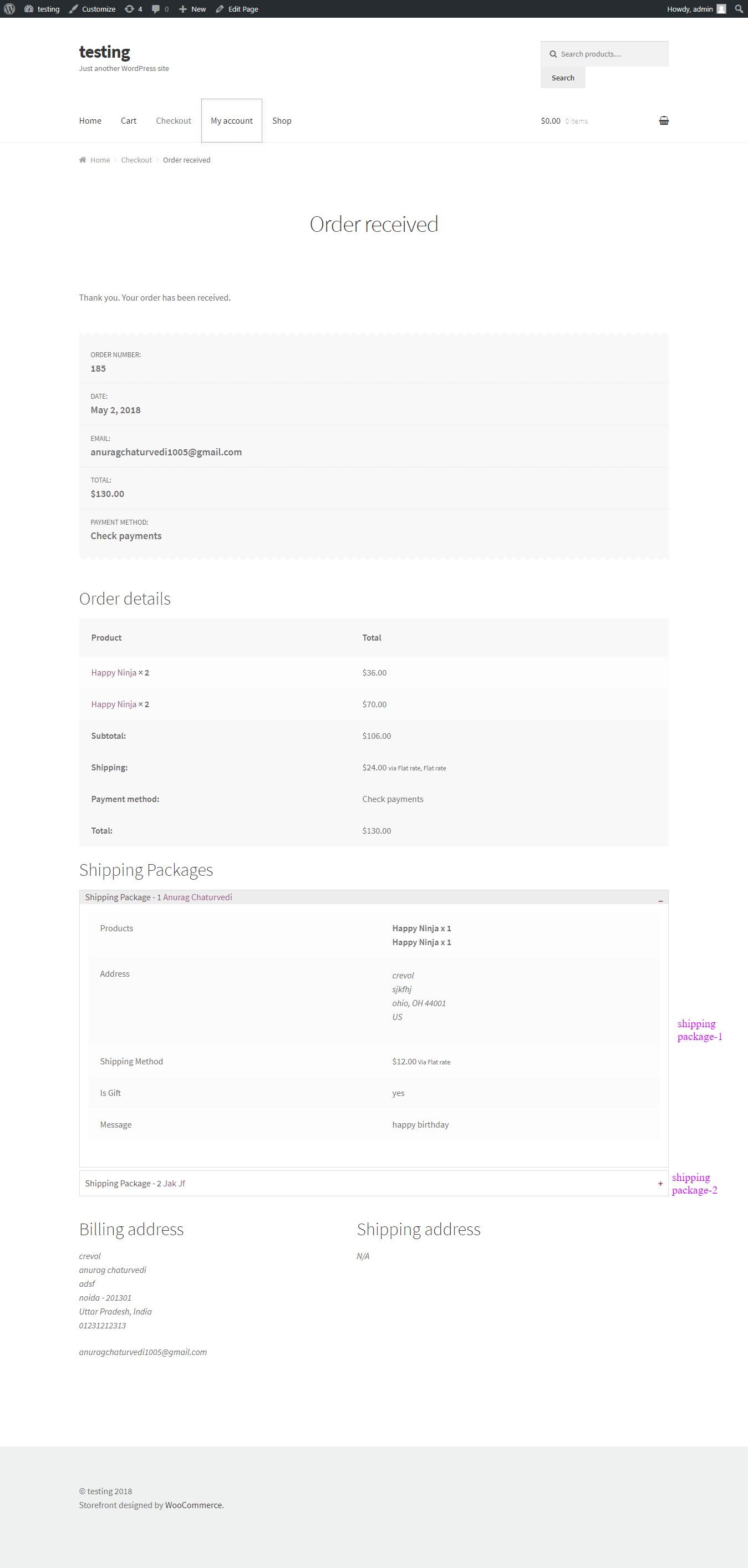 For any query regarding this plugin, you can generate a ticket at https://support.crevolsoft.com/.
For any query regarding this plugin, you can generate a ticket at https://support.crevolsoft.com/.