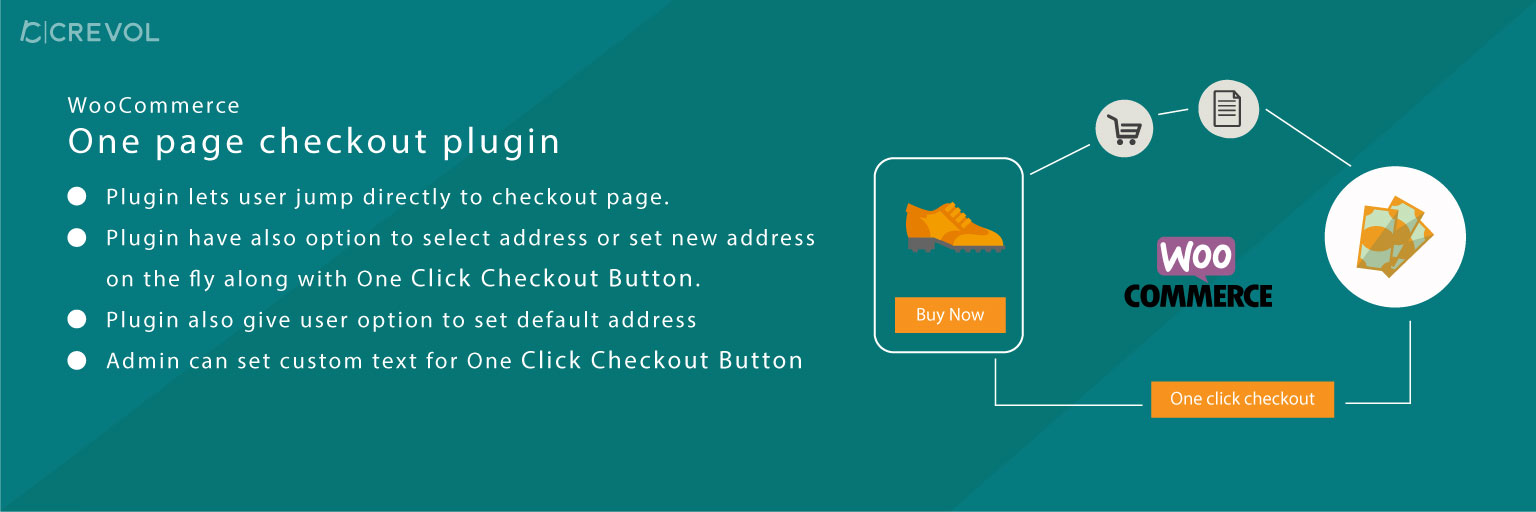Woocommerce One Page Checkout is the plugin for complete order in one click without adding the product to the cart from single product page and shop page. The user can set and add new ship address when clicking on the checkout button as well as set default shipping address. This plugin has multiple features listed below:
Features:-
Admin:-
- Woocommerce One Page Checkout plugin has an option for admin to customize checkout button text.
- Option to display checkout button on the shop page.
- Admin can enable or disable checkout button for guest users. If you enable checkout button for the guest user, it will redirect to the checkout page.
- Option to enable to set shipping addresses as the billing address.
Frontend:-
- The user can complete their order with one click without adding the product to the cart from single product page and shop page.
- Option to select ship address or add new ship address on the single product page when clicking on the checkout button.
- The user can set default shipping address.
- Buyer can see the list of all shipping addresses.
- The user can edit and delete ship address.
Download procedure:-
When you will download Woocommerce One Page Checkout plugin you will get an unzip_woocommerce_onepage_checkout.zip file, unzip this file first. After that you will get two files, first PDF file (documentation file for the plugin) and second is main plugin installer file, Read document file carefully and follow the installation process.
Process of installation:-
- Go to WordPress Dashboard, click on plugins as shown below in the snapshot.
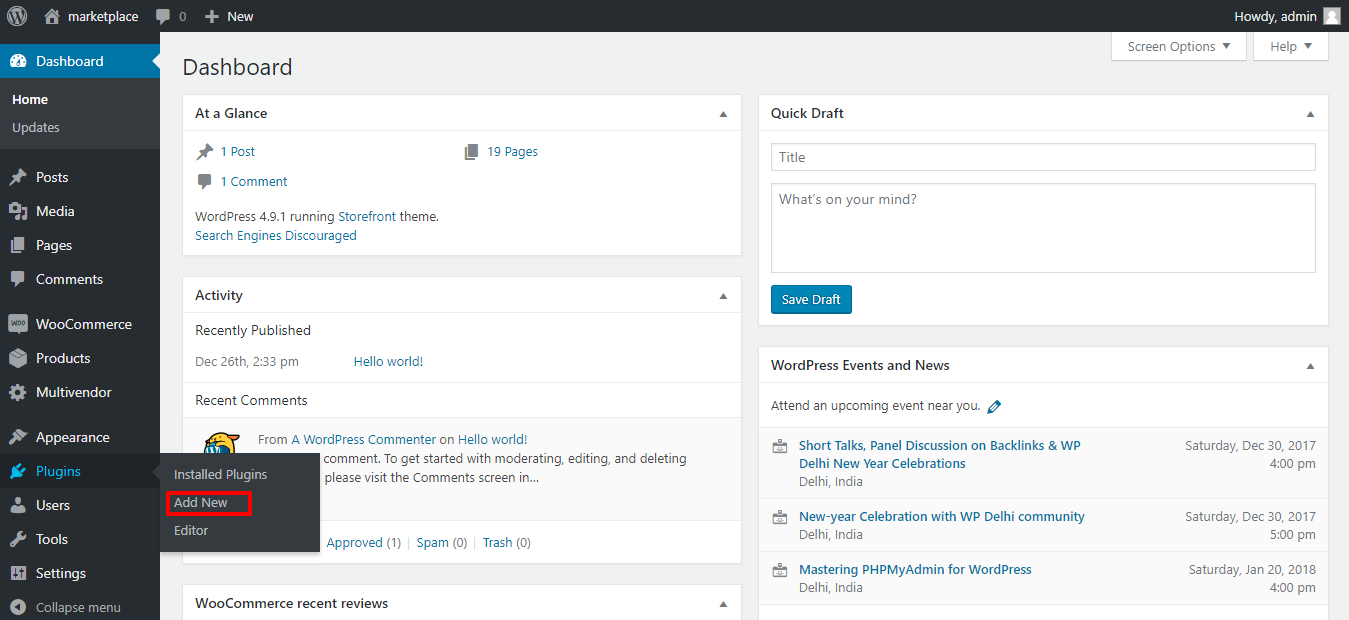
- Click on Add New button as shown below in the snapshot.
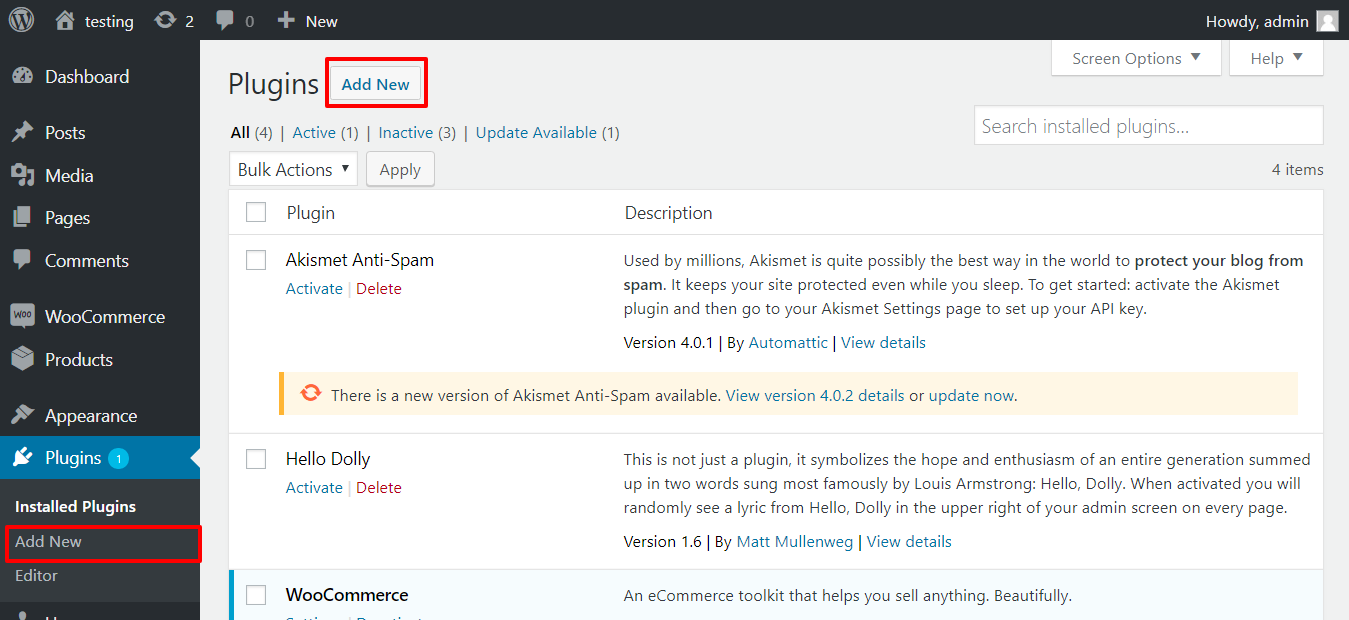
- Click on Upload Plugin button and upload the zip file of the plugin as shown below in the snapshot.
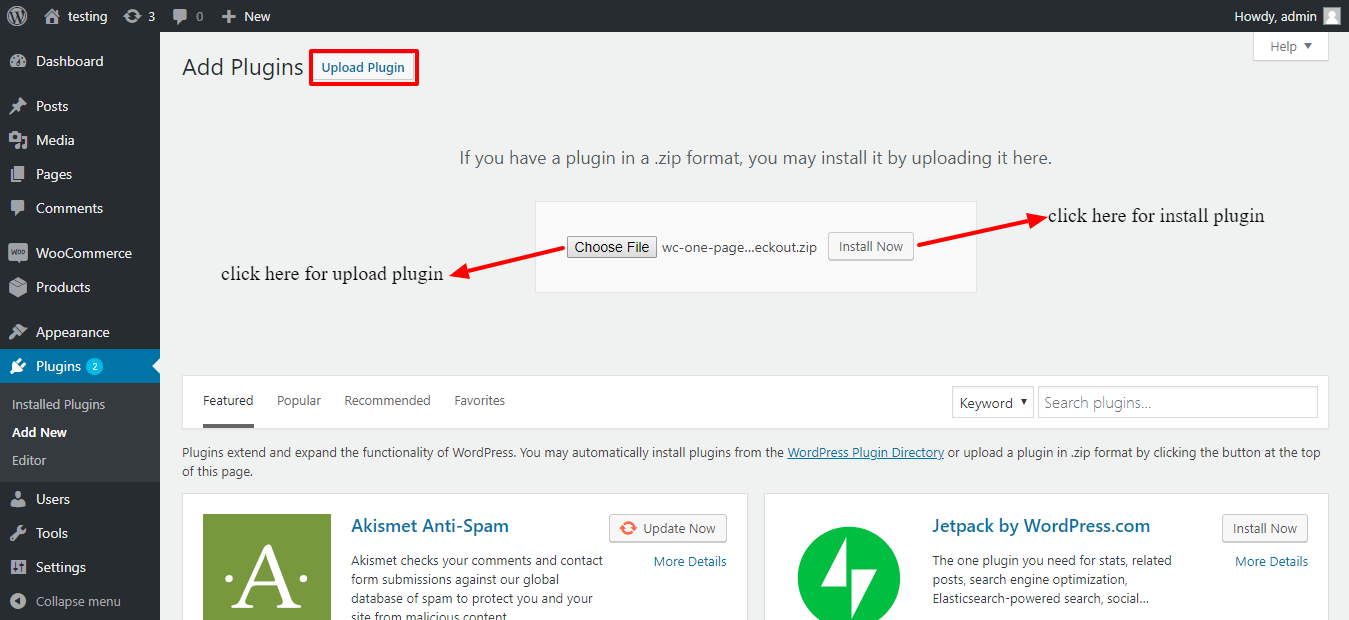
- After installation of the plugin, you will receive a notification “Plugin installed successfully” and Click on Activate Plugin button to activate the plugin as shown below in the snapshot.
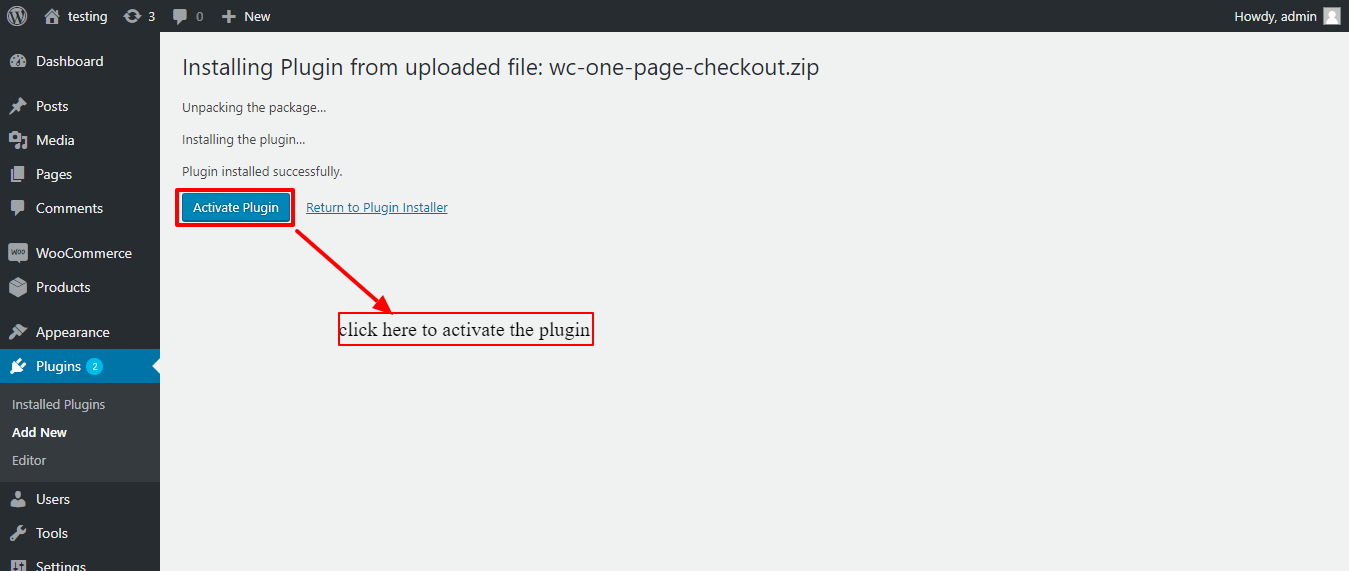
- After Activation, you will see a notification “Plugin activated”. As shown below in the snapshot.
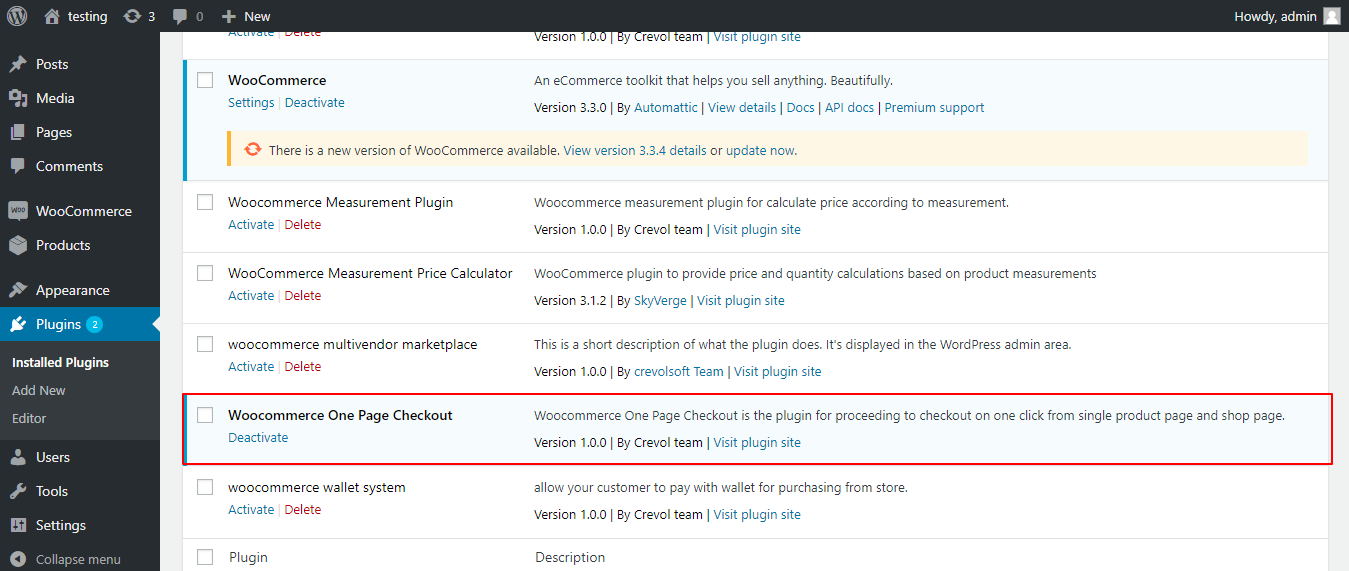
- After that click on Woocommerce –> settings in admin menu list. As shown below in the snapshot.
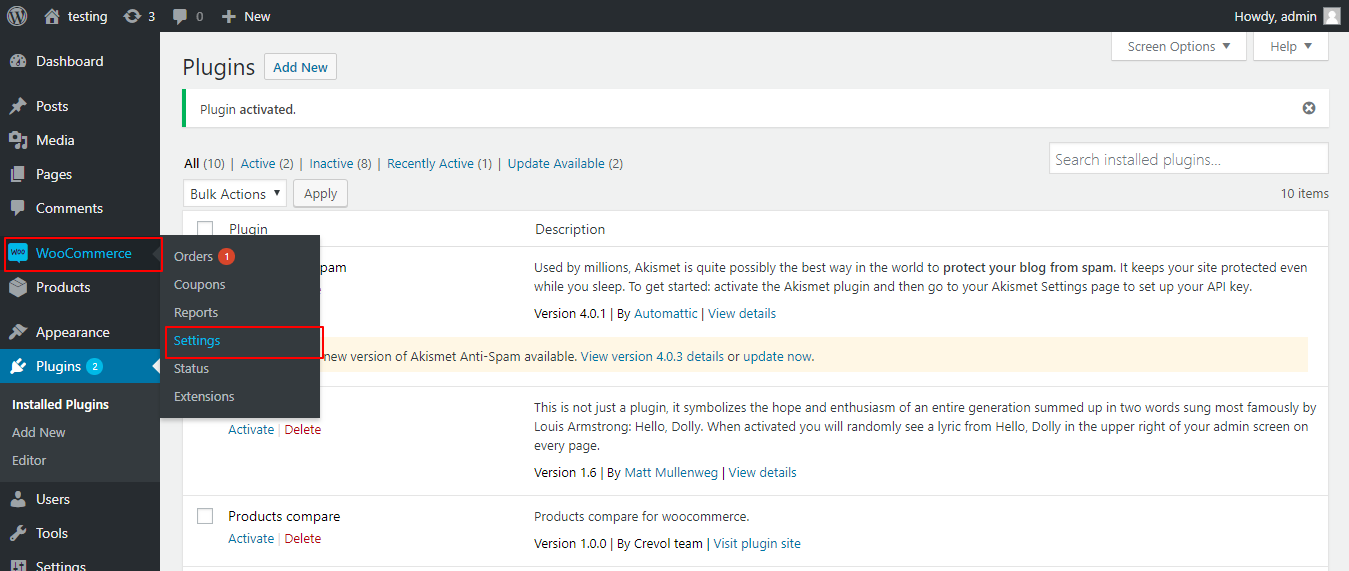
- Then click on One Page Checkout tab in Woocommerce settings. As shown below in the snapshot.
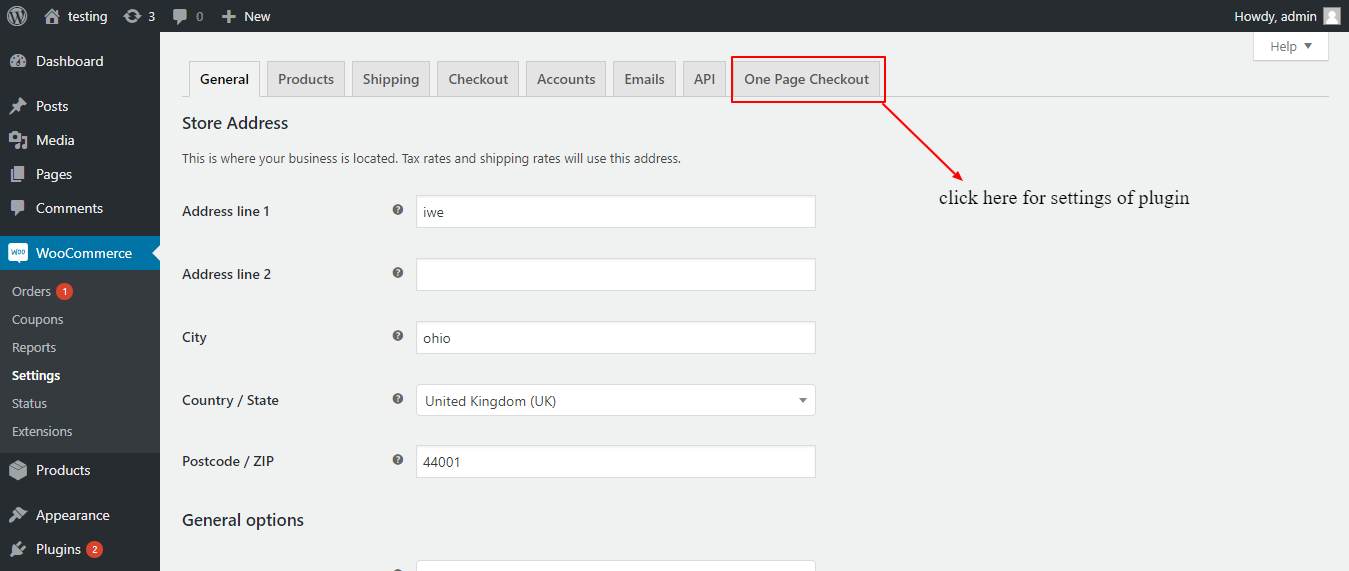
- After clicking on One Page Checkout tab you will see the admin settings of Woocommerce One Page Checkout plugin. As shown below in the snapshot.
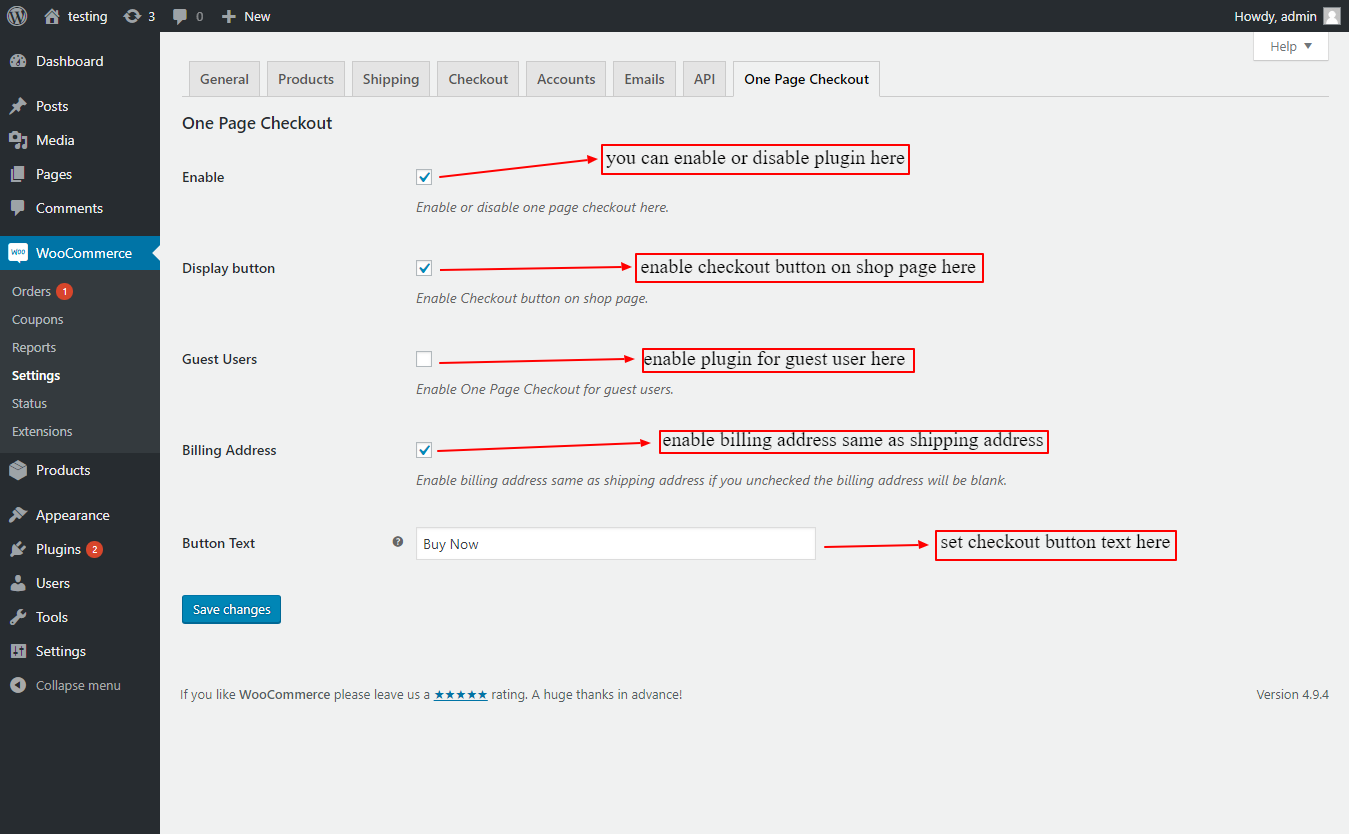
Front-end:-
- After completing these admin settings you will see shop page as shown below in the snapshot.
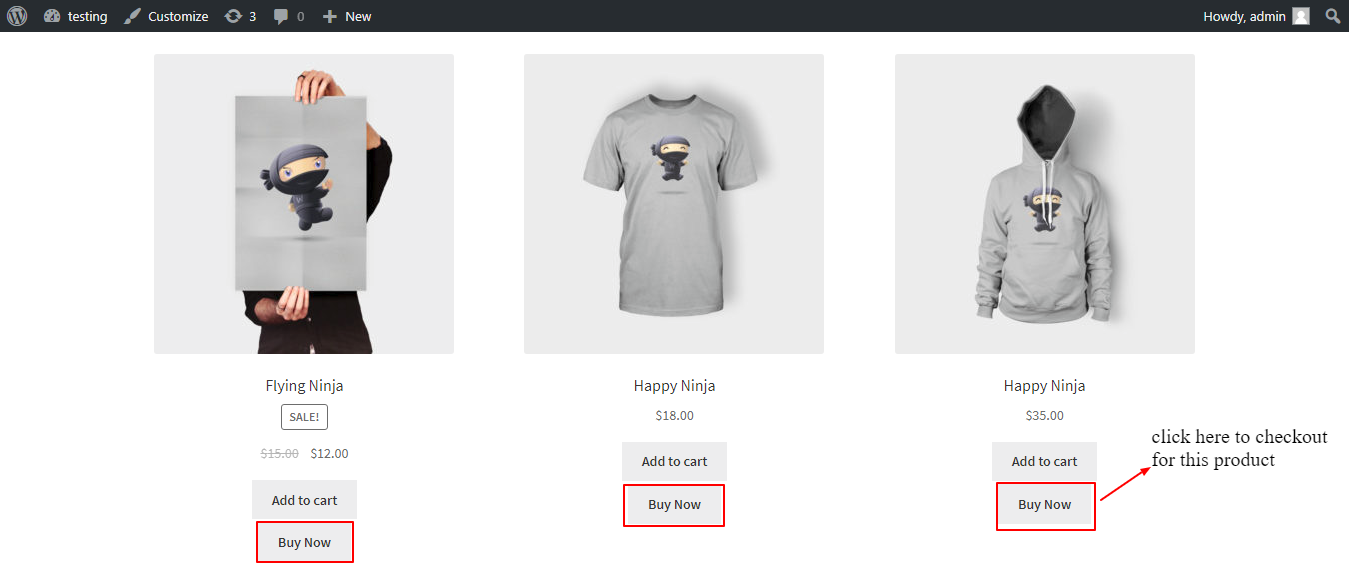
- On the single product page, you will see checkout button, option to select ship address and add new address. As shown below in snapshot.
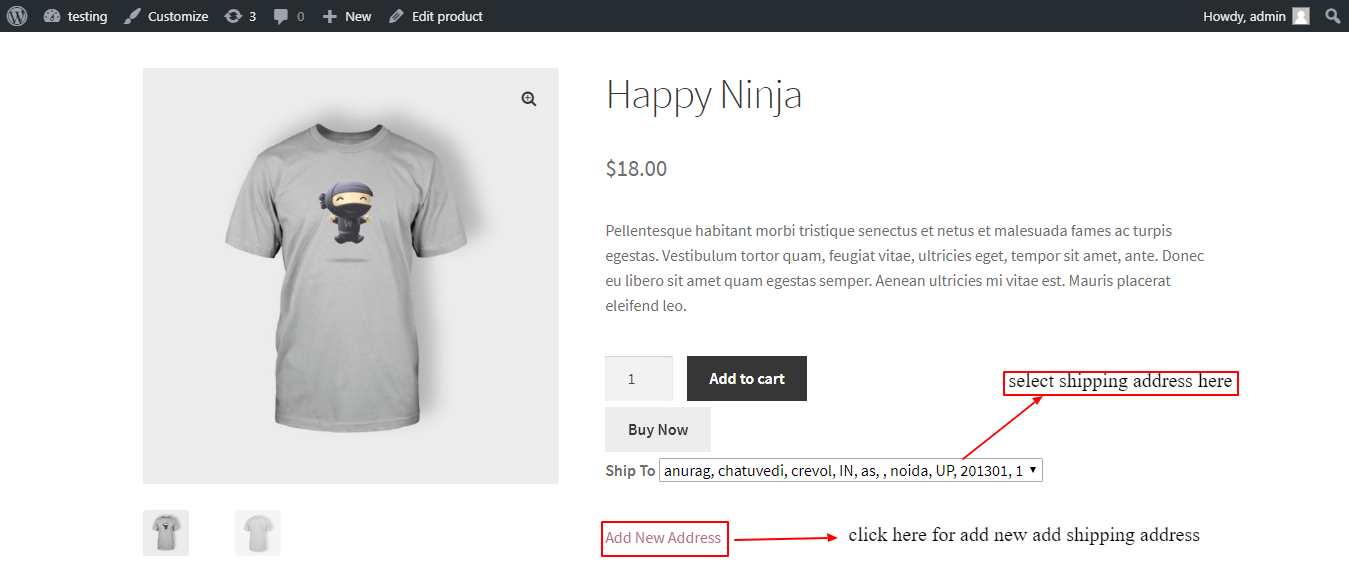
- Shipping Address List: – Click on My account –> Addresses, you will see shipping address list. As shown below in the snapshot.
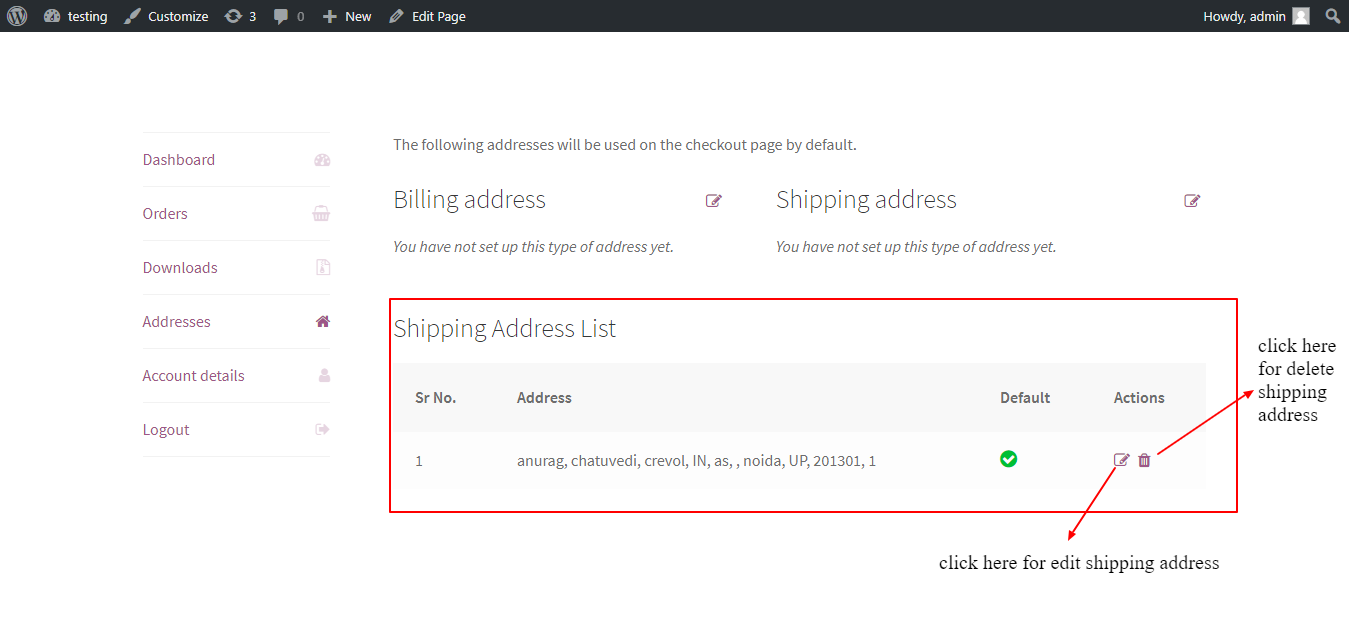
For any query/ inquiry regarding this plugin, you can generate a ticket at https://support.crevolsoft.com/.