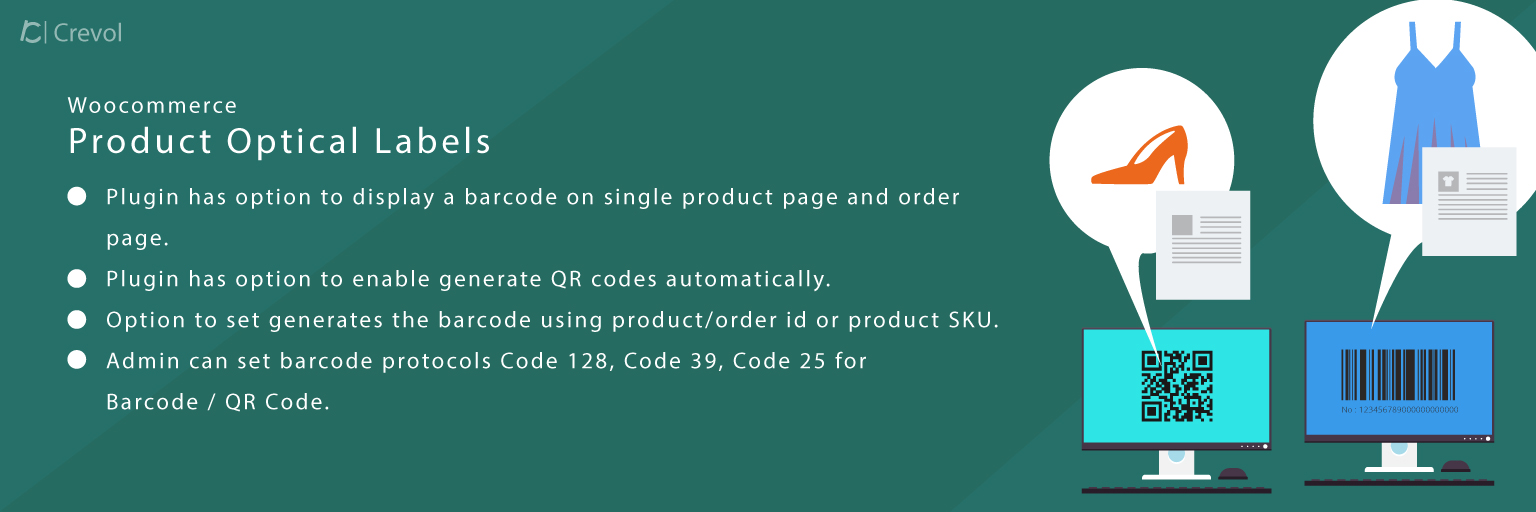Woocommerce Product Optical Label is a plugin for generating QR codes and barcodes. woocommerce qr code generator plugin allows you for generating QR codes for products and order automatically or manually.
Why Woocommerce Product Optical Label?
- To manage store orders by QR codes or barcodes.
- Manage product inventory using barcode.
- Track your customer with the barcode.
- Generate barcode for each product variation.
Features of Woocommerce Product Optical Label:-
- Woocommerce Product Optical Label has the option to enable generate QR codes automatically.
- This barcode plugin has the option to display a barcode on single product page and order page.
- Admin can set barcode protocols Code 128, Code 39, Code 25, Codabar, and QR Code.
- Woocommerce Product Optical Label Plugin allows generating the wordpress bar code label for variable products too.
- Option to set generates the barcode using product/order id or product SKU.
- Admin can set barcode prefix and generate wordpress bar code label.
Getting started with plugin:-
When you will download Woocommerce Product qr code and barcode plugin. You will get an unzip_wc_products_qrcodes.zip file. Now unzip this file. After that, you will get two files. PDF and plugin installer file, read document file carefully and follow the installation process.
Installation process:-
- Click on Plugins->Add New and then click on Upload Plugin button.
- After that click on Choose File, select zip file of Woocommerce Products QR Codes plugin and click on ‘Install Now’ button.
- After clicking on Install Now button you will see ‘Activate Plugin’ button.
- Then Click on ‘Activate Plugin’, the plugin will be activated.
Screenshots:-
- After activating the plugin you will see Woocommerce Products QR Codes plugin is in installed plugin list then click on settings. The admin settings page will be displayed. As shown below in the screenshot.
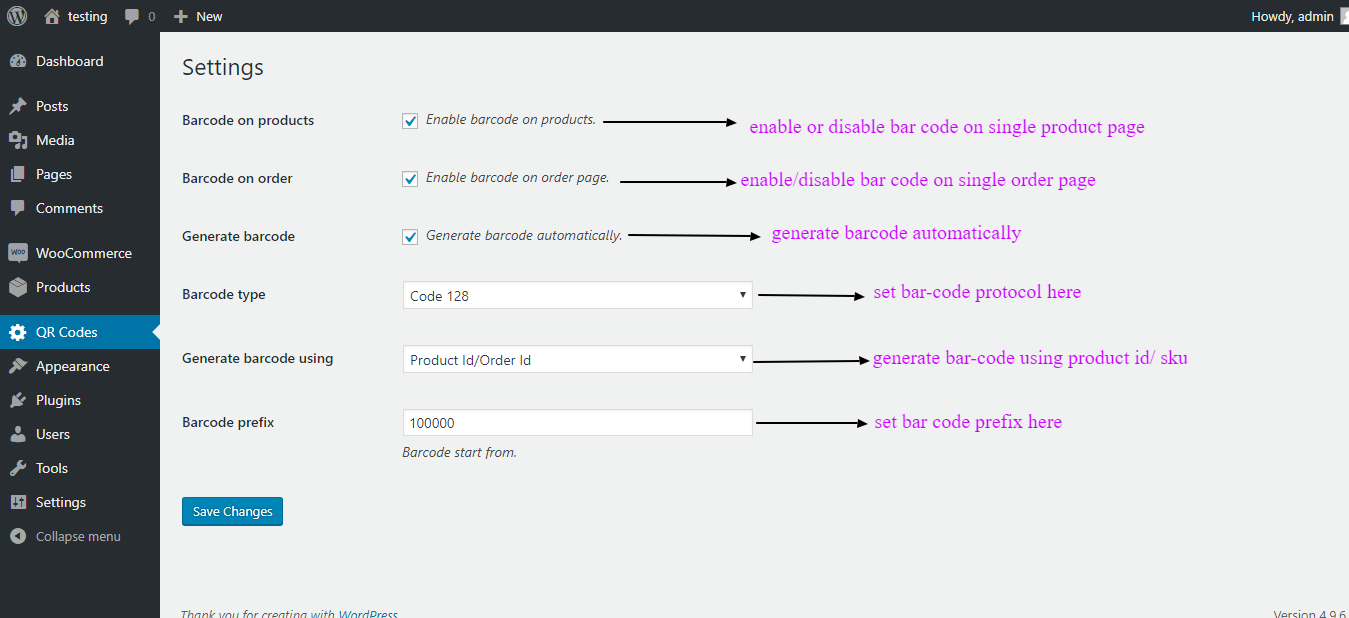
- Click on Products ->All Products and edit one product, you will see edit product page. As shown below in the screenshot.

- Click on Woocommerce -> Orders and edit one Order, you will see edit order page. As shown below in the screenshot.

- After completing admin settings Go to Visit Store and click on any product. You will see product barcode on the single product page. As shown below in the screenshot.
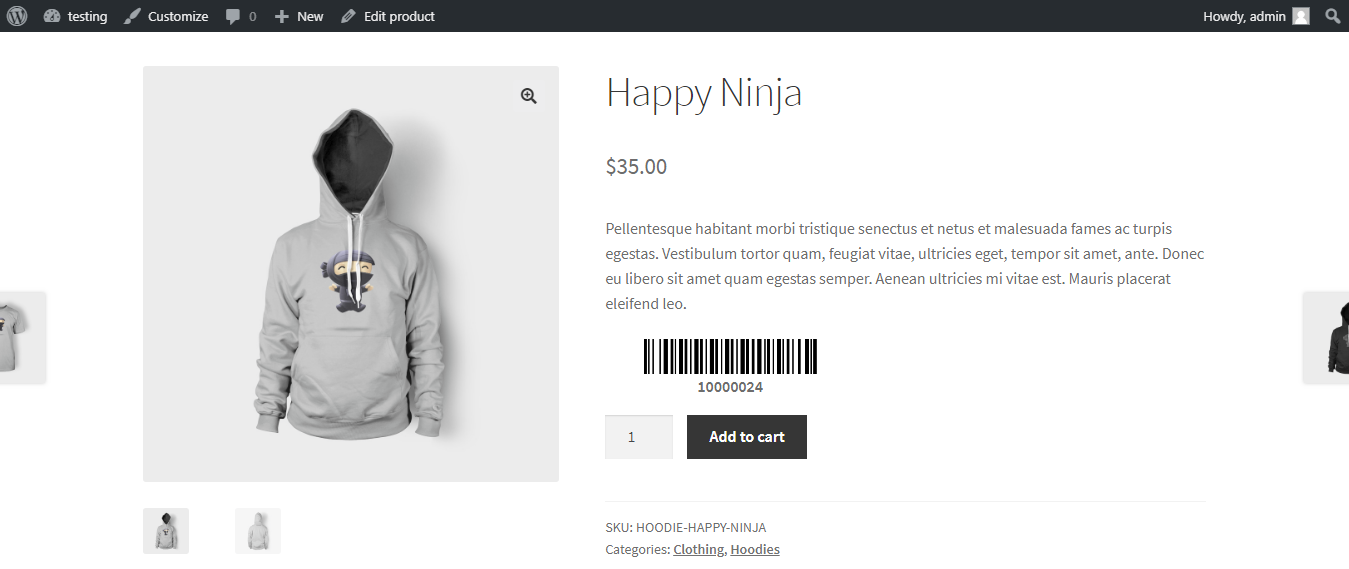
- Click on My account -> Orders and click on view, you will see the barcode on order details page. As shown below in the screenshot.
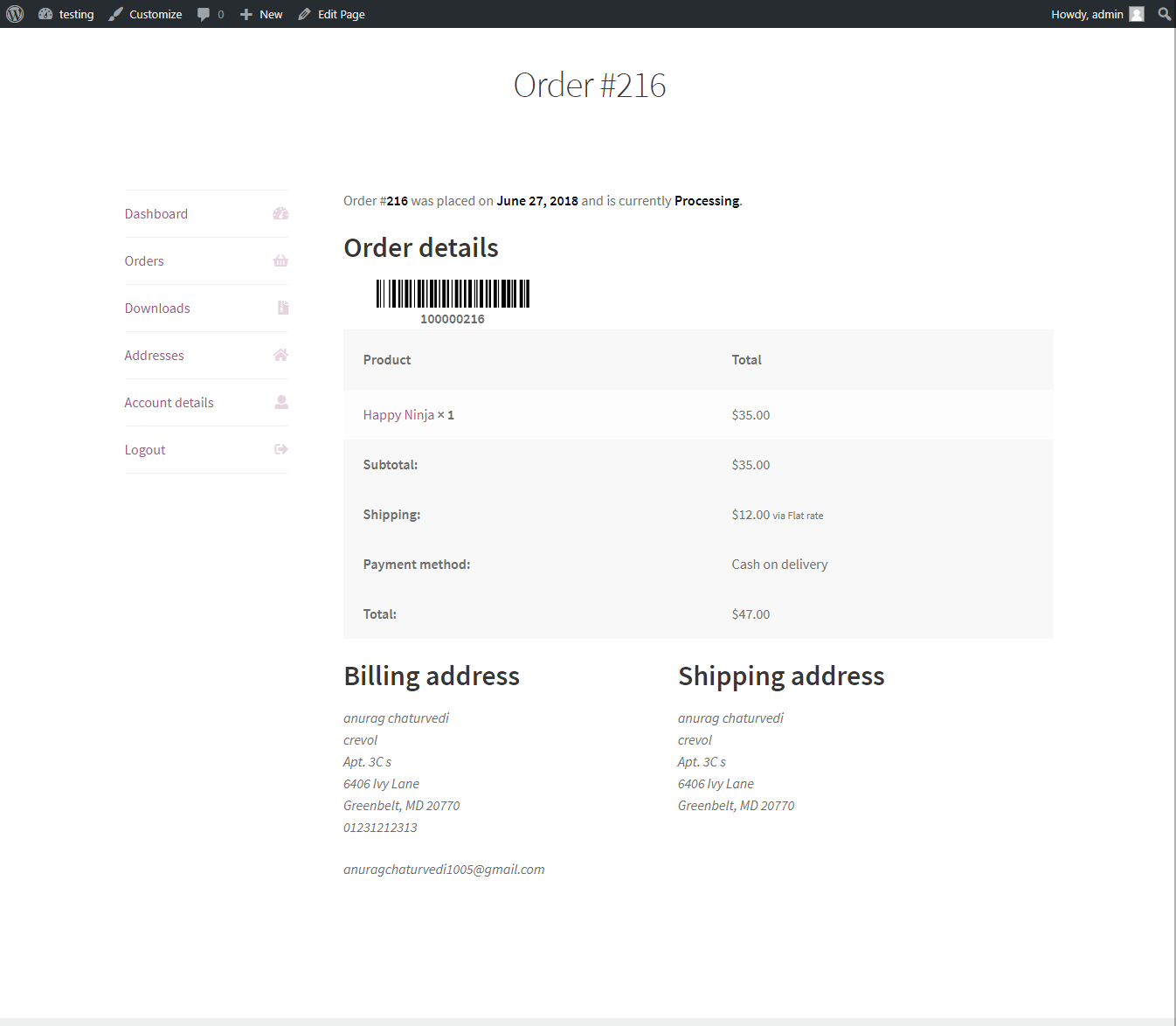
For any query/inquiry regarding wordpress Product Optical Label plugin, you can write us at support@crevolsoft.com or generate a ticket at support.crevolsoft.com.