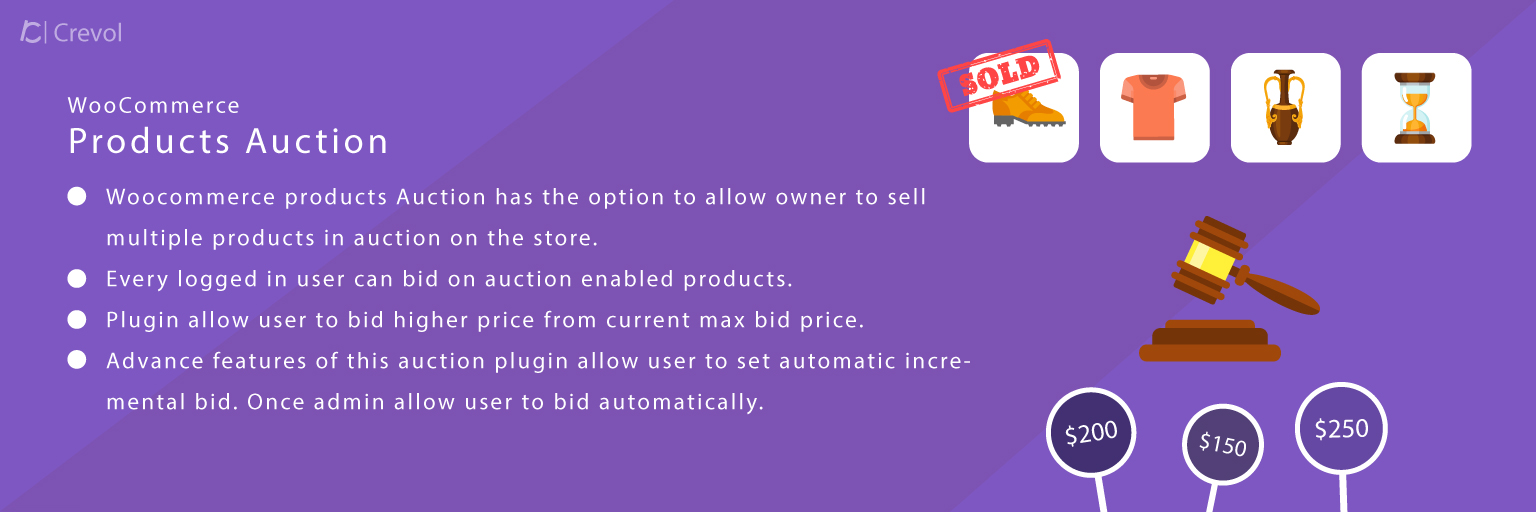Woocommerce Products auction is a wonderful plugin that allows you to sell a product at an auction for your Woocommerce store. With the auction plugin, any buyer can place a bid for a specific product. Woocommerce auction plugin allows the buyer to purchase a product at the best price and allows the store owner to generate a profit bigger than expected. Auction plugin for Woocommerce has an option to incremental and automatic biding.
Features of Woocommerce Products Auction
- Woocommerce products Auction has the option to allow owner to sell multiple products in auction on the store.
- Every logged in user can bid on auction enabled products.
- Logged in user can bid and see her max bid amount.
- This Woocommerce auction plugin allow user to bid higher price from current max bid price.
- This Woocommerce simple auction plugin has option to display all bids on the single product page in descending order.
- Advance features of this auction plugin allow user to set automatic incremental bid. Once admin allow user to bid automatically.
- User can set increment, min and max price for the bid.
- Once max bid price exceed then user will be notified via email.
- Woocommerce auction plugin will notify to winner once auction time is complete.
- Woocommerce auction plugin provide an option to admin to lock the product for the winner for a particular period of time. So only winner can purchase the product in that time period. If this option is disabled then anybody can purchase that product.
- Woocommerce auction plugin has option to set reserve price for the product. If last bid amount of auction is below the reserve price no one will won the auction.
- WordPress Woocommerce auction plugin has option to set start price of auction product.
- Auction plugin for Woocommerce has also option to set start time and end time of auction.
- Buyer can see their all auction bid list in dashboard area.
- On the single product page buyers will see countdown timer showing them exactly how much time remains before the auction over.
Getting started
When you will download Woocommerce Products Auction plugin, you will get a zip file, unzip this file. After that you will get two files, first PDF file (documentation file for the plugin) and second is main plugin installer file, Read document file carefully and follow the installation process.
Installation
- Login to the admin panel of WordPress.
- Click on Plugins->Add New and then click on Upload Plugin button.
- After that click on Choose File, select wc-products-auction.zip file of Woocommerce Products Auction plugin and click on ‘Install Now’ button.
- After clicking on Install Now button you will see ‘Activate Plugin’ button.
- Then Click on ‘Activate Plugin’, the plugin will be activated.
Create Auction with woocommerce products auction
- Once you activate the plugin, now create an auction. Go to Products and click on Add new product. Then select product type Auction, you will see a new tab. As shown below in the screenshot.
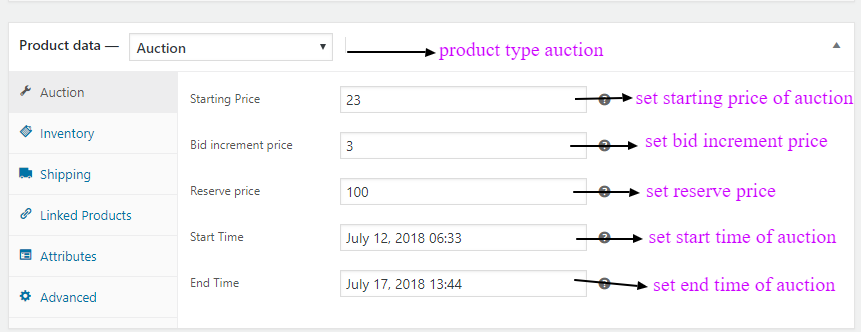 Set auction starting price, bid increment price, reserve price, auction start time and end time then click on publish.
Set auction starting price, bid increment price, reserve price, auction start time and end time then click on publish.
Admin
- Click on Auction->settings you will see auction settings. As shown below in the screenshot.

- If you want to see auction list click on Auction->Product list. As shown below in the screenshot.
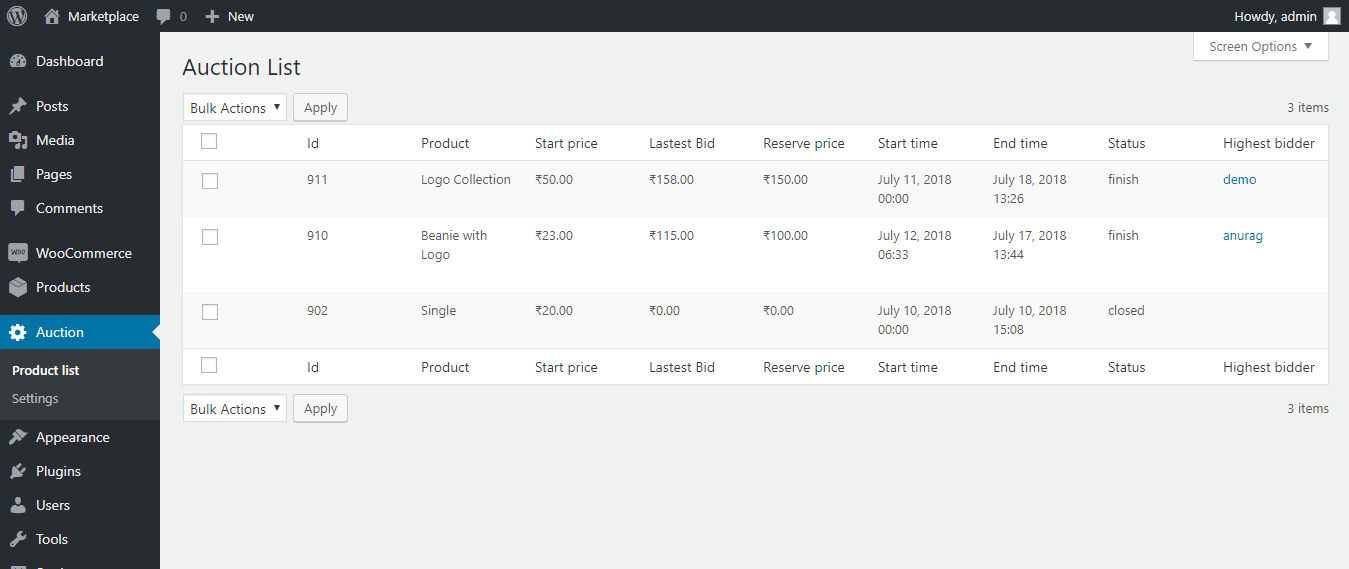
Front-end
- After completing admin settings, click on any auction product. As shown below in the screenshot.
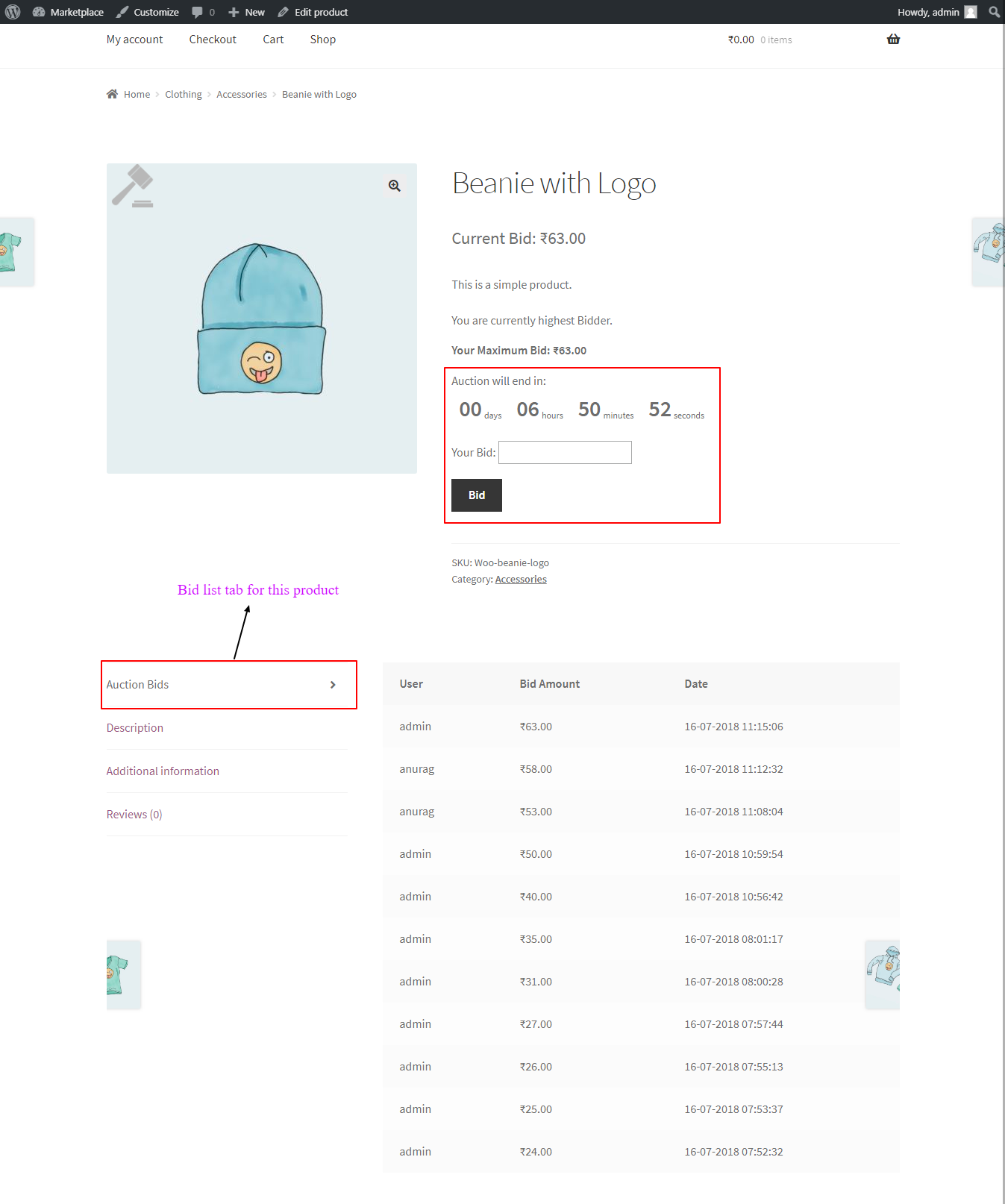
- If a buyer wants to automatic bid, Go to My account and click on Auction bid in the menu. As shown below in the screenshot.
 For any query/inquiry regarding this plugin, you can write us at support@crevolsoft.com or generate a ticket at https://support.crevolsoft.com.
For any query/inquiry regarding this plugin, you can write us at support@crevolsoft.com or generate a ticket at https://support.crevolsoft.com.