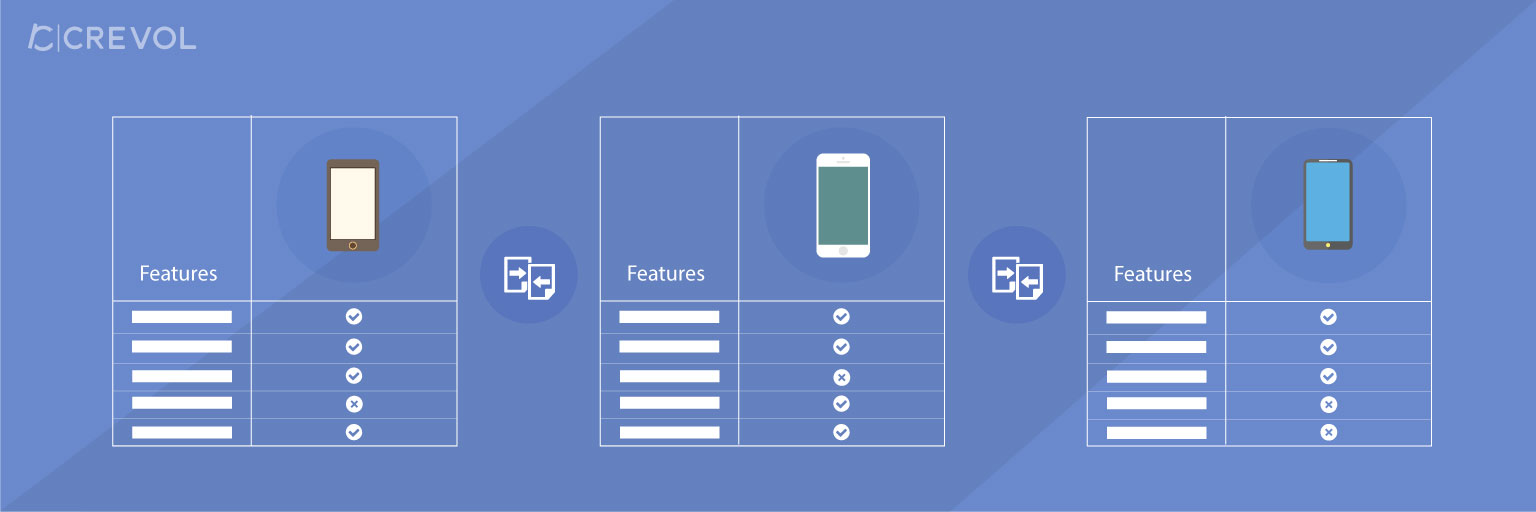Woocommerce products compare is an excellent plugin for comparing products in your Woocommerce store with same or different categories. The user can add and remove products to compare products. Admin can set the number of products to compare in the comparison table, to display compare button on shop page or single product page as well as both pages, compare button text color, background color etc. This plugin has multiple features listed below:
Woocommerce products compare Features:
- products compare plugin has option to set the number of the product to compare products in the comparison table.
- Administrator can set compare products in the same category or different categories.
- Admin can set to display compare button on shop page or single product page as well as both pages.
- Admin can set compare page using shortcode ([cr_compare_products]) to any pages and set the link of the page in settings.
- Admininistrator has option to set the visibility of compare button on single product detail page.
- Admin can enable or disable to display product image on comparison table.
- There are also some other features like compare button text, text color, background color etc.
- The user can remove all or one by one product in the comparison table.
- The user can see the count of products for comparing on view compare button.
Download procedure:-
When you will download Woocommerce products compare plugin you will get an unzip_woocommerce_products_compare.zip file, unzip this file first. After that you will get two files, first PDF file (documentation file for the plugin) and second is main plugin installer file, Read document file carefully and follow the installation process.
Process of installation:-
- Go to WordPress Dashboard, click on plugins as shown below in the snapshot.
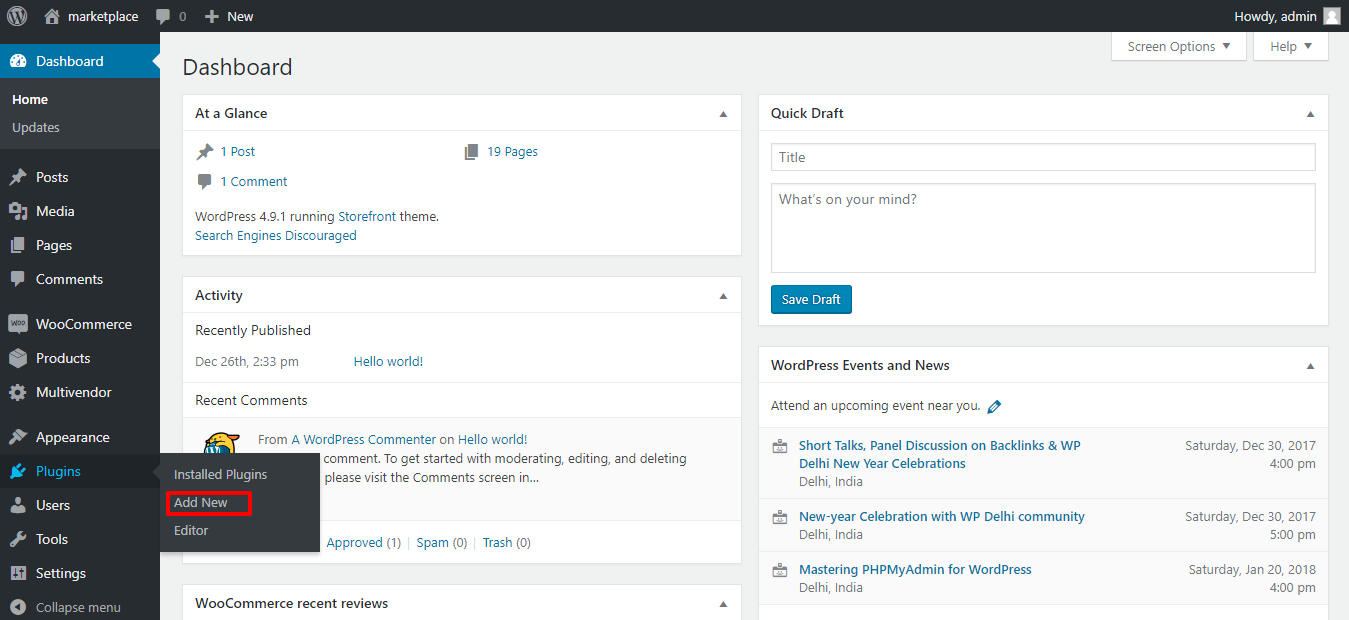
- Click on Add New button as shown below in the snapshot.
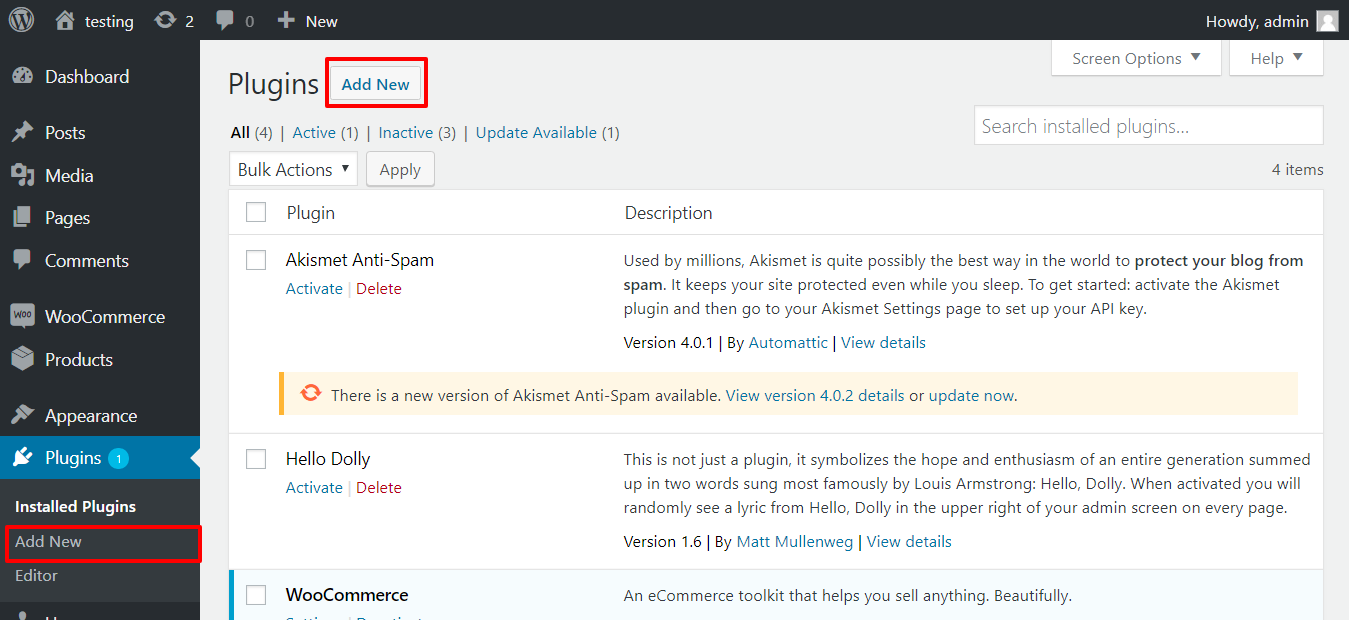
- Click on Upload Plugin button and upload the zip file of the plugin as shown below in the snapshot.
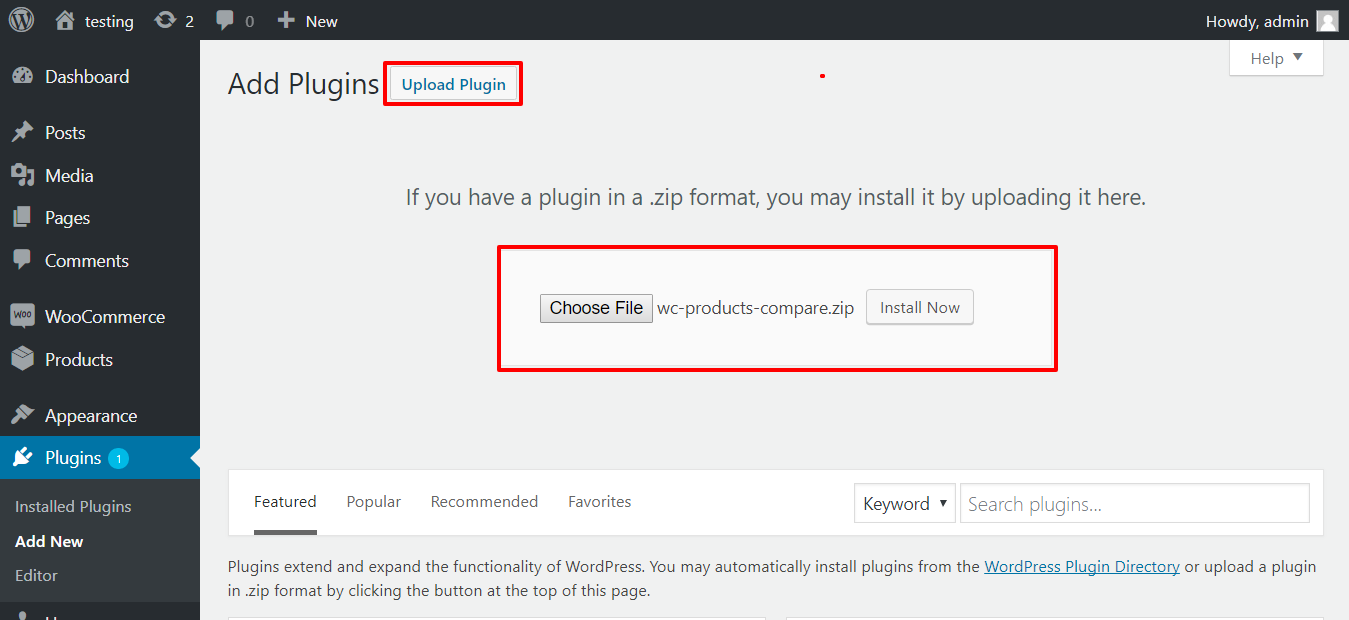
- After installation of the plugin, you will receive a notification “Plugin installed successfully” and Click on Activate Plugin button to activate the plugin as shown below in the snapshot.
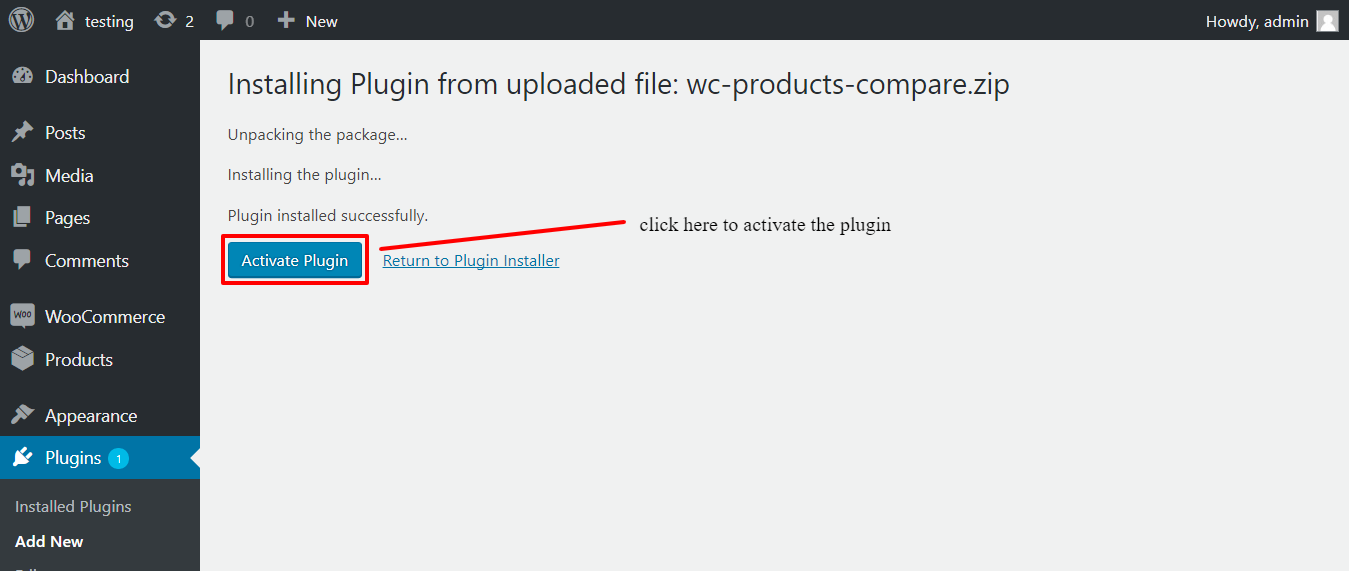
- After Activation you will see a notification “Plugin activated” and an option in menu list then click on Products Compare in admin menu list for settings. As shown below in the snapshot.
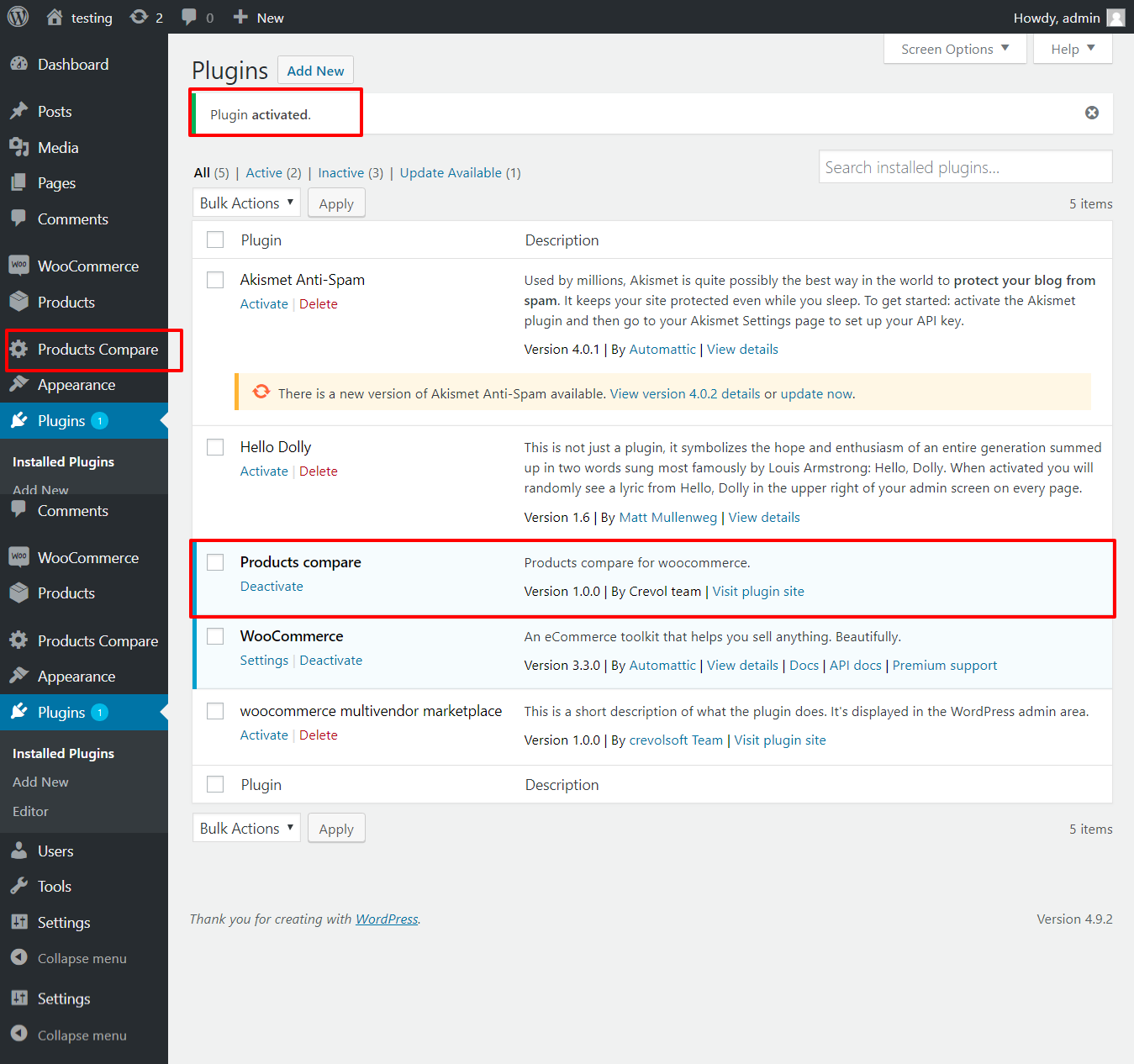
- After clicking on Compare Products Option in admin menu list, you will see settings of Woocommerce products compare plugin. As shown below in the snapshot
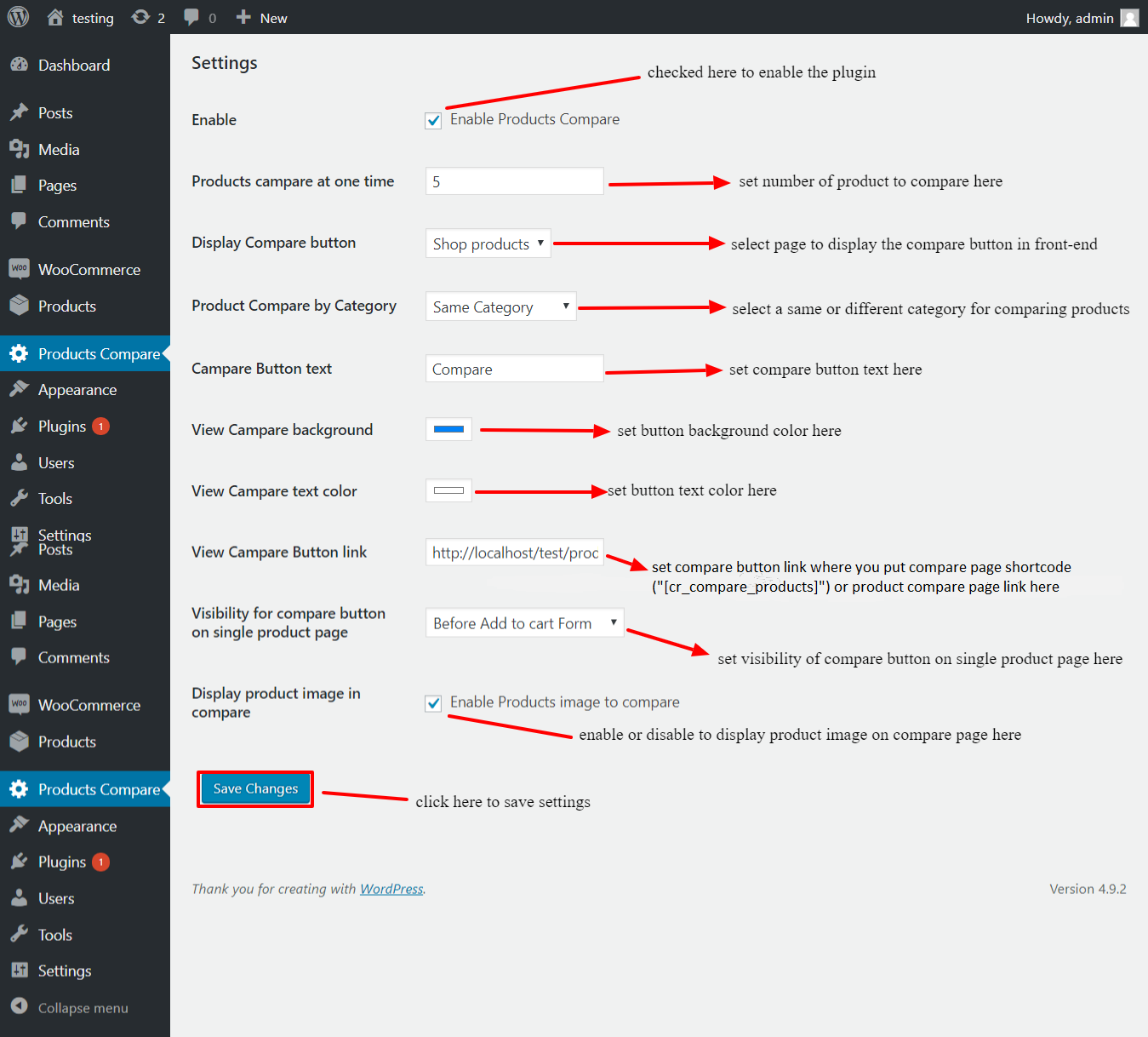
Front-end:-
After completing these settings you can add products to compare products on shop page as shown below in the snapshot.
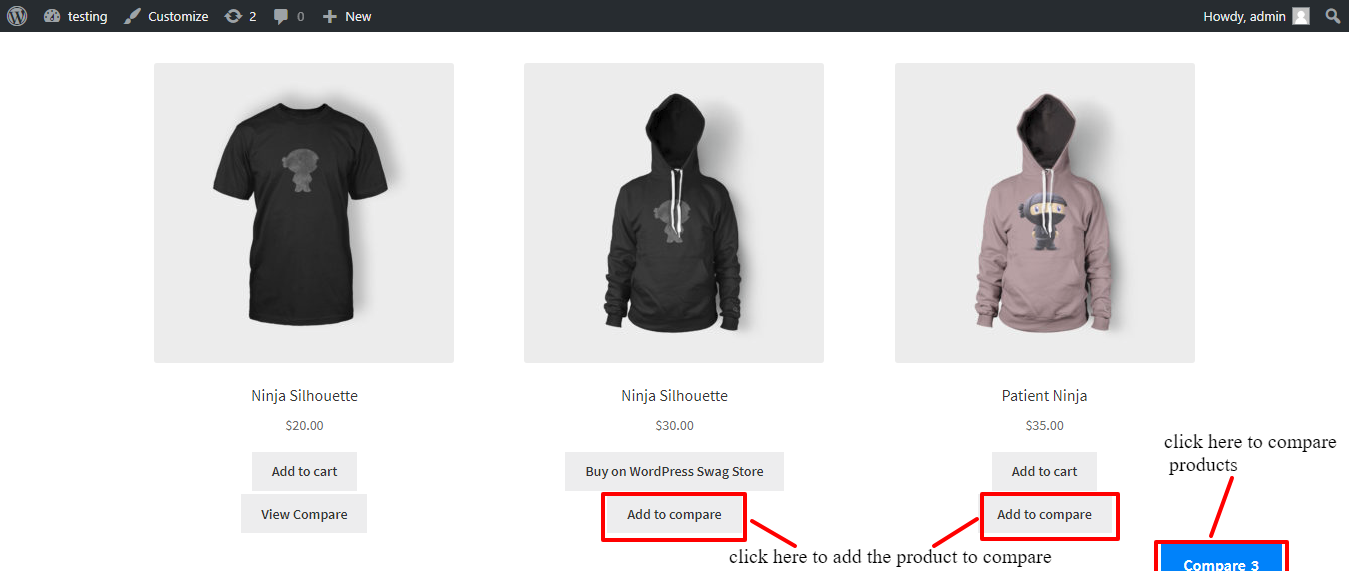
After clicking on view compare or compare button you will see comparison table on compare page as shown below in the snapshot.
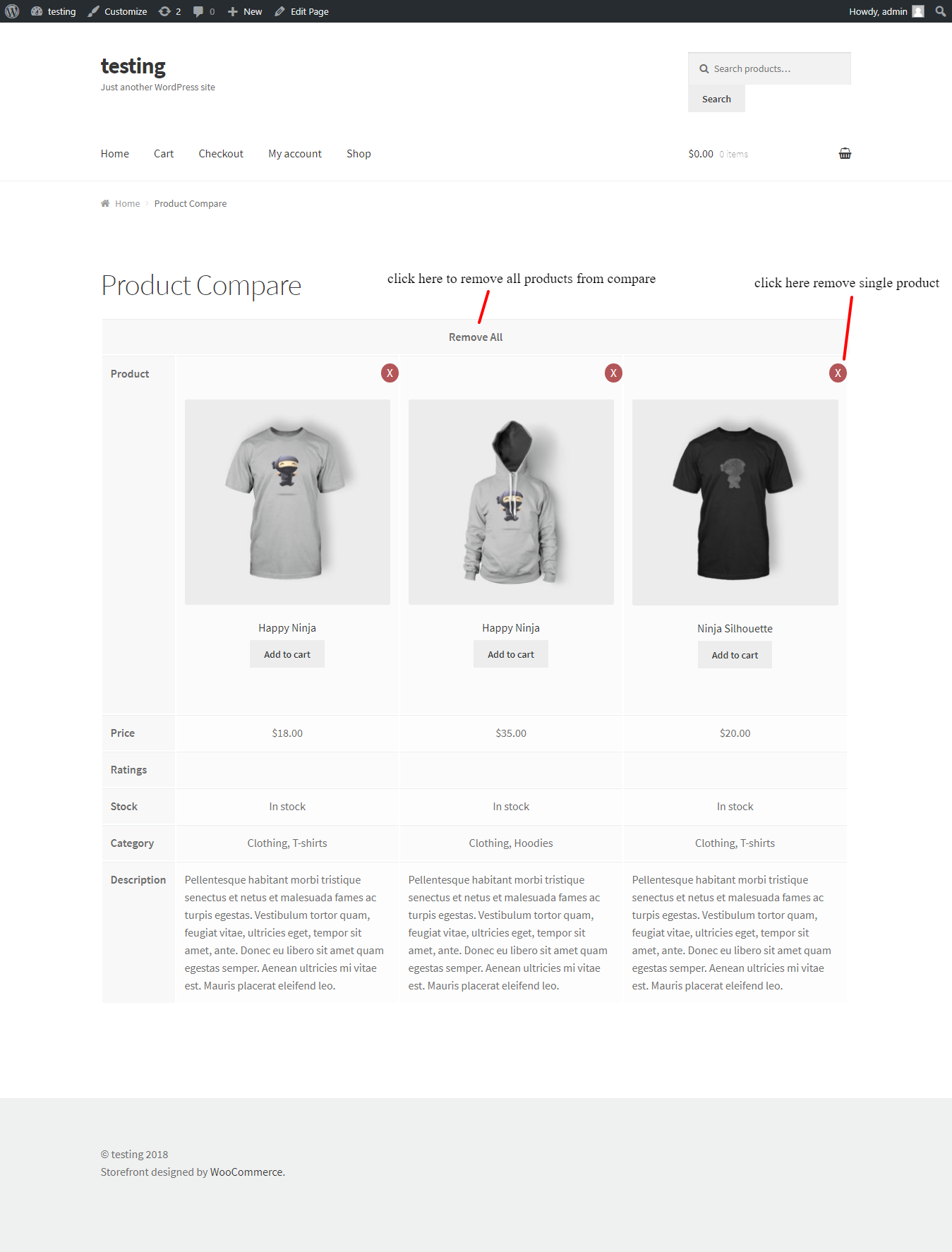
For any query/ inquiry regarding this plugin, you can generate a ticket at https://support.crevolsoft.com/.