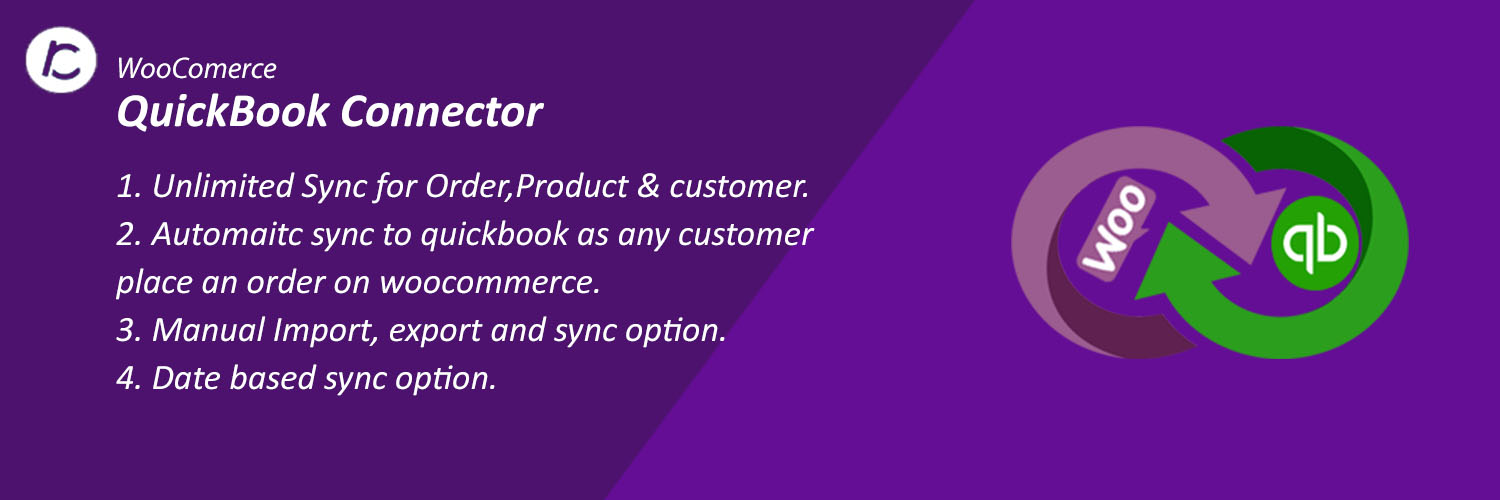WooCommerce QuickBooks Connector is a plugin that has option to sync products, orders, and customers data from woocommerce store to quickbooks app and quickbooks terms, invoice and customer data to woocommerce store. You can sync data with date settings.
Features:-
- WooCommerce QuickBooks Connector has an option to Export/Import all woocommerce data to quickbooks and quickbooks to woocommerce store.
- This plugin has option to Export/Import data date wise.
- Admin can view listing of synced orders, products and customers.
- When customer placed an order, order will export automatically to quickbooks.
Configuration:-
- Go to https://developer.intuit.com/ and click on sign up for create new account.
- Click on My Apps –> Create an app and select QuickBooks online and Payments option.
- After creating app, open an app and click on Keys & Oauth.
- copy Client id and Client Secret and paste in plugin authentication section
- Set Redirect Uri for quickbooks authentication.
- After Click on Connect to Quickbooks button.
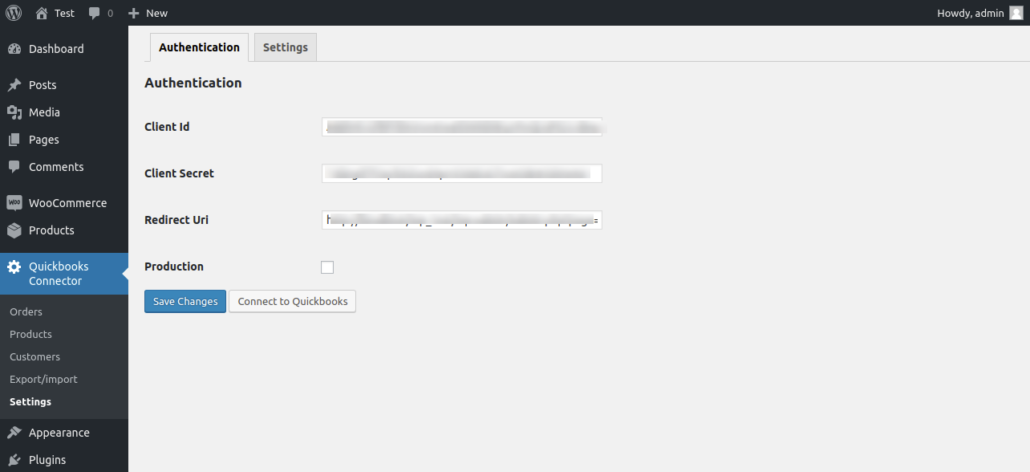
Screenshots:-
- After activating the plugin you will see Woocommerce QuickBooks Connector is in installed plugins, as shown below in the screenshot.
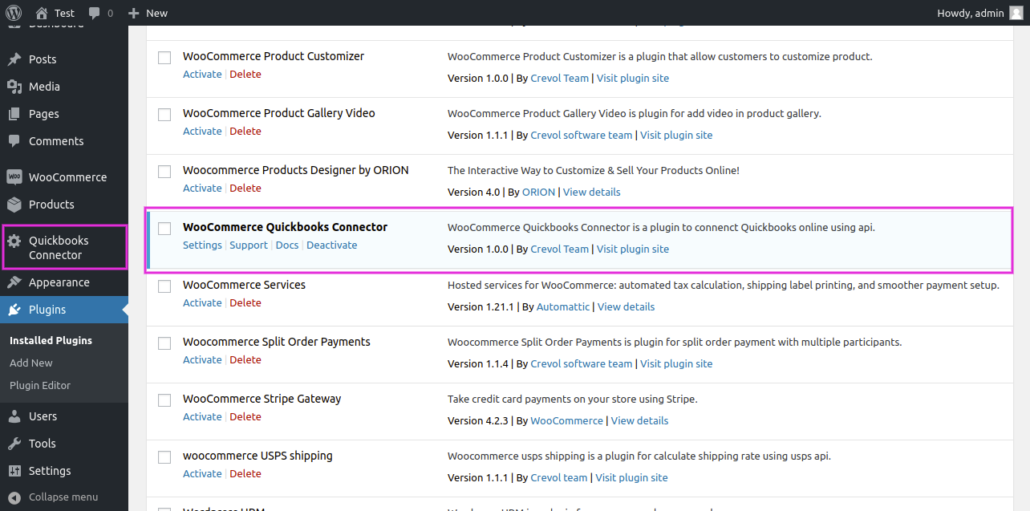
2. Click on Quickbooks Connector in admin menu list, you will see Orders list. As shown below in the screenshot.
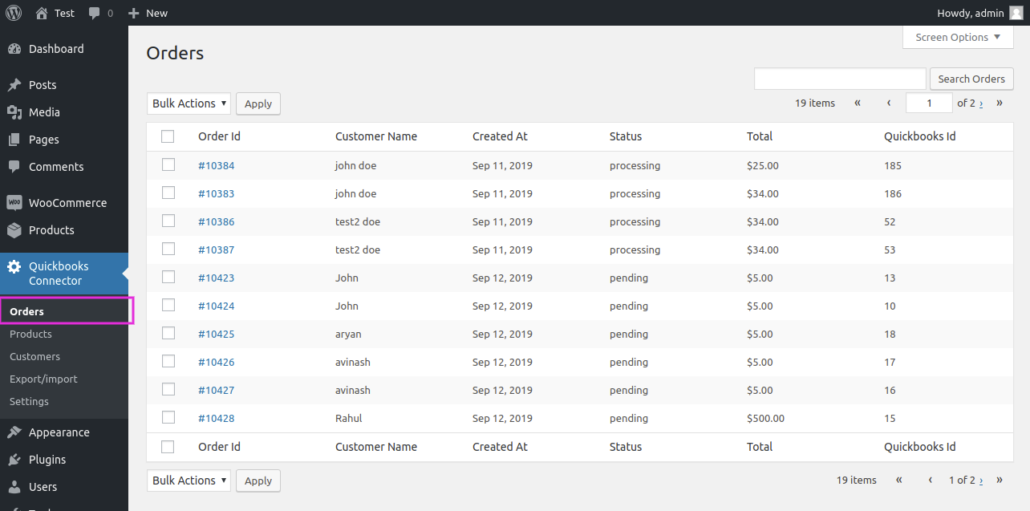
3. Click on Products in admin menu list. As shown below in the screenshot.
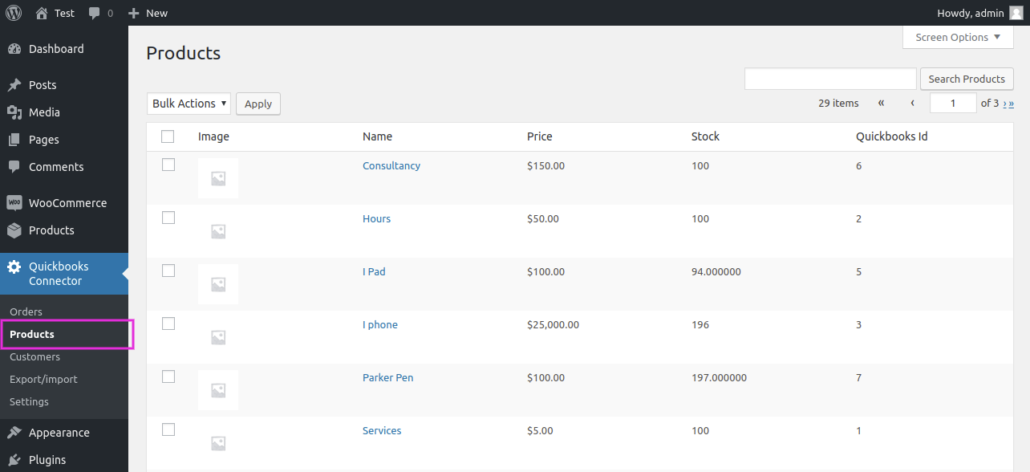
4. Click on Customers admin menu list. As shown below in the screenshot.
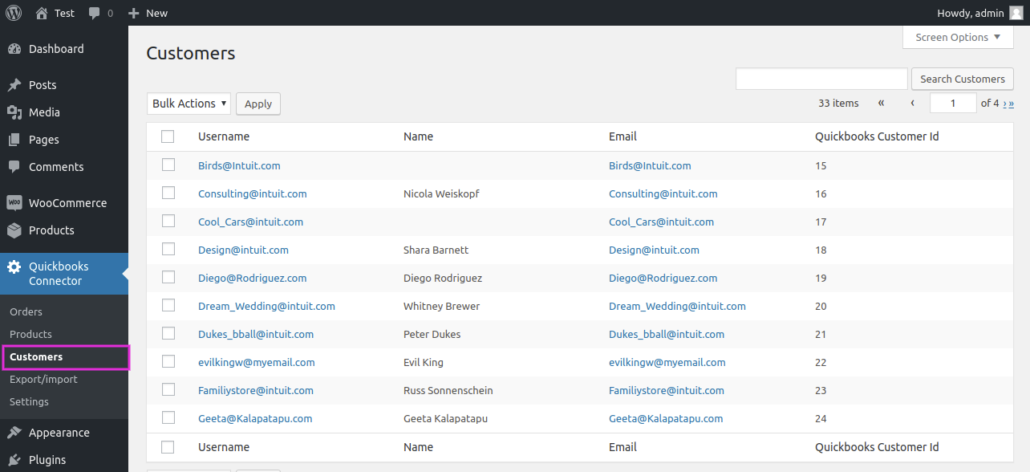
5. After that click on Export/import in admin menu list. You will form for export and import data. As shown below in the screenshot.
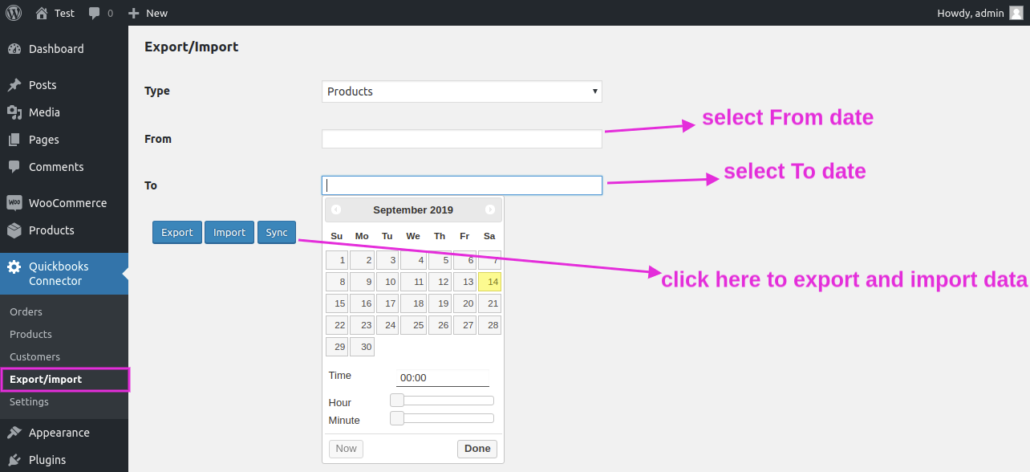
6. Click on Settings in admin menu list. You will see plugin Authentication tab, as shown below in the screenshot.
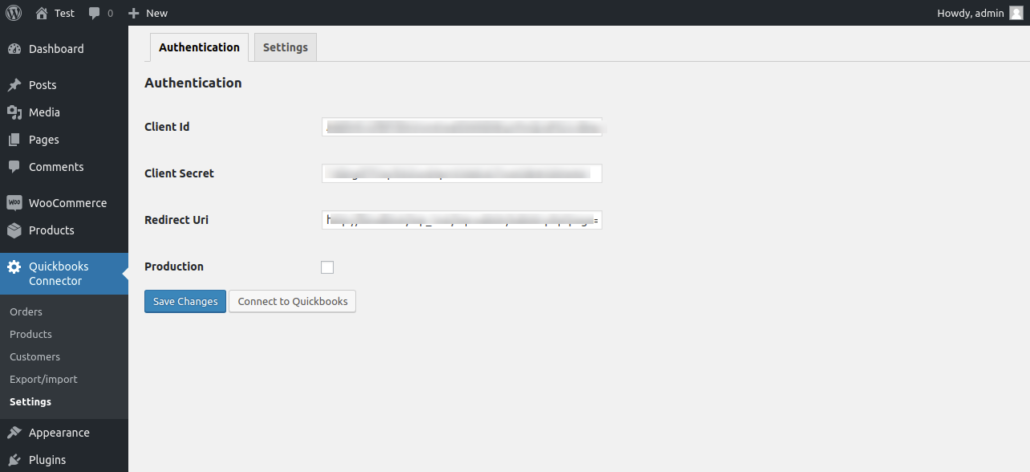
7. Then click on Settings tab, as shown below in the screenshot.
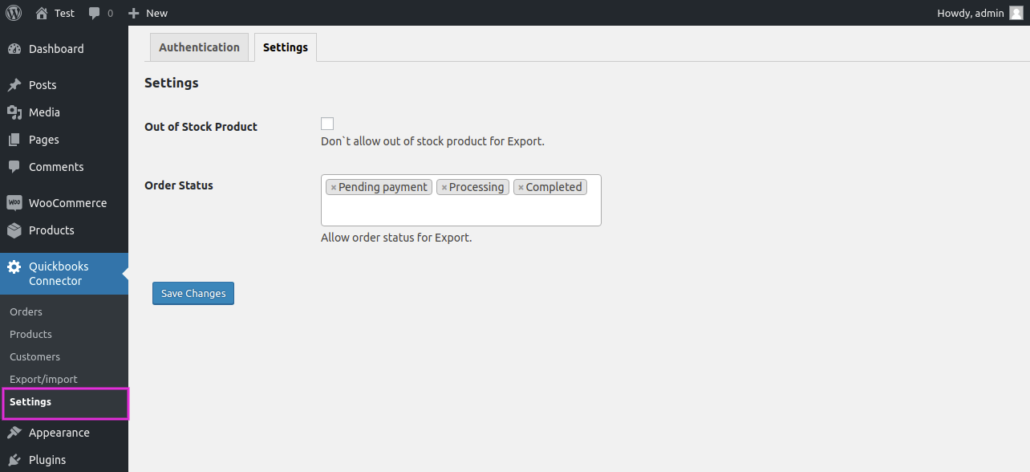
For any query/inquiry regarding this plugin, you can write to us at support@crevolsoft.com or generate a ticket at support.crevolsoft.com.