WordPress Email Tracker is a plugin for tracking email status like the email sent, read and all attachments downloaded. The plugin allows you to send bulk email based on category or contact list created. Using this plugin you can start a campaign, send newsletters and send new updates to your customer.
Why WordPress Email Tracker?
- Useful in the email sent status.
- You can check email is read by the recipient or not.
- Sent attachments downloaded.
- You can ask your user about the mail feedback or opinion once she read the mail.
- You can send bulk email in just one click.
- An email message can be saved later use.
Features of WordPress Email Tracker:-
- WordPress email tracker has the option to import contacts in CSV and XLS file.
- Admin can set default message body, email subject and from email id.
- This plugin has the option to enable or disable notify to the sender via email when receiver downloads the attachments.
- Option to add a new contact and new contact category.
- Admin can view: email status list, contact list, category list and edit: contacts, category, email status
Getting started with WordPress Email Tracker:-
When you will download WordPress Email Tracker plugin, you will get an unzip_wp_email_tracker.zip file, unzip this file. After that you will get two files, first PDF file (documentation file for the plugin) and second is main plugin installer file, Read document file carefully and follow the installation process.
Installation process:-
- Click on Plugins->Add New and then click on Upload Plugin button.
- After that click on Choose File, select zip file of WordPress Email Tracker plugin and click on ‘Install Now’ button.
- After clicking on Install Now button you will see ‘Activate Plugin’ button.
- Then Click on ‘Activate Plugin’, the plugin will be activated.
Screenshots:-
- After activating the plugin you will see WordPress Email Tracker plugin is in installed plugin list then click on settings. The admin settings page will be displayed. As shown below in the screenshot.
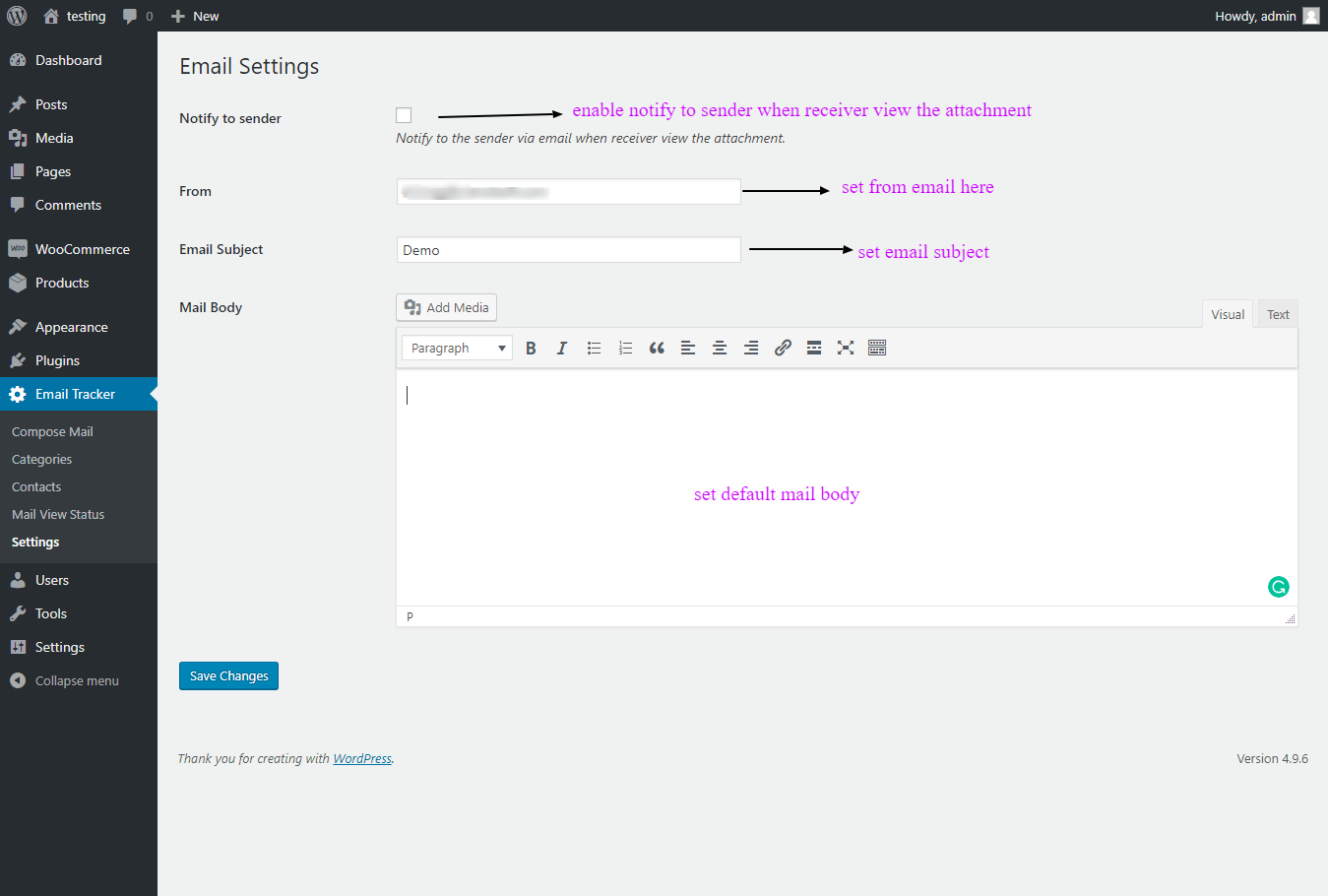
- Click on Email Tracker->Contacts, you will see contact list. As shown below in the screenshot.
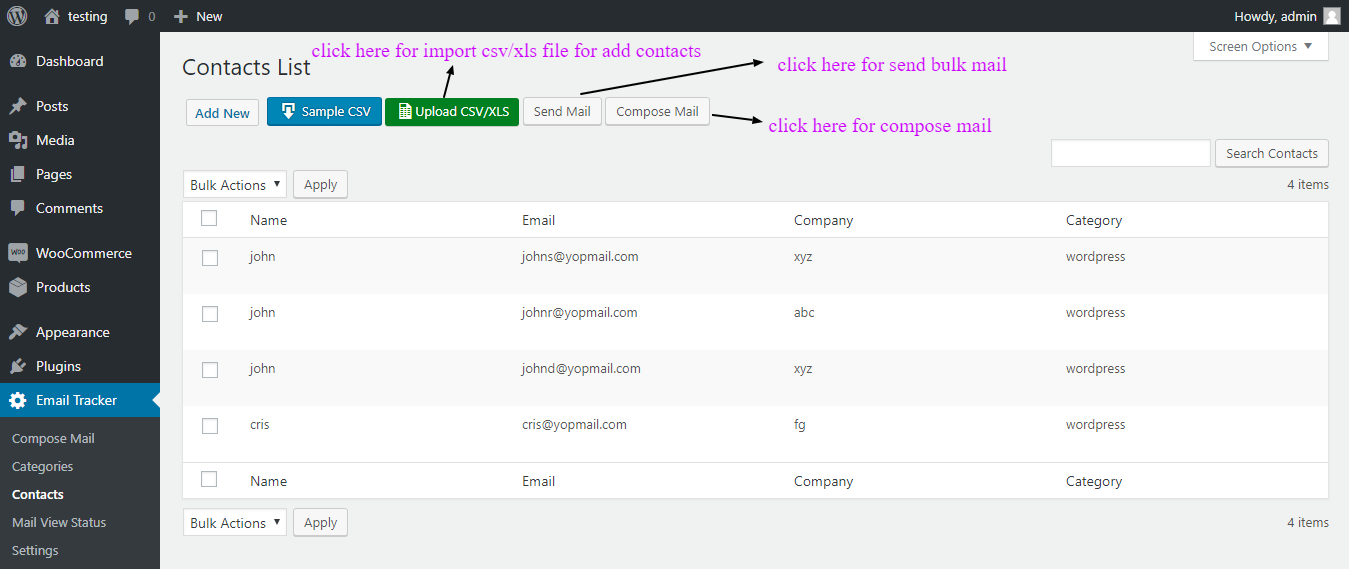
- When you click on Add New button, you will see add new contact form. As shown below in the snapshot.

- When you click on Send mail button on contact list page, you will see a popup. As shown below in the screenshot.
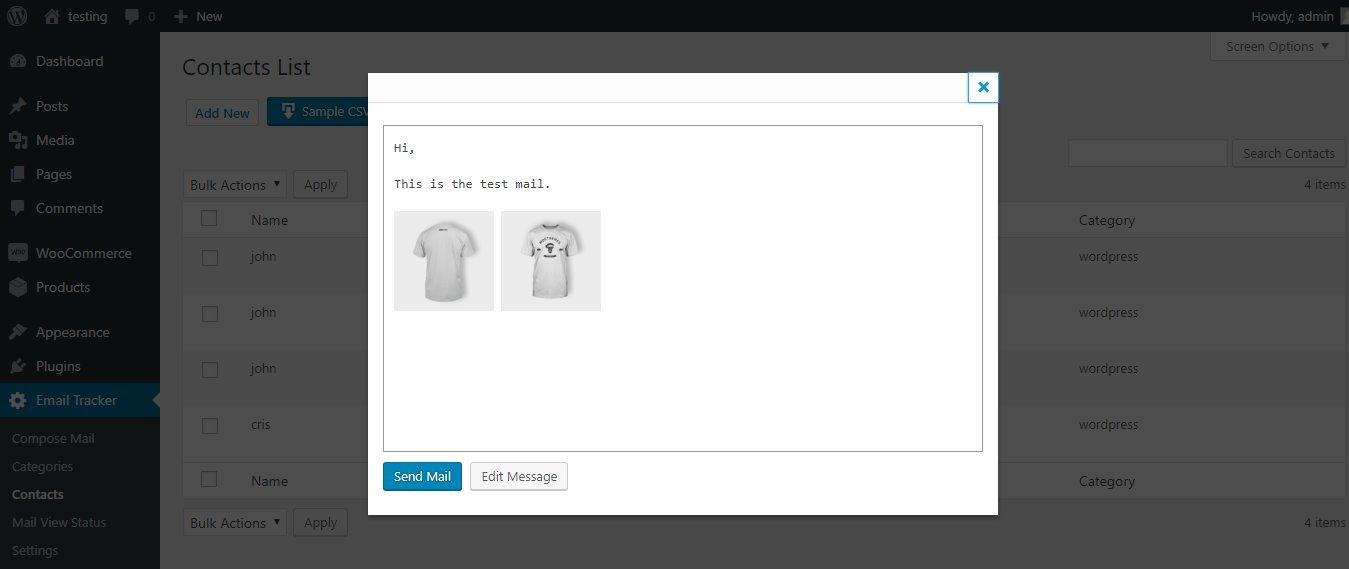
- When you want to add new category click on Email Tracker->Categories. As shown below in the screenshot.
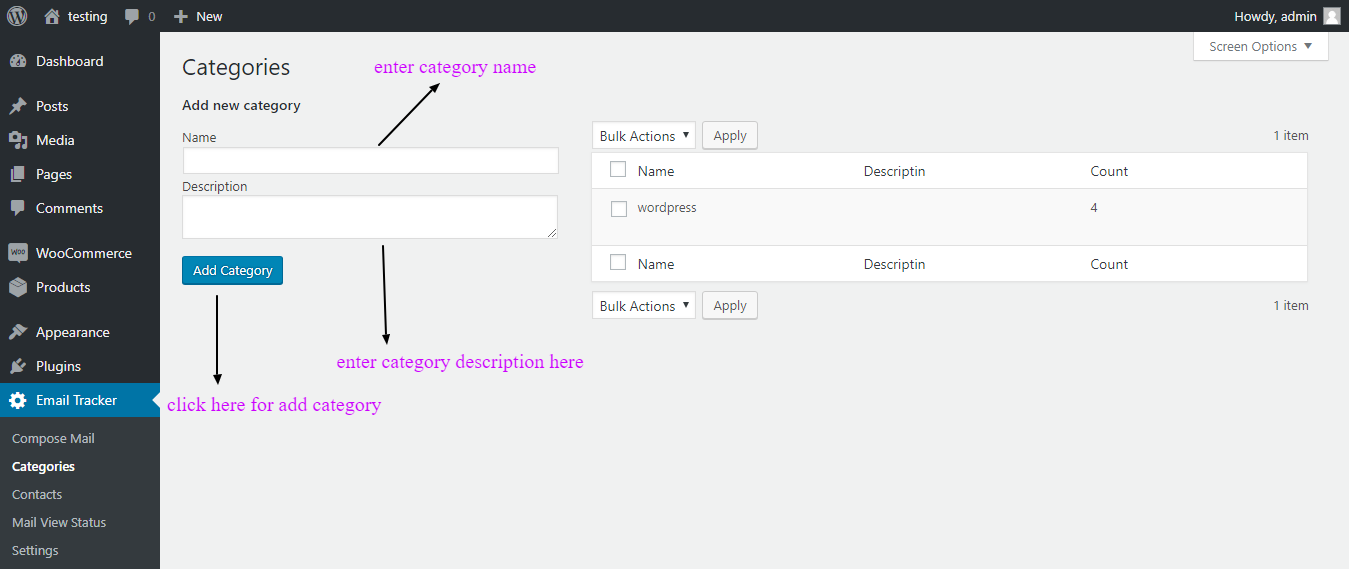
- Click on Email Tracker-> Compose Mail, you will see send mail form. As shown below in the screenshot.
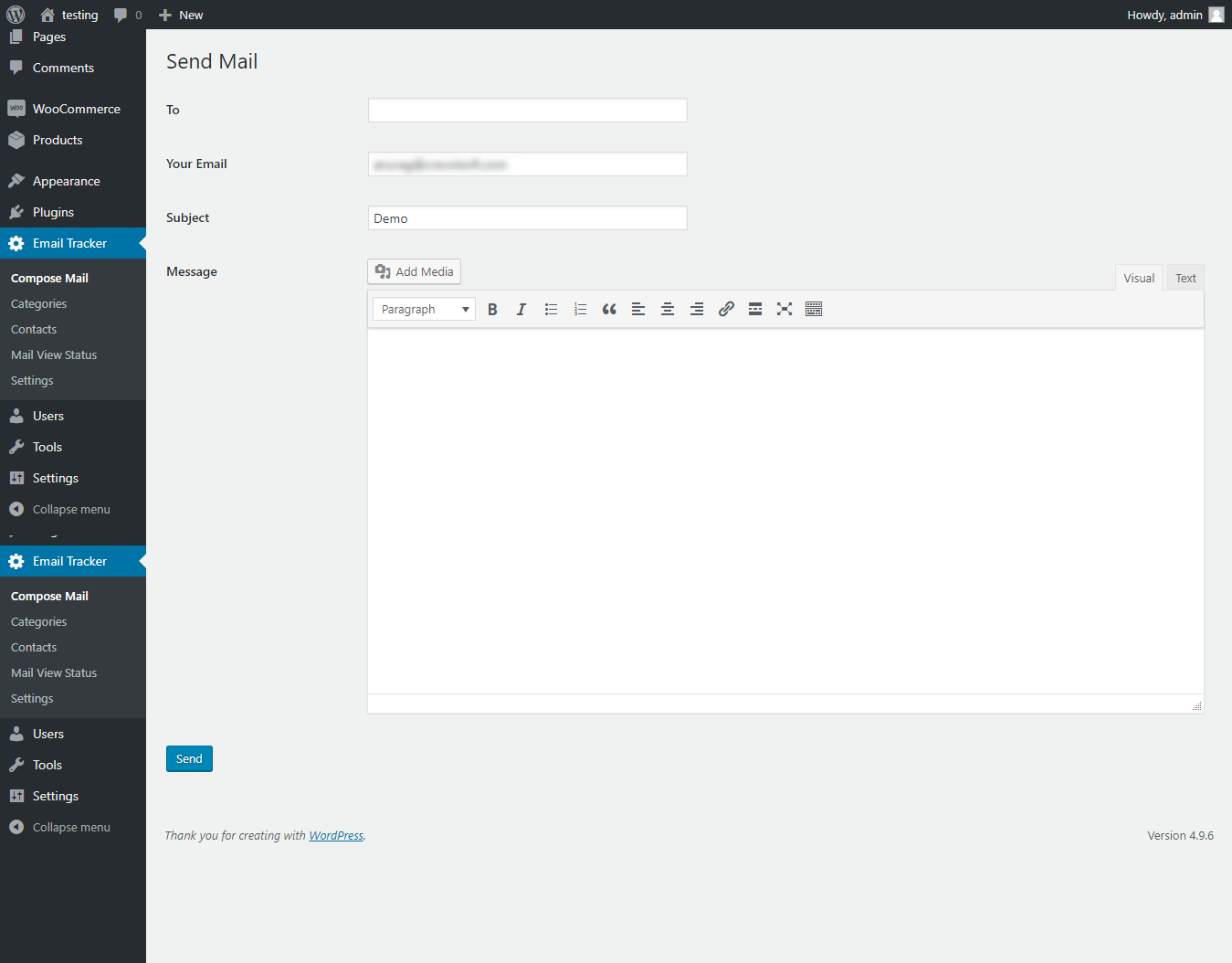
- Click on Email Tracker-> Mail View Status, you will see mail status list. As shown below in the screenshot.
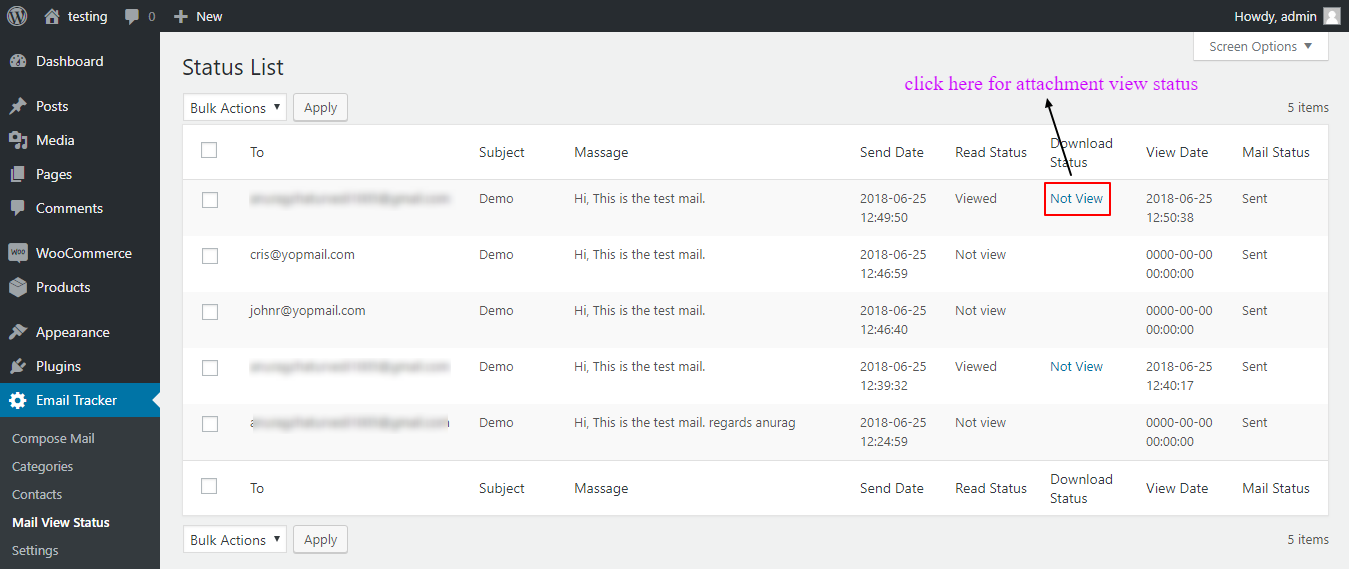
For any query/inquiry regarding this plugin, you can write us at support@crevolsoft.com or generate a ticket at https://support.crevolsoft.com.
