Woocommerce Corporate gifts is a gifting plugin to gifts items to multiple contacts in one order. Corporate gifts plugin allows end user login and upload multiple contact using excel as well as user can add contact one by one. choose multiple contact to send them gift with one more items. Corporate gifts plugin allow to send bulk gift for woocomemrce users in one checkout.
Features of Woocommerce coporate gifts
- WordPress woocommerce corporate gifts plugin allows user to send gifts to multiple addresses in one checkout.
- Corporate gifting plugin allows user to import multiple contacts using excel.
- Corporate user can choose multiple contacts to send gifts from the uploaded contact list.
- User can send one or more gifts to their contacts.
- Corporate Gift user can see their past order from gift list dashboard.
- User can repeat their past order which was placed earlier.
Getting started
When you will download WordPress WooCommerce Corporate Gifts, you will get a zip file, unzip archive file. After that you will get two files, first PDF file (documentation file for the plugin) and second is main plugin installer file, Read documentation carefully and follow the installation process.
Installation
- Login to the admin panel of WordPress.
- Click on Plugins->Add New and then click on Upload Plugin button.
- After that click on Choose File, select woocommerce-corporate-gifts.zip file of WordPress WooCommerce Corporate Gift plugin and click on ‘Install Now’ button.
- After clicking on Install Now button you will see ‘Activate Plugin’ button.
- Then Click on ‘Activate Plugin’, the plugin will be activated.
Screenshots:-
- After activating the plugin you will see WordPress woocommerce corporate gifts plugin is in the installed plugin list. Now click on settings. The admin settings page will be displayed.
- After complete admin setting go to front-end and click on My account ->Corporate Gifts, you will see corporate gifts dashboard. As shown below in the screenshot.
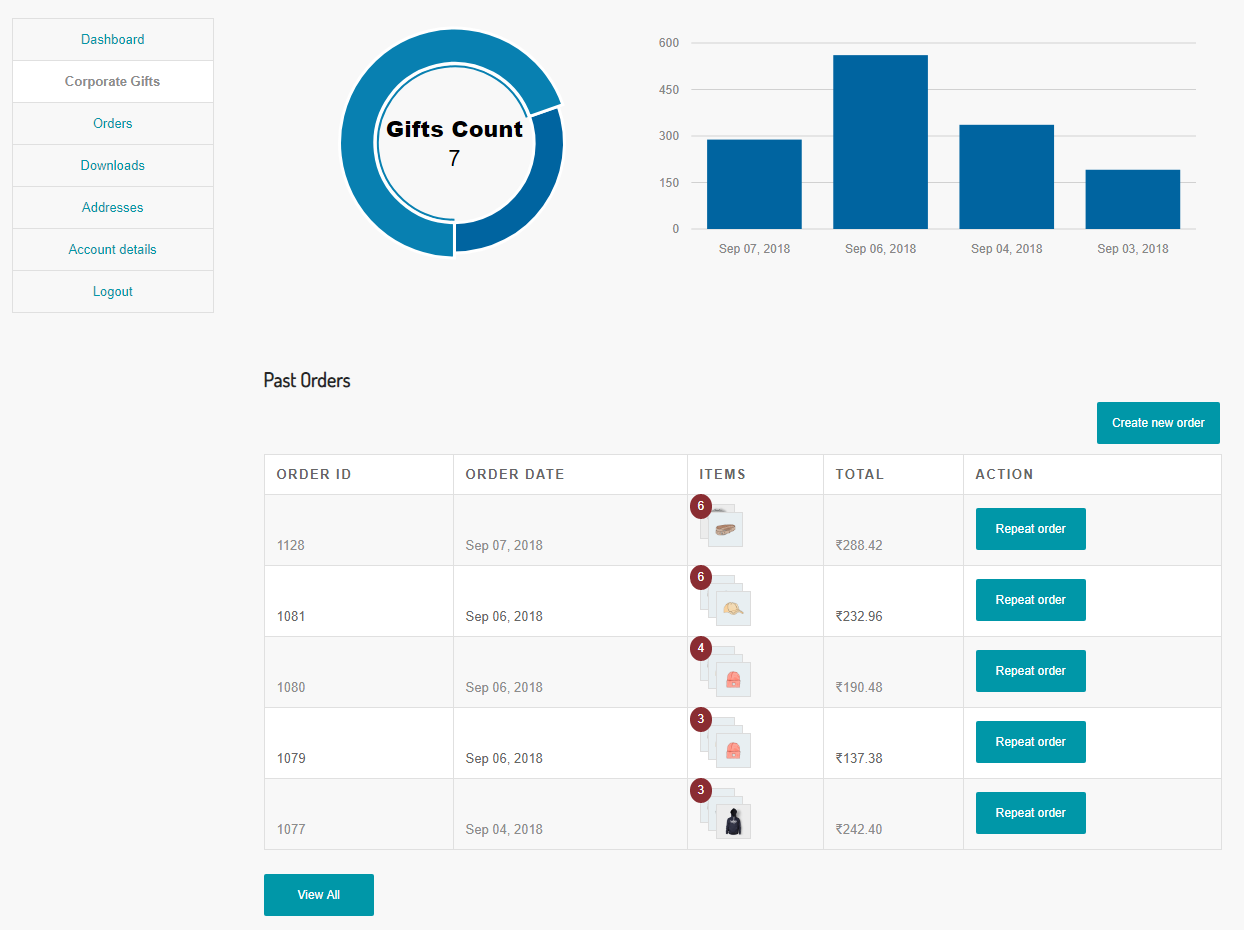
- Then click on Create new order button, you will see all contact list. As shown below in the screenshot.
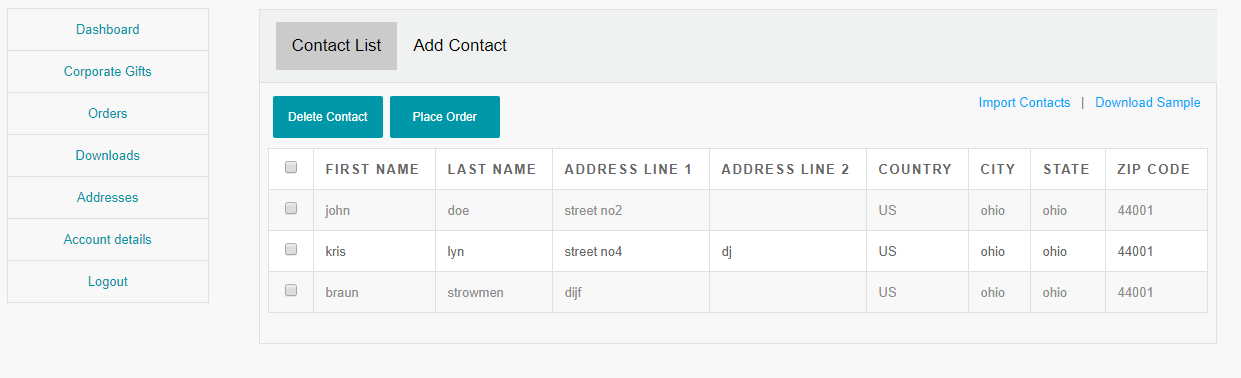
- After that select contacts and click on Place Order button. The page will be redirected to Corporate gift cart. As shown below in the screenshot.
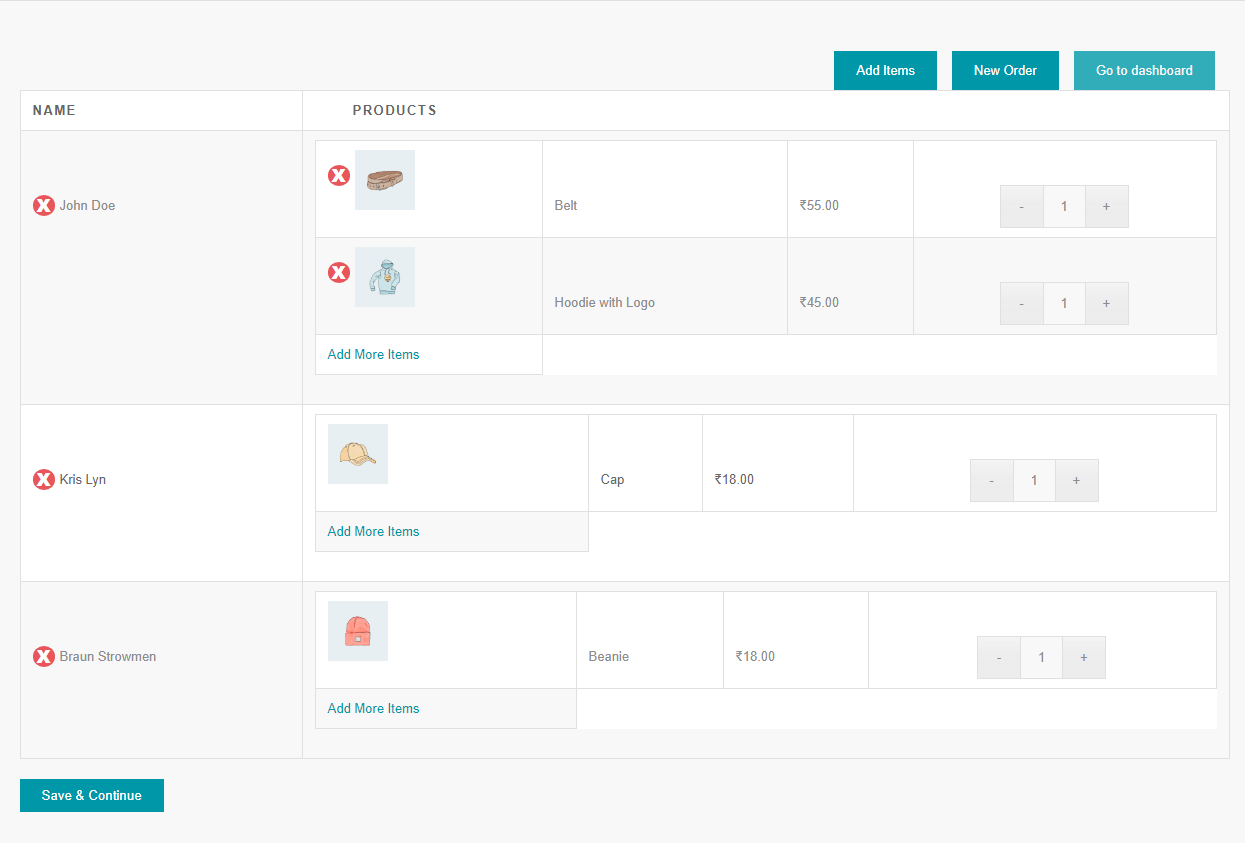
- On the Corporate gift cart page, you can add, remove products and contacts. Then click on Save & Continue button for checkout. As shown below in the screenshot.

- After placing an order, you will be redirected to order details page. as shown below in the screenshot.


